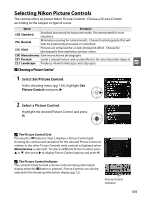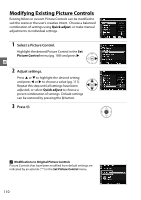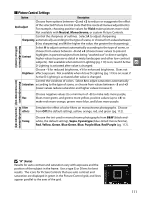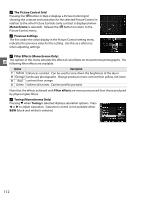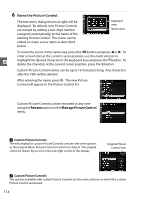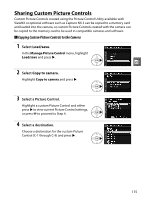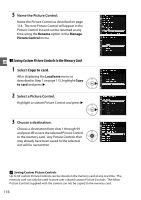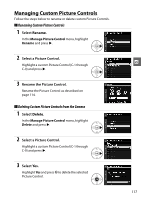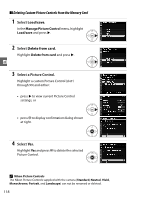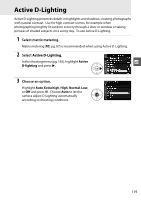Nikon 25446B D90 User's Manual - Page 134
Name the Picture Control., Rename
 |
UPC - 689466140132
View all Nikon 25446B manuals
Add to My Manuals
Save this manual to your list of manuals |
Page 134 highlights
6 Name the Picture Control. The text-entry dialog shown at right will be displayed. By default, new Picture Controls are named by adding a two-digit number (assigned automatically) to the name of the existing Picture Control. This name can be edited to create a new name as described below. Keyboard area Name area To move the cursor in the name area, press the W button and press 4 or 2. To enter a new letter at the current cursor position, use the multi selector to t highlight the desired character in the keyboard area and press the X button. To delete the character at the current cursor position, press the O button. Custom Picture Control names can be up to 19 characters long. Any characters after the 19th will be deleted. After entering the name, press J. The new Picture Control will appear in the Picture Control list. Custom Picture Controls can be renamed at any time using the Rename option in the Manage Picture Control menu. A Custom Picture Controls The edit display for custom Picture Controls contains the same options as the original Nikon Picture Control on which it is based. The original control is shown by an icon in the top right corner of the display. Original Picture Control icon A Custom Picture Controls The options available with custom Picture Controls are the same as those on which the custom Picture Control was based. 114