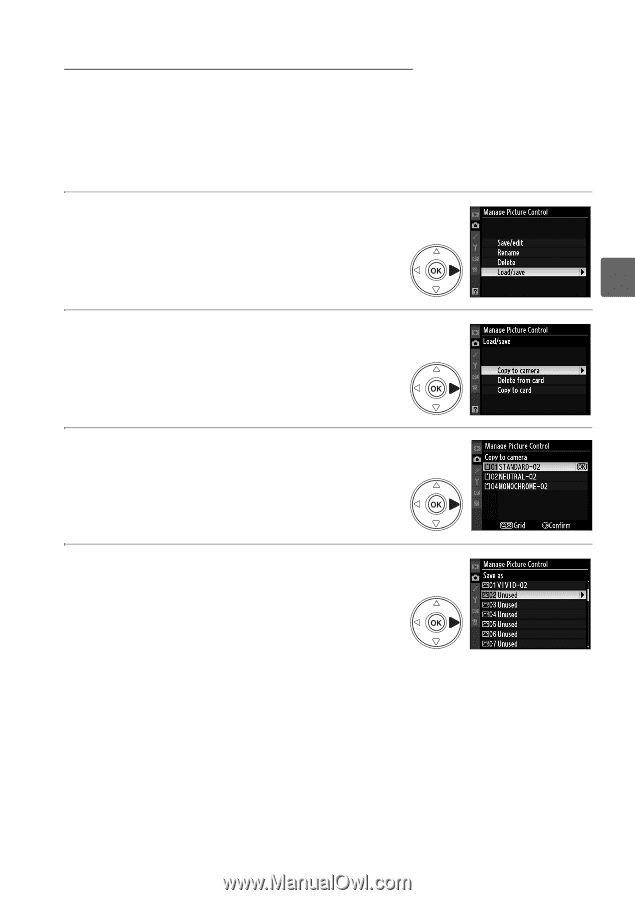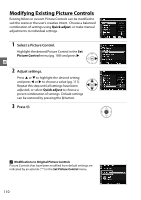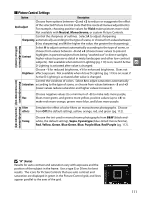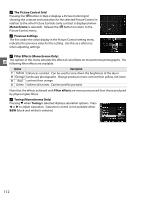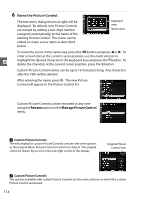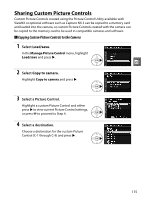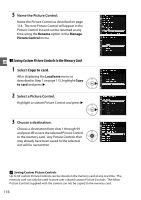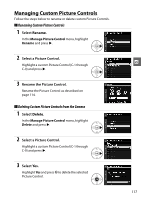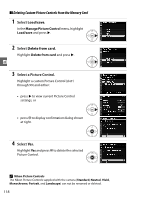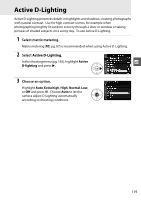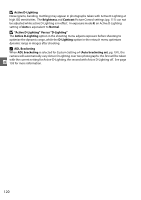Nikon 25446B D90 User's Manual - Page 135
Sharing Custom Picture Controls, Copying Custom Picture Controls to the Camera
 |
UPC - 689466140132
View all Nikon 25446B manuals
Add to My Manuals
Save this manual to your list of manuals |
Page 135 highlights
Sharing Custom Picture Controls Custom Picture Controls created using the Picture Control Utility available with ViewNX or optional software such as Capture NX 2 can be copied to a memory card and loaded into the camera, or custom Picture Controls created with the camera can be copied to the memory card to be used in compatible cameras and software. ❚❚ Copying Custom Picture Controls to the Camera 1 Select Load/save. In the Manage Picture Control menu, highlight Load/save and press 2. t 2 Select Copy to camera. Highlight Copy to camera and press 2. 3 Select a Picture Control. Highlight a custom Picture Control and either press 2 to view current Picture Control settings, or press J to proceed to Step 4. 4 Select a destination. Choose a destination for the custom Picture Control (C-1 through C-9) and press 2. 115