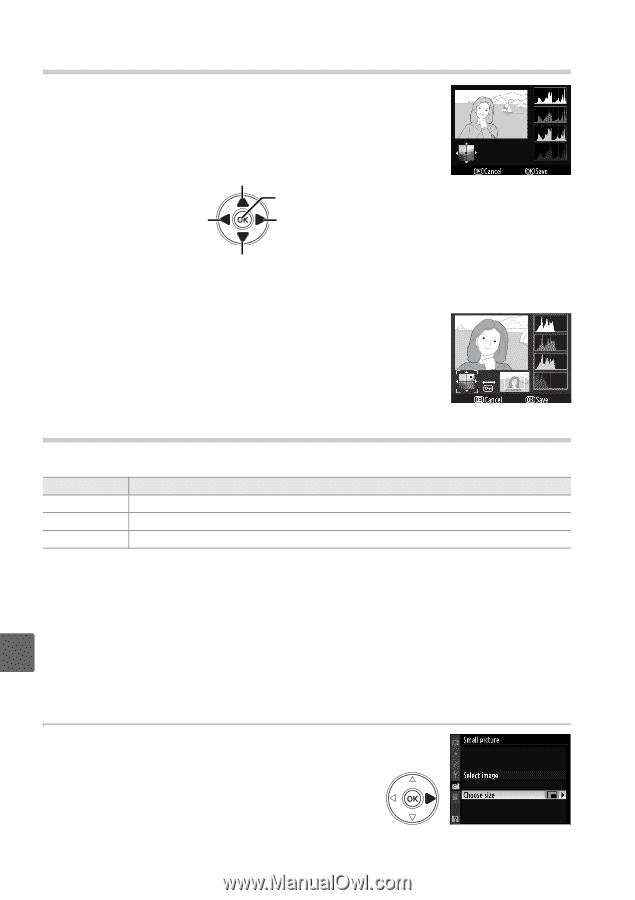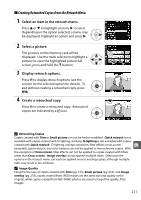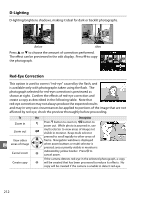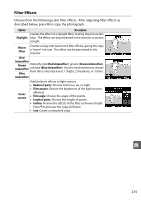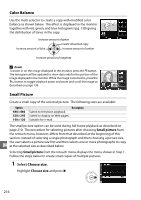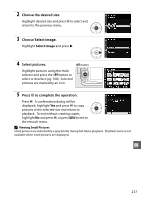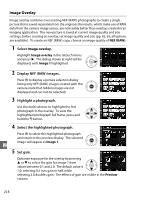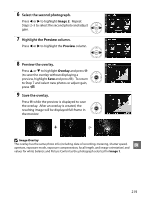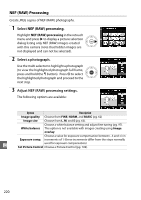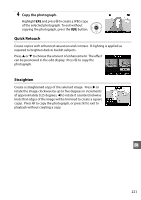Nikon 25446B D90 User's Manual - Page 236
Color Balance, Small Picture, Choose size
 |
UPC - 689466140132
View all Nikon 25446B manuals
Add to My Manuals
Save this manual to your list of manuals |
Page 236 highlights
Color Balance Use the multi selector to create a copy with modified color balance as shown below. The effect is displayed in the monitor together with red, green, and blue histograms (pg. 130) giving the distribution of tones in the copy. Increase amount of green Create retouched copy Increase amount of blue Increase amount of amber Increase amount of magenta A Zoom To zoom in on the image displayed in the monitor, press the X button. The histogram will be updated to show data only for the portion of the image displayed in the monitor. While the image is zoomed in, press the L button to toggle playback zoom and zoom and scroll the image as described on page 138. Small Picture Create a small copy of the selected picture. The following sizes are available: Option 640 × 480 320 × 240 160 × 120 Description Suited to television playback. Suited to display on Web pages. Suitable for e-mail. The small picture option can be used during full-frame playback as described on page 210. The procedure for selecting pictures after choosing Small picture from the retouch menu, however, differs from that described at the beginning of this section: instead of selecting a single photograph and then choosing a picture size, the user selects a picture size first and then selects one or more photographs to copy u at the selected size as described below. Selecting Small picture from the retouch menu displays the menu shown in Step 1. Follow the steps below to create small copies of multiple pictures. 1 Select Choose size. Highlight Choose size and press 2. 216