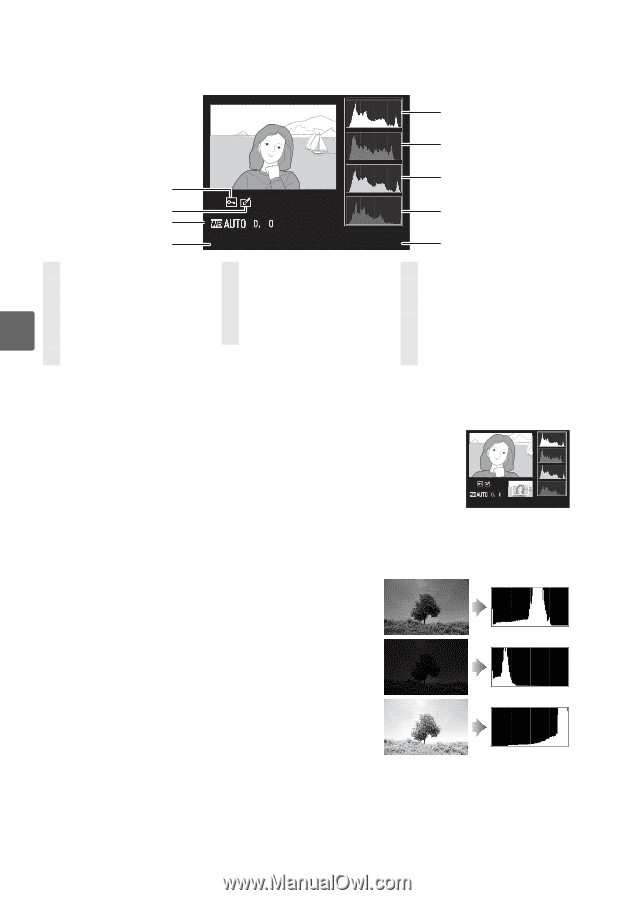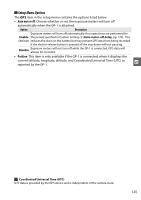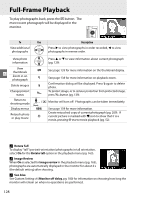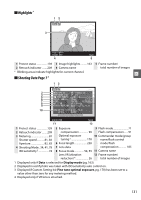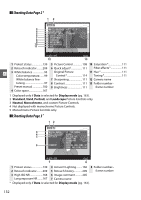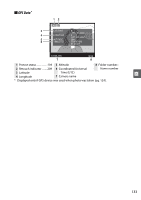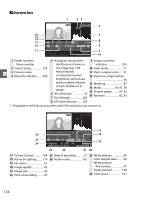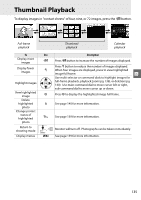Nikon 25446B D90 User's Manual - Page 150
RGB Histogram
 |
UPC - 689466140132
View all Nikon 25446B manuals
Add to My Manuals
Save this manual to your list of manuals |
Page 150 highlights
❚❚ RGB Histogram1 5 6 7 1 2 3 4 N I KON D90 8 13 / 13 9 1 Protect status 139 5 Histogram (RGB channel). 6 Histogram (red channel) 2 Retouch indicator .........209 In all histograms, 7 Histogram (green 3 White balance 95 horizontal axis gives channel) I White balance finetuning 97 pixel brightness, vertical 8 Histogram (blue channel) axis number of pixels. 9 Frame number/ 4 Camera name total number of images 1 Displayed only if RGB histogram is selected for Display mode (pg. 163). A Playback Zoom To zoom in on the photograph when the histogram is displayed, press X (for more information on playback zoom, see page 138). The histogram will be updated to show only the data for the portion of the image visible in the monitor. N I KON D90 13 / 13 A Histograms Camera histograms are intended as a guide only and may differ from those displayed in imaging applications. Some sample histograms are shown below: If the image contains objects with a wide range of brightnesses, the distribution of tones will be relatively even. If the image is dark, tone distribution will be shifted to the left. If the image is bright, tone distribution will be shifted to the right. Increasing exposure compensation shifts the distribution of tones to the right, while decreasing exposure compensation shifts the distribution to the left. Histograms can provide a rough idea of overall exposure when bright ambient lighting makes it difficult to see photographs in the monitor. 130