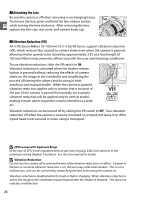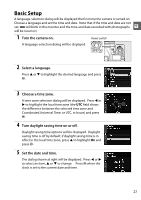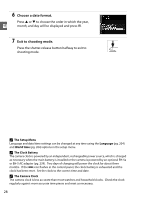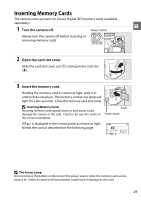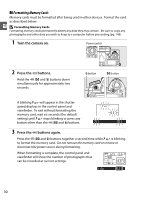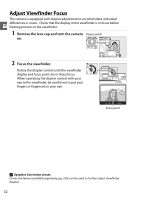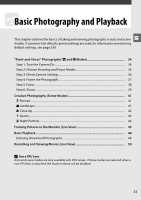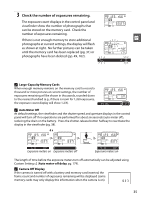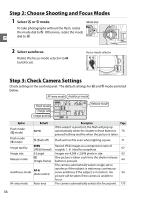Nikon 25446B D90 User's Manual - Page 51
Removing Memory Cards
 |
UPC - 689466140132
View all Nikon 25446B manuals
Add to My Manuals
Save this manual to your list of manuals |
Page 51 highlights
❚❚ Removing Memory Cards After confirming that the access lamp is off, turn the camera off, open the memory card slot cover, and press the card in to eject it (q). The card can then be removed by hand (w). X D Memory Cards • Memory cards may be hot after use. Observe due caution when removing memory cards from the camera. • Memory cards that have been formatted in a computer or other device must be reformatted in the camera before they can be used for recording or playback. • Turn the power off before inserting or removing memory cards. Do not remove memory cards from the camera, turn the camera off, or remove or disconnect the power source during formatting or while data are being recorded, deleted, or copied to a computer. Failure to observe these precautions could result in loss of data or in damage to the camera or card. • Do not touch the card terminals with your fingers or metal objects. • Do not bend, drop, or subject to strong physical shocks. • Do not apply force to the card casing. Failure to observe this precaution could damage the card. • Do not expose to water, heat, high levels of humidity, or direct sunlight. A No Memory Card If no memory card is inserted, the control panel and viewfinder will show S and an icon will appear in the viewfinder as shown at right. If the camera is turned off with a charged EN-EL3e battery and no memory card inserted, S will be displayed in the control panel and an icon will be displayed in the viewfinder. A The Write Protect Switch Memory cards are equipped with a write protect switch to prevent accidental loss of data. When this switch is in the "lock" position, photos can not be recorded or deleted and the memory card can not be formatted. To unlock the memory card, slide the switch to the "write" position. Write-protect switch A See Also See page 202 for information on formatting memory cards using the Format memory card option in the setup menu. 31