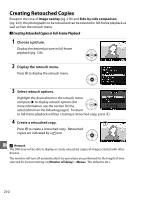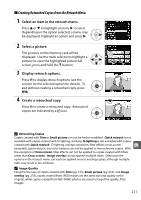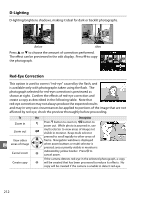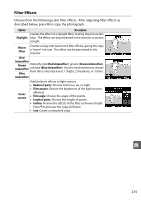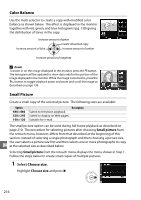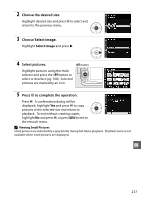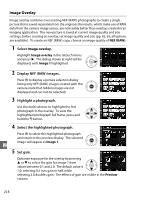Nikon 25446B D90 User's Manual - Page 233
Trim, Description, Aspect ratio, Possible sizes
 |
UPC - 689466140132
View all Nikon 25446B manuals
Add to My Manuals
Save this manual to your list of manuals |
Page 233 highlights
Trim Create a cropped copy of the selected photograph. The selected photograph is displayed with the selected crop shown in yellow; create a cropped copy as described in the following table. To Use Description Increase size of crop X Press the X button to increase the size of the crop. Reduce size of crop W Press the W button to reduce the size of the crop. Change crop aspect ratio Rotate the main command dial to switch between aspect ratios of 3 : 2, 4 : 3, and 5 : 4. Move crop Use multi selector to move the crop to another area of the image. Preview crop Press center of multi selector to preview cropped image. Create copy J Save the current crop as a separate file. D Trim: Image Quality and Size Copies created from NEF (RAW) or NEF (RAW) + JPEG photos have an image quality of JPEG fine (pg. 62); copies created from JPEG photos have the same image quality as the original. The size of the copy varies with crop size and aspect ratio. Aspect ratio Possible sizes 3 : 2 3,424 × 2,280, 2,560 × 1,704, 1,920 × 1,280, 1,280 × 856, 960 × 640, 640 × 424 4 : 3 3,424 × 2,568, 2,560 × 1,920, 1,920 × 1,440, 1,280 × 960, 960 × 720, 640 × 480 5 : 4 3,216 × 2,568, 2,400 × 1,920, 1,808 × 1,440, 1,200 × 960, 896 × 720, 608 × 480 u 213