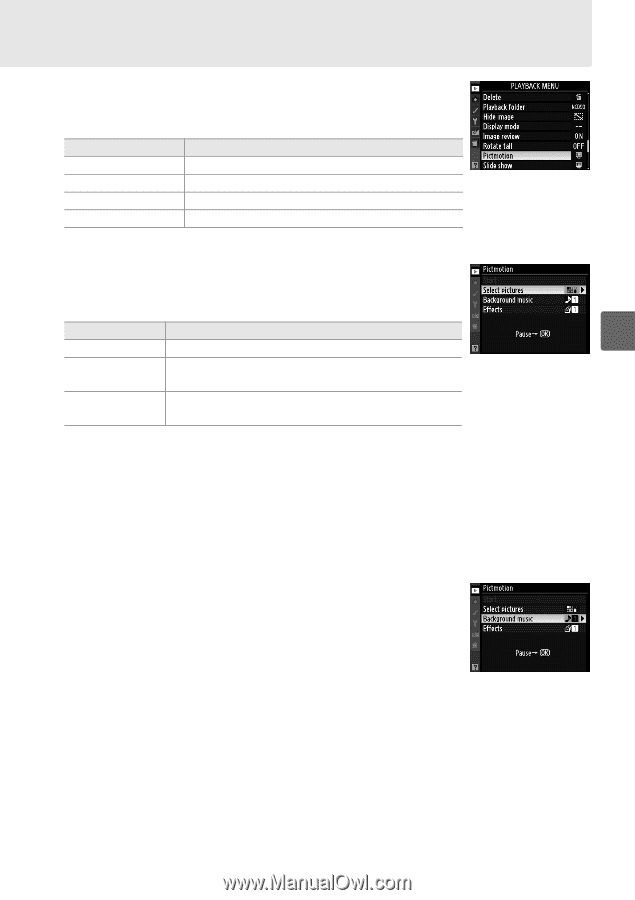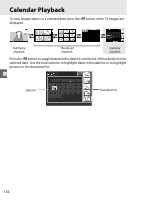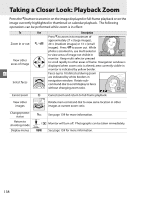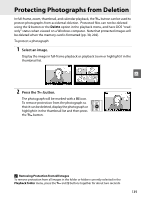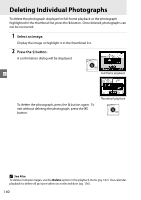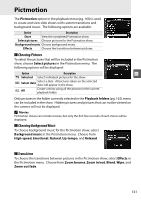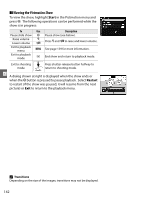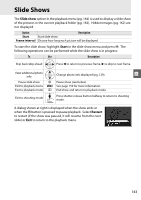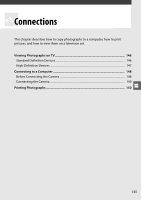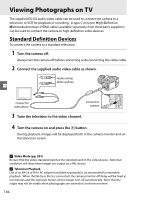Nikon 25446B D90 User's Manual - Page 161
Pictmotion
 |
UPC - 689466140132
View all Nikon 25446B manuals
Add to My Manuals
Save this manual to your list of manuals |
Page 161 highlights
Pictmotion The Pictmotion option in the playback menu (pg. 160) is used to create and view slide shows with custom transitions and background music. The following options are available: Option Description Start View the completed Pictmotion show. Select pictures Choose pictures for the Pictmotion show. Background music Choose background music. Effects Choose the transitions between pictures. ❚❚ Choosing Pictures To select the pictures that will be included in the Pictmotion show, choose Select pictures in the Pictmotion menu. The following options will be displayed: Option Description I Q Selected Select individual pictures for the show. n Select date Select a date. All pictures taken on the selected date will appear in the show. R All Create a show using all the pictures in the current playback folder. Only pictures in the folder currently selected in the Playback folders (pg. 162) menu can be included in the show. Hidden pictures and pictures that can not be viewed on the camera will not be displayed. A Movies Pictmotion shows can include movies, but only the first few seconds of each movie will be displayed. ❚❚ Choosing Background Music To choose background music for the Pictmotion show, select Background music in the Pictmotion menu. Choose from High-speed, Emotional, Natural, Up-tempo, and Relaxed. ❚❚ Transitions To choose the transitions between pictures in the Pictmotion show, select Effects in the Pictmotion menu. Choose from Zoom bounce, Zoom in/out, Blend, Wipe, and Zoom out fade. 141