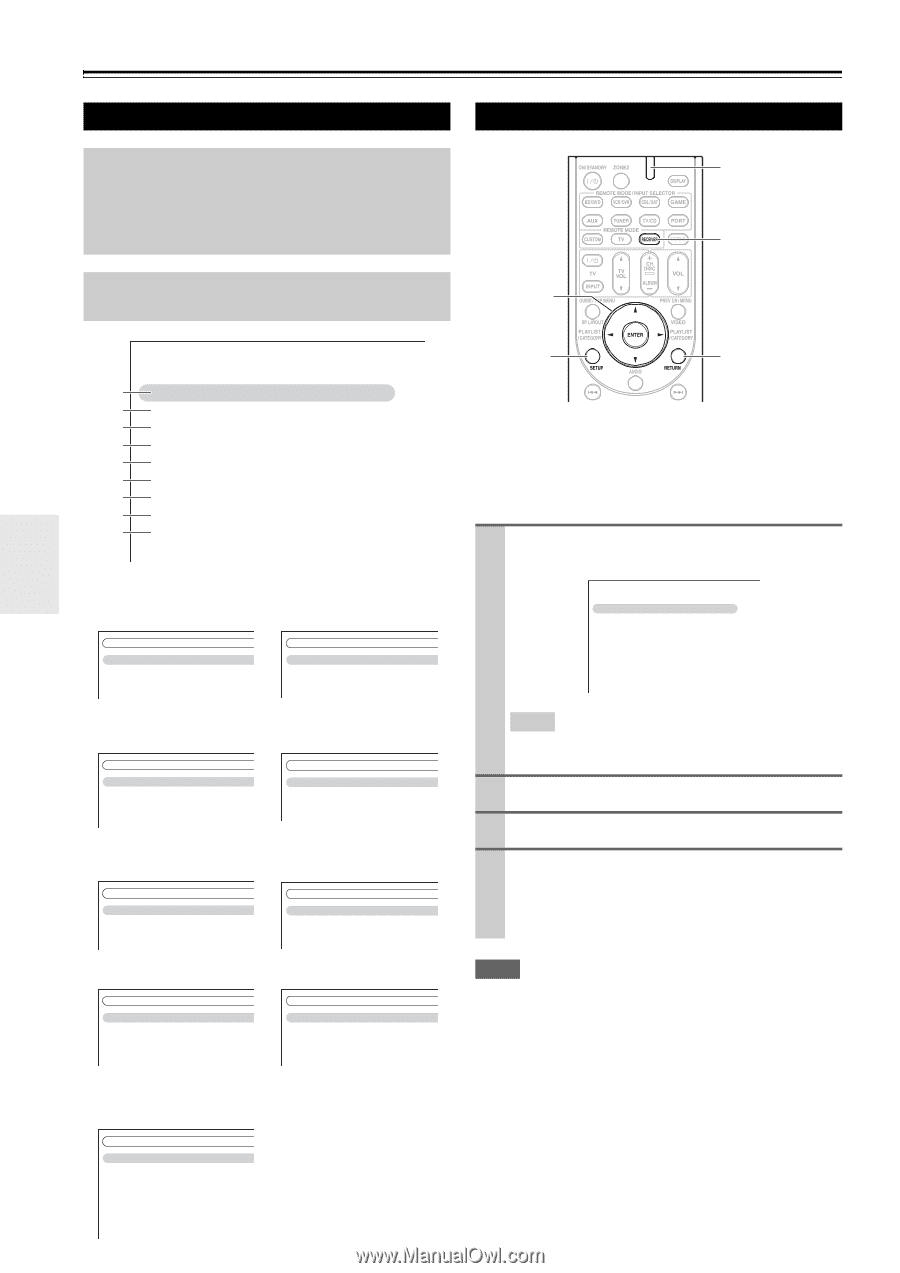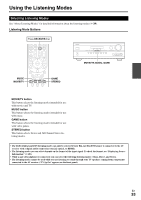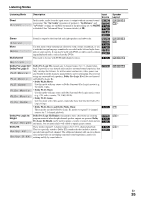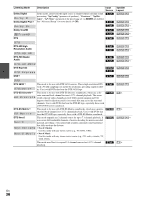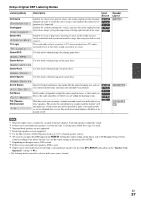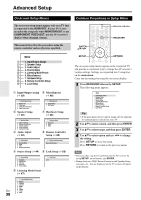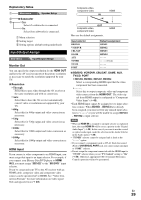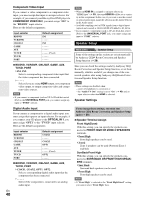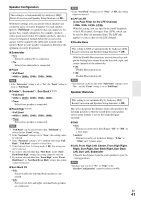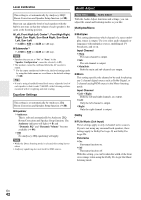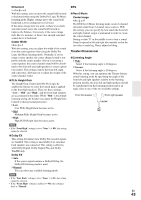Onkyo HT-S6300 Owner Manual - Page 38
Advanced Operations, Advanced Setup
 |
View all Onkyo HT-S6300 manuals
Add to My Manuals
Save this manual to your list of manuals |
Page 38 highlights
Advanced Operations Advanced Setup On-screen Setup Menus Common Procedures in Setup Menu The on-screen setup menus appear only on a TV that is connected to the HDMI OUT. If your TV is connected to the composite video MONITOR OUT or the COMPONENT VIDEO OUT, use the AV receiver's display when changing settings. Remote indicator RECEIVER This manual describes the procedure using the remote controller unless otherwise specified. ENTER R/X/F/S MENU B 1. Input/Output Assign C 2. Speaker Setup D 3. Audio Adjust E 4. Source Setup F 5. Listening Mode Preset G 6. Miscellaneous H 7. Hardware Setup I 8. Remote Controller Setup J 9. Lock Setup B Input/Output Assign G Miscellaneous (➔ 39) (➔ 48) 1. Input/Output Assign 1. Monitor Out 2. HDMI Input 3. Component Video Input 4. Digital Audio Input C Speaker Setup (➔ 40) 6. Miscellaneous 1. Volume Setup 2. OSD Setup H Hardware Setup (➔ 48) 2. Speaker Setup 1. Speaker Settings 2. Speaker Configuration 3. Speaker Distance 4. Level Calibration 5. Equalizer Settings D Audio Adjust (➔ 42) 7. Hardware Setup 1. Remote ID 2. Tuner 3. HDMI I Remote Controller Setup (➔ 60) 3. Audio Adjust 1. Multiplex/Mono 2. Dolby 3. DTS 4. Theater-Dimensional E Source Setup (➔ 44) 8. Remote Controller Setup Remote Mode Setup J Lock Setup (➔ 50) 4. Source Setup 1. Audyssey 2. IntelliVolume 3. A/V Sync 4. Name Edit 5. Picture Adjust F Listening Mode Preset (➔ 47) 9. Lock Setup Lock En 38 5. Listening Mode Preset 1. BD/DVD 2. VCR/DVR 3. CBL/SAT 4. GAME 5. AUX 6. TUNER 7. TV/CD 8. PORT SETUP RETURN The on-screen setup menus appear on the connected TV and provide a convenient way to change the AV receiver's various settings. Settings are organized into 9 categories on the main menu. Carry out the settings by using the on-screen display. 1 Press RECEIVER followed by SETUP. The following menu appears. MENU 1. Input/Output Assign 2. Speaker Setup 3. Audio Adjust 4. Source Setup 5. Listening Mode Preset 6. Miscellaneous 7. Hardware Setup 8. Remote Controller Setup 9. Lock Setup Tip • If the main menu doesn't appear, make sure the appropriate external input is selected on your TV. 2 Use R/X to select a menu, and then press ENTER. 3 Use R/X to select target, and then press ENTER. 4 Use R/X to select option and use F/S to change the setting. Press SETUP to close the menu. Press RETURN to return to the previous menu. Note • This procedure can also be performed on the AV receiver by using SETUP, arrow buttons, and ENTER. • During Audyssey 2EQ® Room Correction and Speaker Setup, messages, etc., that are displayed on the TV screen will appear in the Display.