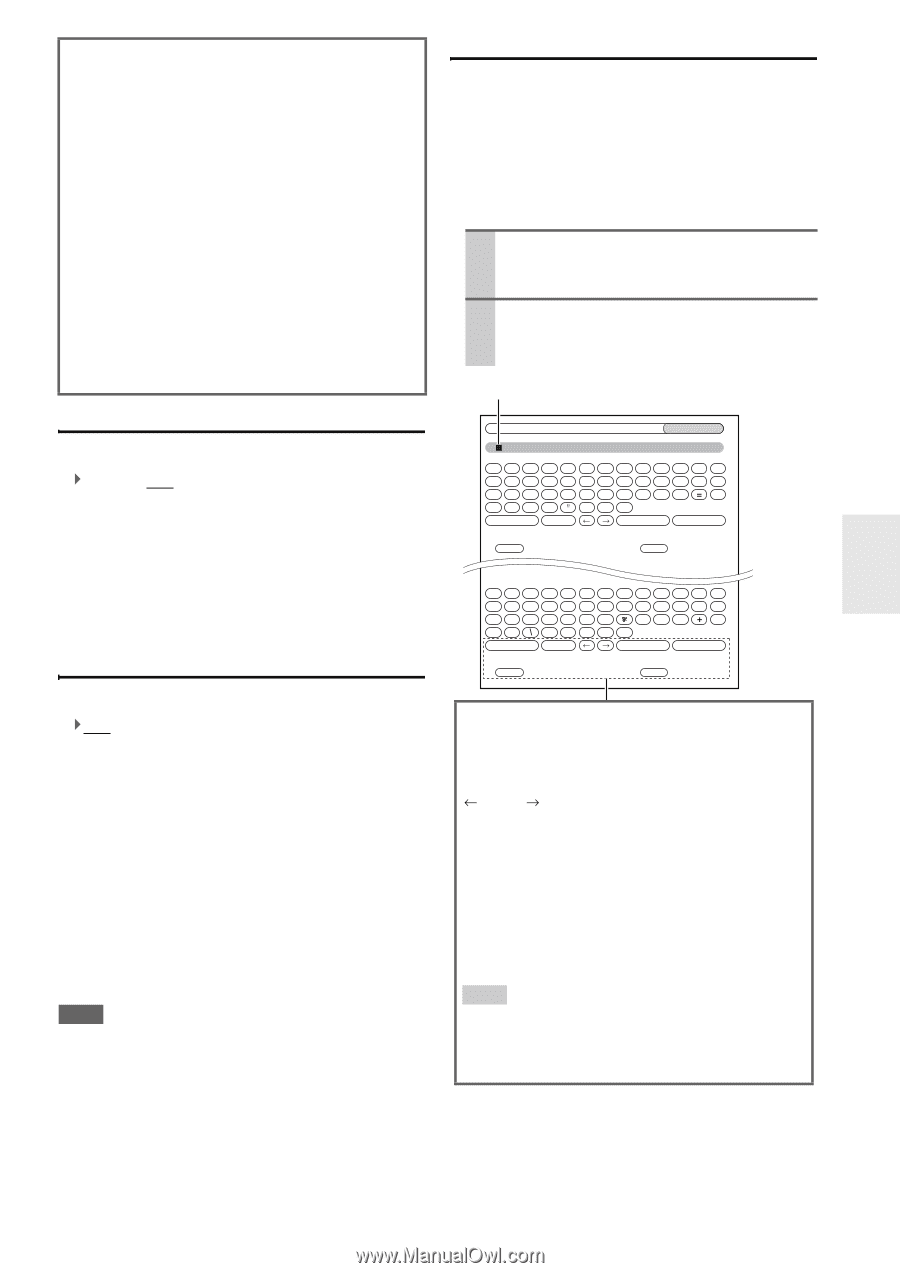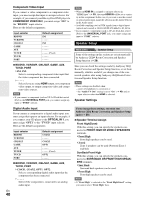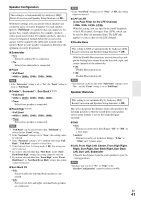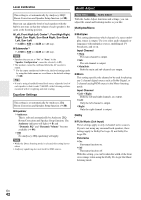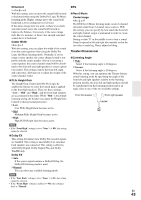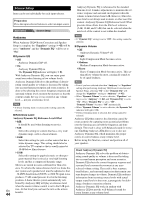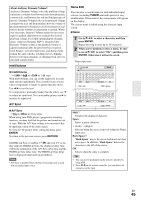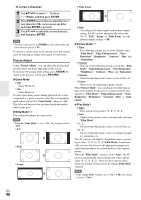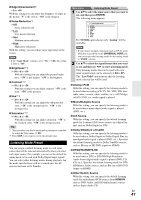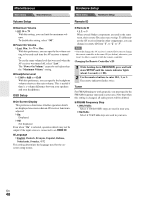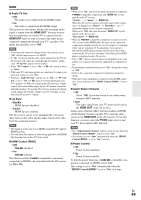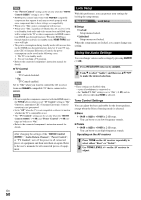Onkyo HT-S6300 Owner Manual - Page 45
IntelliVolume, A/V Sync, Name Edit, ENTER, RETURN, TUNER - hdmi problem
 |
View all Onkyo HT-S6300 manuals
Add to My Manuals
Save this manual to your list of manuals |
Page 45 highlights
About Audyssey Dynamic Volume® Audyssey Dynamic Volume solves the problem of large variations in volume level between television programs, commercials, and between the soft and loud passages of movies. Dynamic Volume looks at the preferred volume setting by the user and then monitors how the volume of program material is being perceived by listeners in real time to decide whether an adjustment is needed. Whenever necessary, Dynamic Volume makes the necessary rapid or gradual adjustments to maintain the desired playback volume level while optimizing the dynamic range. Audyssey Dynamic EQ® is integrated into Dynamic Volume so that as the playback volume is adjusted automatically, the perceived bass response, tonal balance, surround impression, and dialog clarity remain the same whether watching movies, flipping between television channels, or changing from stereo to surround sound content. IntelliVolume ■ IntelliVolume `-12dB to 0dB to +12dB in 1 dB steps. With IntelliVolume, you can set the input level for each input selector individually. This is useful if one of your source components is louder or quieter than the others. Use F/S to set the level. If a component is noticeably louder than the others, use F to reduce its input level. If it's noticeably quieter, use S to increase its input level. A/V Sync ■ A/V Sync `0ms to 200ms in 10 ms steps. When using your DVD player's progressive scanning function, you may find that the picture and sound are out of sync. With the A/V Sync setting, you can correct this by applying a delay to the audio signal. To view the TV picture while setting the delay, press ENTER. To return to the previous screen, press RETURN. If HDMI Lip Sync is enabled (➔ 49) and your TV or display supports HDMI Lip Sync, the displayed delay time will be the summation of the A/V Sync delay time and the HDMI Lip Sync delay time. The HDMI Lip Sync delay time is displayed underneath in parentheses. Note • A/V Sync is disabled when the Direct listening mode is used with an analog input source. Name Edit You can enter a custom name for each individual input selector (excluding TUNER) and radio preset for easy identification. When entered, the custom name will appear on the display. The custom name is edited using the character input screen. ■ Name 1 Use R/X/F/S to select a character, and then press ENTER. Repeat this step to enter up to 10 characters. 2 When you've finished, to store a name, be sure to use R/X/F/S to select "OK", and then press ENTER. Otherwise it will not be saved. Name input area 4 - 4. Name Edit Name BD/DVD abcde f gh i j k lm nopq r s t uvwxy z 1234567890- ` {}|: ? Shift Space Back Space OK +10 Shift CLR All Erase ABCDEFGH I JKLM NOPQRS T UVWX Y Z !@# $%^& ( )_ ~ [] ;',./ Shift Space Back Space OK +10 Shift CLR All Erase Shift*1: Switches the displayed character. Space: Enters a space character. (Left)/ (Right): Selected when the cursor is moved within the Name input area. Back Space*2: "Back Space" moves the cursor backward one character space. In addition, "Back Space" deletes the character to the left of the cursor. OK: Selects when the entry is complete. Tip *1 You can also be performed on the remote controller by using +10. *2 Press CLR on the remote controller, you can delete all characters in the input. En 45