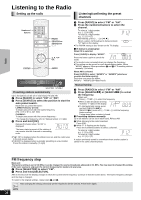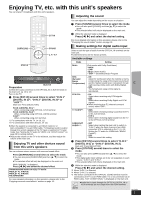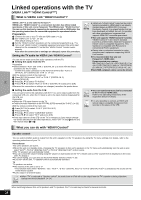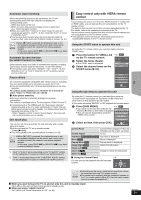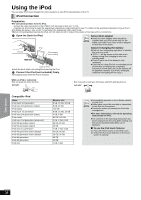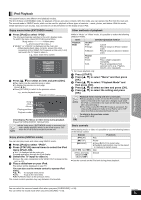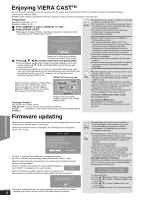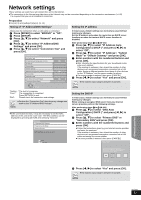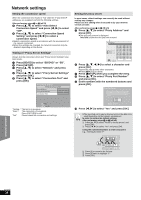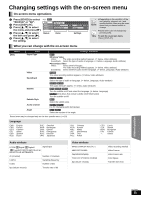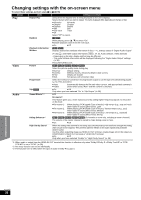Panasonic SABT300 Blu-ray Disc Home Theater Sound System - Page 31
iPod Playback, Other devices
 |
View all Panasonic SABT300 manuals
Add to My Manuals
Save this manual to your list of manuals |
Page 31 highlights
iPod Playback This system features two different iPod playback modes. The first of these is EXTENDED mode, for playback of music and video contents. With this mode, you can operate the iPod from the main unit. The second mode is SIMPLE mode, which can be used for playback of three types of contents - music, photos, and videos. With this mode, simple operations such as play, stop, and search can be performed on the display of your iPod. Enjoy music/video (EXTENDED mode) 1 Press [iPod] to select "IPOD". The iPod automatically switches to this unit's display mode. To switch the menu, press [STATUS] several times. Music menu"""""#Video menu ^"iPod menu (iPod LCD)!} ≥"MUSIC" or "VIDEOS" is displayed on the main unit. -When playing back video contents, ensure the video connection to the VIDEO OUT terminal on this unit (> 10) and switch the TV input to video in. e.g., music main menu screen iPod Music Playlists Artists Albums Songs Podcasts Audiobooks OK RETURN 2 Press [3, 4] to select an item and press [OK]. ≥Play starts from the selected song or video. ≥To display the previous or next page Press [2, 1] ≥Press [RETURN] to return to the previous screen. e.g., music playback screen Playback condition iPod Song Artist Album Playing position Playback mode Good morning Ronaldo Happy days Shuffle (Albums) Repeat (All) 2:43 45 of 1230 Clear/display iPod Music or Video menu during playback. Press [TOP MENU/DIRECT NAVIGATOR]. ≥If the Video menu (EXTENDED mode) is accessed, the video shuffle playback mode on the iPod is set to "Off" when the iPod is disconnected from the unit. NOTE Enjoy photos (SIMPLE mode) You can also play music and video using SIMPLE mode. 1 Press [iPod] to select "IPOD". 2 Press [STATUS] several times to select the iPod menu (iPod LCD). ≥"ALL" is displayed on the main unit. Proceed operations through the iPod display. 3 Switch the TV input to video in. ≥Ensure the video connection to the VIDEO OUT terminal on this unit (> 10). 4 Play a slideshow on your iPod. The picture will be displayed on your TV. You can also use the remote control to operate iPod menu. ≥[3, 4]: To navigate menu items ≥[OK]: To go to the next menu ≥[RETURN]:To return to the previous menu The remote control operation may vary between iPod models. Other methods of playback While in "Music" or "Video" mode, it is possible to select the following playback modes. Items Playback Mode Selection/playback method Shuffle£1 ≥Off: ≥Songs: ≥Albums: Cancel Play all songs on iPod in random order. Play all songs on album in random order. Repeat ≥Off: ≥One: ≥All: Cancel Play a single song/video repeatedly. Play all songs/videos from selected items (e.g., Playlists, Albums, etc.) repeatedly. *1 For music playback only. 1 Press [START]. 2 Press [3, 4] to select "Menu" and then press [OK]. 3 Press [3, 4] to select "Playback Mode" and then press [OK]. 4 Press [3, 4] to select an item and press [OK]. 5 Press [3, 4] to select the setting and press [OK]. NOTE Playback modes during and after connection. ≥Music playback modes set on the iPod will be maintained when connected to the main unit. Changes made while the iPod is connected to the main unit be kept on the iPod after disconnecting it. ≥If the Video menu (EXTENDED mode) is accessed, the video shuffle playback mode on the iPod is set to "Off" when the iPod is disconnected from the unit. To return to the previous screen Press [RETURN]. TIPS Basic controls While playing music or video it is possible to use the following buttons of the remote control. Buttons [1PLAY] [∫STOP] [;PAUSE] [SKIP:, SKIP9] Functions Play Pause ≥Press [1PLAY] to restart play. ≥Playback start position may not be stored in memory in certain cases. Skip (Press and hold) [SEARCH6, SEARCH5] Search ≥Use the controls on the iPod unit during photo playback. Other devices You can select the surround sound effect when you press [SURROUND] (> 18). You can select the sound mode when you press [SOUND] (> 18). RQT9508 31