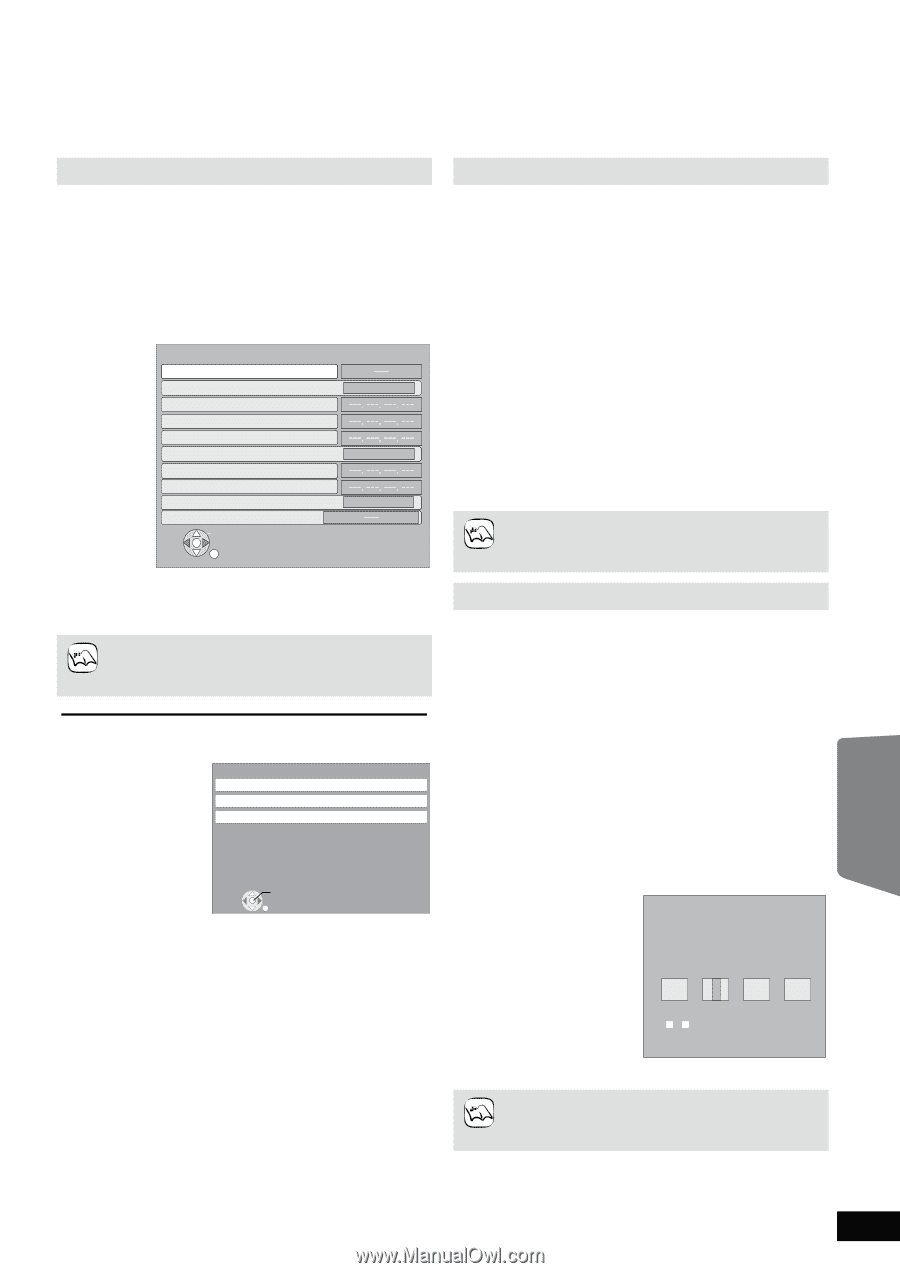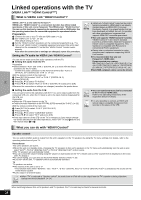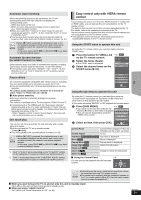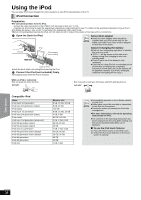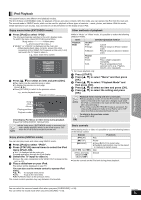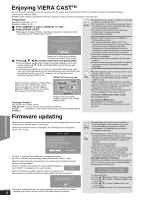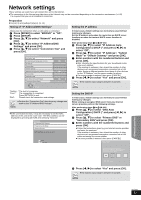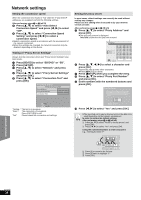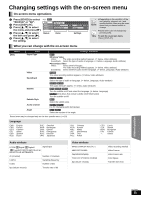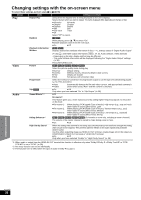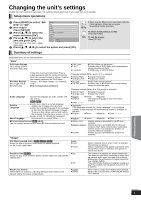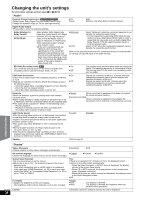Panasonic SABT300 Blu-ray Disc Home Theater Sound System - Page 33
Network settings
 |
View all Panasonic SABT300 manuals
Add to My Manuals
Save this manual to your list of manuals |
Page 33 highlights
Network settings These settings are used if you will connect this unit to the Internet. ≥The connection to the Internet may take time or the Internet may not be connected depending on the connection environment. (> 40) It is required that you use a broadband connection. Preparation ≥Connect to a broadband network. (> 14) Testing of "IP Address/DNS Settings" Setting the IP address Always test the connection when a LAN cable is connected. 1 Press [BD/SD] to select "BD/DVD" or "SD". 2 Press [SETUP]. 3 Press [3, 4] to select "Network" and press [OK]. 4 Press [3, 4] to select "IP Address/DNS Settings" and press [OK]. 5 Press [3, 4] to select "Connection Test" and press [OK]. IP Address/DNS Settings Connection Test IP Address Auto Configuration ( DHCP ) On IP Address Subnet Mask Default Gateway DNS Auto Configuration ( DHCP ) On Primary DNS Secondary DNS Auto Detect Connection Speed On Connection Speed Setting OK RETURN In most cases, default settings can normally be used without making any changes. Set the IP address only when the router has no DHCP server functions or when the router's DHCP server function is disabled. After performing steps 1 to 4 (D left) 5 Press [3, 4] to select "IP Address Auto Configuration ( DHCP )" and press [2, 1] to select "Off". 6 Press [3, 4] to select "IP Address", "Subnet Mask" or "Default Gateway" and press [OK]. 7 Enter numbers with the numbered buttons and press [OK]. ≥After checking the specifications for your broadband router, enter each number. If the number is unknown, then check the number of other devices such as personal computers connected via a LAN cable. Assign a different number from those of other devices for the "IP Address" and the same number for others. ≥If a wrong number is entered, then press [CANCEL]. 8 Press [2, 1] to select "Yes" and press [OK]. ≥The numeric input range is between 0 and 255. NOTE "Testing...":The test is in progress. "Pass": The connection is completed. Press [RETURN] to exit. "Fail": Please check the connection and settings. ≥Perform the "Connection Test" also when any change was made to the "IP Address/DNS Settings". NOTE ≥If the connection test fails, it may be necessary to set the MAC address of this unit at the router side. The MAC address can be displayed by pressing [SETUP] and selecting "Network". Network IP Address/DNS Settings Proxy Server Settings Network Service MAC Address: xx-xx-xx-xx-xx-xx OK RETURN Setting the DNS-IP In most cases, default settings can normally be used without making any changes. When setting an assigned DNS server from your Internet service provider, perform the following settings. After performing steps 1 to 4 (D left) 5 Press [3, 4] to select "DNS Auto Configuration ( DHCP )" and press [2, 1] to select "Off". 6 Press [3, 4] to select "Primary DNS" or "Secondary DNS"and press [OK]. 7 Enter numbers with the numbered buttons and press [OK]. ≥Follow the instructions given by your Internet service provider and enter the numbers. If the number is unknown, then check the number of other devices such as personal computers connected via a LAN cable and assign the same number. ≥If a wrong number is entered, then press [CANCEL]. Primary DNS Please input Primary DNS and press [OK]. Press [CANCEL] to delete the selected character. To clear this setting, delete all characters and press [OK]. . 192 1 . . 0 - 9 Number 8 Press [2, 1] to select "Yes" and press [OK]. ≥The numeric input range is between 0 and 255. NOTE Advanced operations RQT9508 33