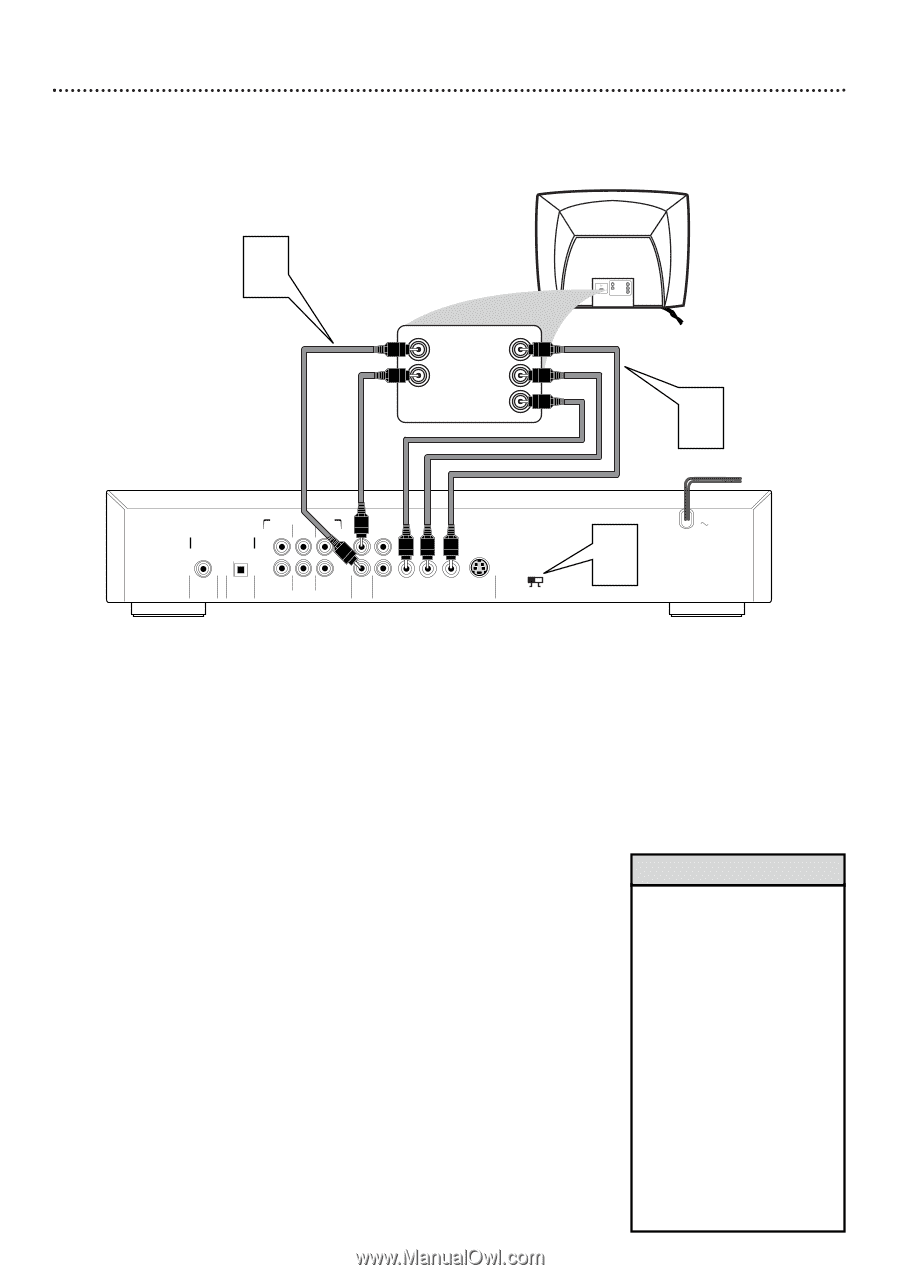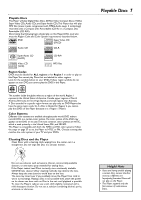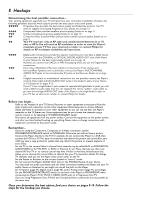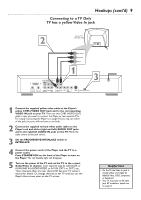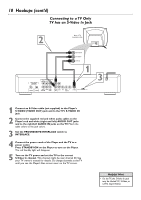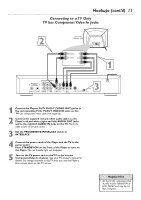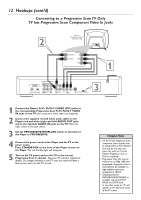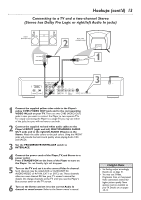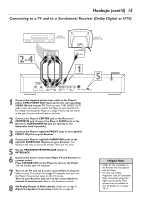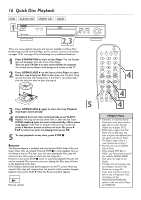Philips DVD765SA User manual - Page 12
Connecting to a Progressive Scan TV Only, TV has Progressive Scan Component Video In Jacks
 |
View all Philips DVD765SA manuals
Add to My Manuals
Save this manual to your list of manuals |
Page 12 highlights
12 Hookups (cont'd) Connecting to a Progressive Scan TV Only TV has Progressive Scan Component Video In Jacks 2 Back of Progressive ScanTV (example only) Progressive Scan RIGHT AUDIO IN Y LEFT AUDIO IN Pb/Cb Pr/Cr RIGHT AUDIO IN Y LEFT AUDIO IN Pb/Cb Pr/Cr 1 DIGITAL AUDIO OUT PCM-MPEG2- Dolby Digital-DTS COAXIAL OPTICAL MULTICHANNEL AUDIO OUT LEFT SURROUND CENTER LEFT FRONT L L 1 R R 2 RIGHT SUBW RIGHT SURROUND FRONT AUDIO CVBS Pr/Cr Pb/Cb Y OUT VIDEO OUT S-VIDEO PROGRESSIVE INTERLACE 3 1 Connect the Player's Pr/Cr Pb/Cb Y (VIDEO OUT) jacks to the corresponding Progressive Scan Pr/Cr Pb/Cb Y VIDEO IN jacks on the TV. Use component video cable (not supplied). 2 Connect the supplied red and white audio cables to the Player's red and white (right and left) AUDIO OUT jacks and to the right/left AUDIO IN jacks on the TV. Match the cable colors to the jack colors. 3 Set the PROGRESSIVE/INTERLACE switch on the back of the Player to PROGRESSIVE. 4 Connect the power cords of the Player and the TV to the power outlet. Press STANDBY-ON on the front of the Player to turn on the Player. The red Standby light will disappear. 5 Turn on the TV power and set the TV to the correct Progressive Scan In channel. See your TV owner's manual for details. Or, change channels at the TV until you see the Player's blue screen saver on the TV screen. Helpful Hints • On the TV, the Progressive Scan component video in jacks may be labeled YUV or Pr/Cr Pb/Cb Y and may be red, blue, and green.The jacks or TV must indicate Progressive Scan or ProScan capability. • Progressive Scan also may be referred to as 480p (480 lines progressive). Progressive Scan is most likely to be available on high-definition televisions (marketed as HDTV). • Switching between PROGRESSIVE/INTERLACE is available only during PLAY, PAUSE and STOP mode. In any other mode, an "X" will appear on the left hand corner of the TV screen.