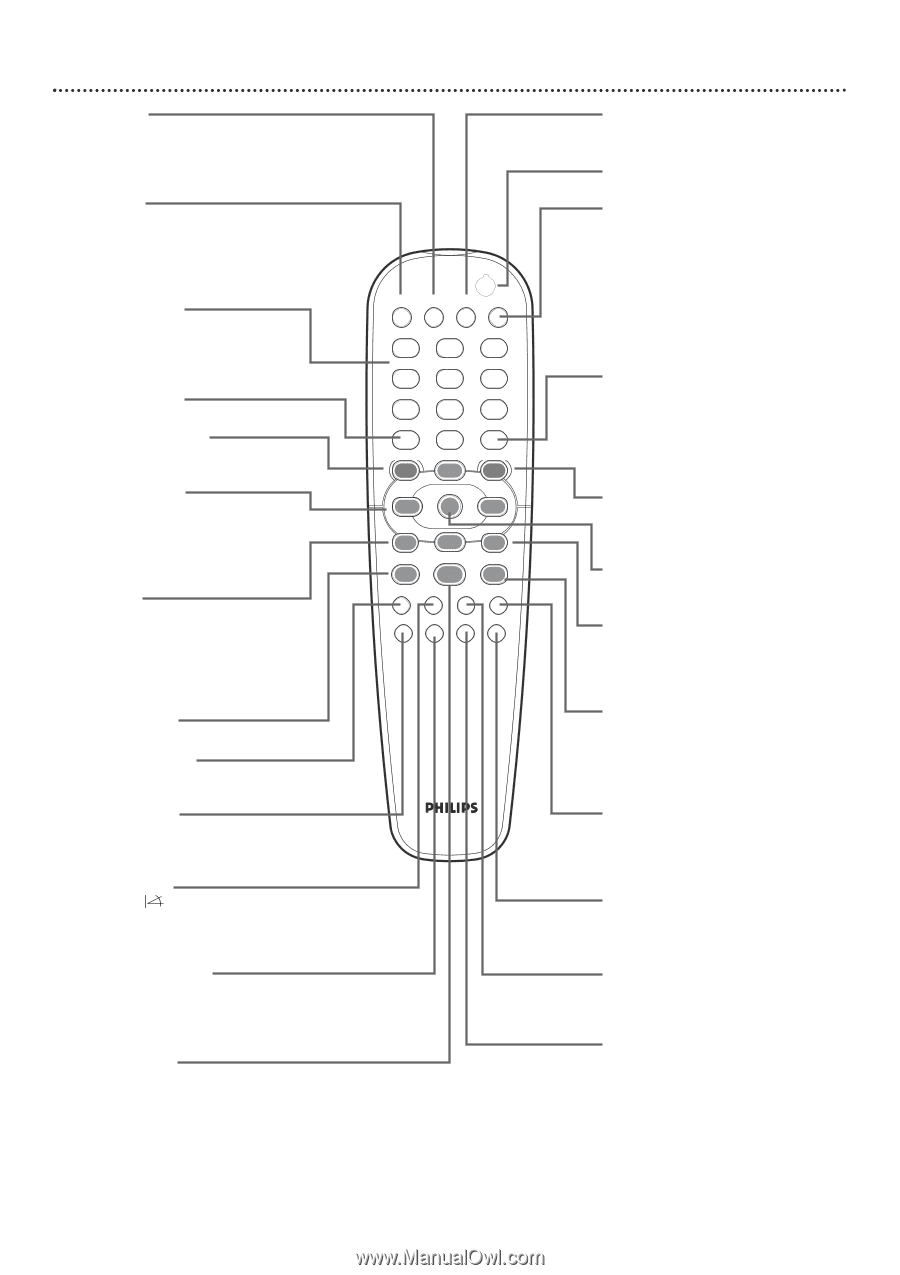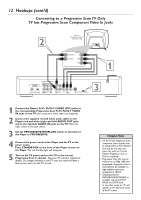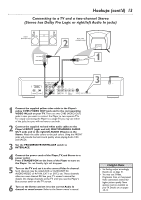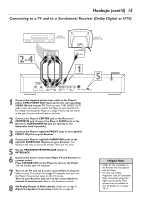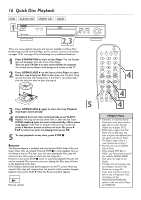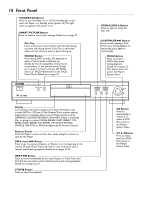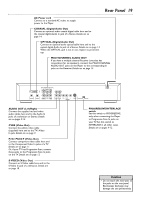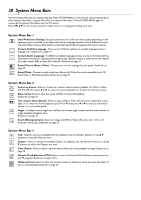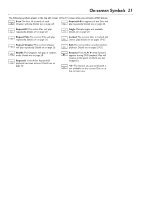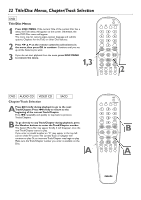Philips DVD765SA User manual - Page 17
Remote Control Buttons
 |
View all Philips DVD765SA manuals
Add to My Manuals
Save this manual to your list of manuals |
Page 17 highlights
DIM Button Press repeatedly to adjust the brightness of the Player's display panel. There are four levels of brightness from which to choose. T-C Button Press to select "T" (Title/Track) or "C" (Chapter) in the System Menu Bar, then press 3 4 to select the Title, Track, or Chapter number you want to play. Number Buttons Press to select numbered items in a DVD Disc menu. Press during playback to directly select a Chapter or Track for playback. Details are on page 22. RETURN Button Press to go back to a previous menu. DISC MENU Button Press to access a DVD's Disc menu. Details are on page 22. 3 4 1 2 Buttons Press to select an item in a menu. Details are on pages 20 and 22. Press 1 or 2 for reverse or forward searching, 3 for slow motion playback, or 4 for paused playback. H Button Press and hold for two seconds to search backward during playback. Press repeatedly to return to a previous Chapter/Track or to the beginning of the current Chapter/Track. Details are on pages 22-23. STOP C Button Press to stop Disc playback. SUBTITLE Button Press to select an available subtitle language. Details are on page 27. REPEAT Button Press repeatedly to play a Chapter, Title,Track, or entire Disc repeatedly. Details are on page 26. ANGLE Button Press to select Angle in the System Menu Bar. Multiple angles must be available on the Disc. Details are on page 25. REPEAT A-B Button Press to set up Repeat A-B playback, in which a certain segment of the Track or Chapter plays repeatedly. Details are on page 26. PLAY 2 Button Press to begin Disc playback. Details are on page 16. Remote Control Buttons 17 POWER 2 T-C DIM FTS SOUND MODE 1 4 7 RETURN DISC MENU 2 3 5 6 8 9 DISPLAY 0 SYSTEM MENU É OK É É É H G STOP Ç PLAY É PAUSE Å SUBTITLE ANGLE ZOOM AUDIO REPEAT REPEAT SHUFFLE SCAN A-B FTS Button Press to access c Video Favorite Track Selection. Details are on page 33. POWER y Button Press to turn on or off the Player. SOUND MODE Button Press during DVD or Video CD playback to select a Sound mode: st (Stereo), sur (Dolby Surroundcompatible), 3d (surround sound effect) or 6ch (multichannel). Details are on page 41. Press to choose CD, SACD Stereo, or SACD Multichannel as the SACD Sound Mode. Details are on page 49. DISPLAY Button Press to access or remove the Bit Rate Indicator during DVD playback. Press to see CD text if available on an Audio CD or SACD. If no text is available, NO TEXT will appear on the Player's display panel. SYSTEM MENU Button Press to access or remove the Player's System Menu Bars. Details are on page 20. OK Button Press to acknowledge a menu selection. G Button Press and hold for two seconds to search forward during playback. Press to go to the next Chapter or Track. Details are on pages 22-23. PAUSE k Button Press once to pause playback. Press repeatedly to advance a paused DVD or Video CD picture one frame at a time (frame-by-frame playback). Details are on page 24. AUDIO Button Press to select a different language during DVD playback. Press to choose an audio channel during Video CD playback. Details are on page 27. SCAN Button Press to play the first 10 seconds of each Track or Chapter. Details are on page 28. ZOOM Button Press to access Zoom in the System Menu Bar to enlarge the picture. Details are on page 25. SHUFFLE Button Press to play Tracks or Chapters in random order. Details are on page 28.