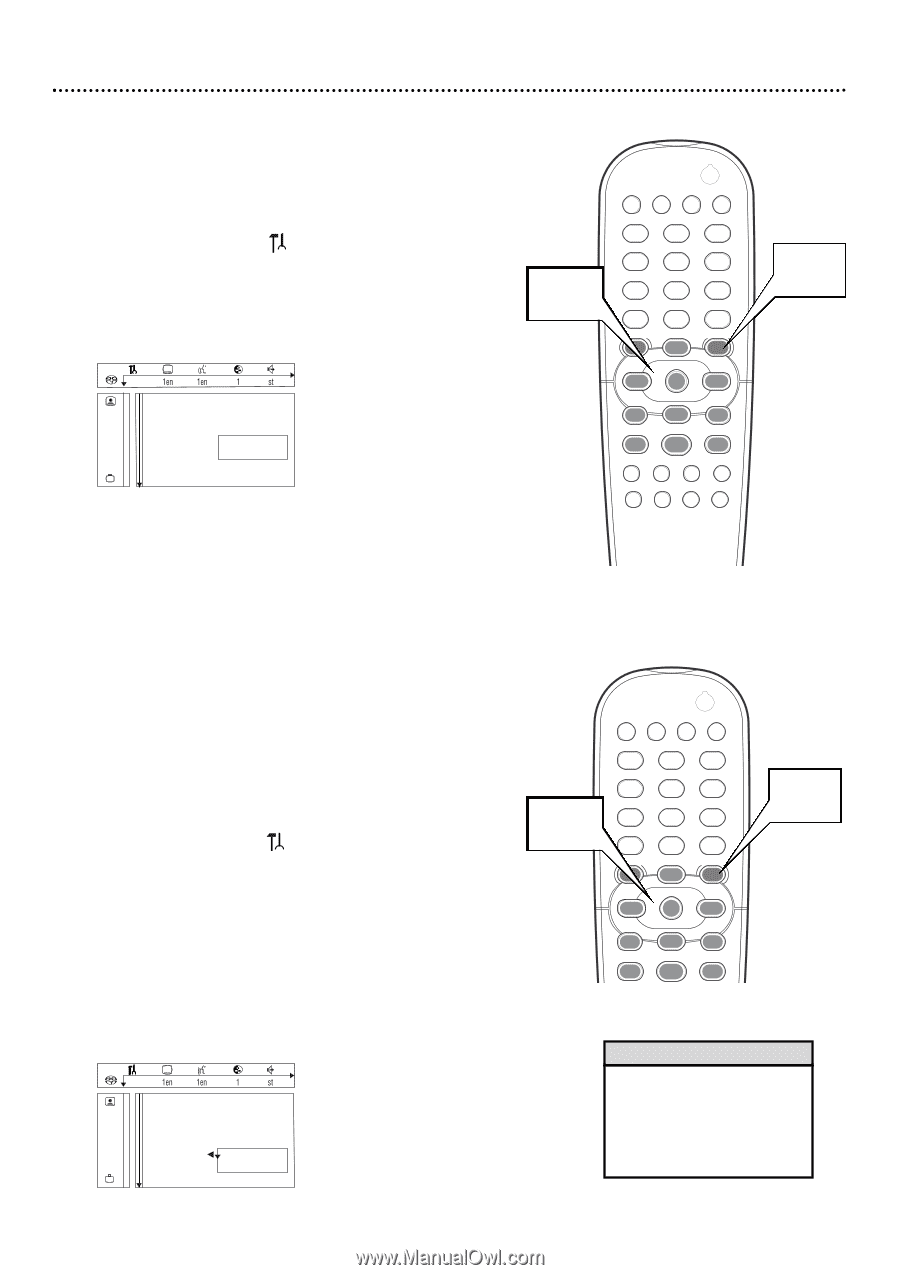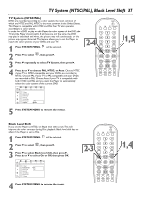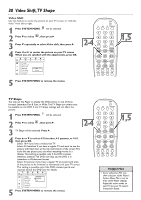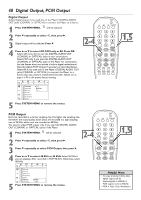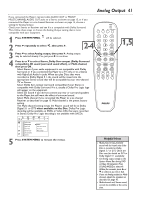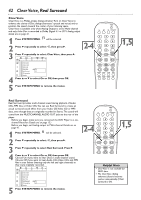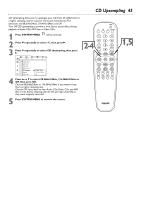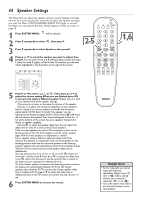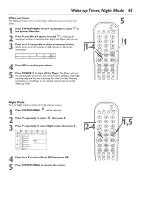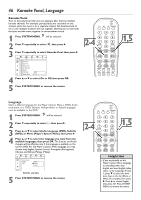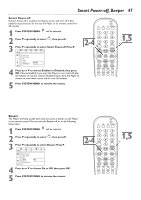Philips DVD765SA User manual - Page 42
Clear Voice
 |
View all Philips DVD765SA manuals
Add to My Manuals
Save this manual to your list of manuals |
Page 42 highlights
42 Clear Voice, Real Surround Clear Voice Clear Voice is a Philips-unique dialog enhancer. Turn on Clear Voice to enhance the clarity of Disc dialog (characters' speech and voice) and to position the speech toward the center of your listening space. Clear Voice is available only when Analog Output is set to Multi-channel and only if the Disc is recorded in Dolby Digital 5.1 or DTS. Analog output details are on page 41. 1 Press SYSTEM MENU. will be selected. 2 Press 4 repeatedly to select G, then press 2. 3 Press 4 repeatedly to select Clear Voice, then press 2. 4 Digital output Analog output G Night mode Clear Voice sp On r Real Surround Off CD Upsampling Speakers Press 3 or 4 to select On or Off, then press OK. 5 Press SYSTEM MENU to remove the menus. 2-4 POWER 2 T-C DIM FTS SOUND MODE 1 4 7 RETURN DISC MENU 2 3 5 6 8 9 DISPLAY 0 SYSTEM MENU É OK É É É H G STOP Ç PLAY É PAUSE Å SUBTITLE ANGLE ZOOM AUDIO REPEAT REPEAT SHUFFLE SCAN A-B 1,5 Real Surround Real Surround provides multi-channel sound during playback of Audio CDs, MP3 files, or Video CDs.You can use Real Surround to create an actual surround sound effect from your Audio CD,Video CD or MP3 discs, even though they are originally recorded in Stereo.The sound will come from the MULTICHANNEL AUDIO OUT jacks at the rear of the player. q Before you begin, make sure you connected the DVD Player to a six- channel Receiver. (Details are on page 15.) q Before you begin, set Analog output to Multi-channel. Details are on page 41. 1 Press SYSTEM MENU. will be selected. 2 Press 4 repeatedly to select G, then press 2. 3 Press 4 repeatedly to select Real Surround. Press 2. 4 Press 3 or 4 to select On or Off, then press OK. Choose On if you want to hear Discs in multi-channel sound. Choose Off if you want to hear Audio CDs,Video CDs, and MP3 files in true Stereo (hearing only the left and right channels) as they were originally recorded. Digital output Analog output G Night mode Clear Voice r Real Surround On CD Upsampling Off Speakers 5 Press SYSTEM MENU to remove the menus. POWER 2 T-C DIM FTS SOUND MODE 1 4 2-4 7 RETURN DISC MENU 2 3 5 6 8 9 DISPLAY 0 SYSTEM MENU É OK É 1,5 É É H G STOP Ç PLAY É PAUSE Å Helpful Hints • Clear Voice is not available for SACD discs. • The Clear Voice (dialog enhancer) feature becomes inactive automatically if Real Surround is ON.