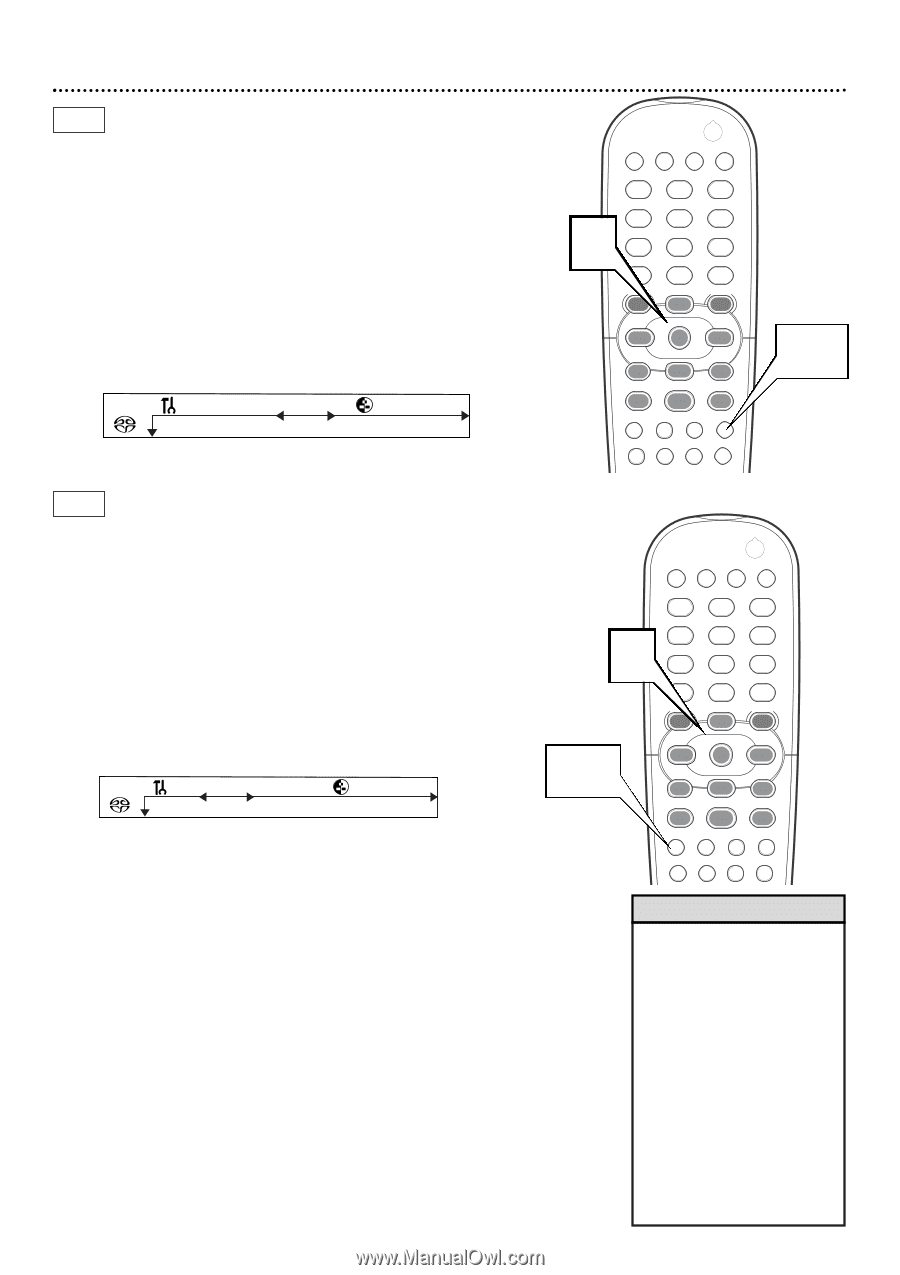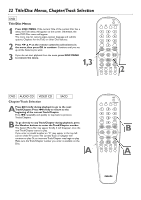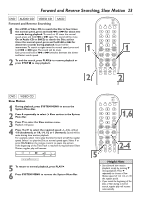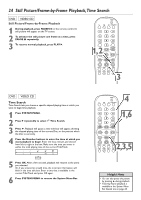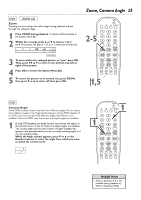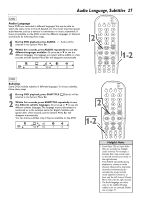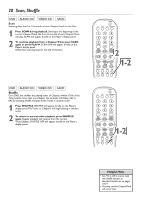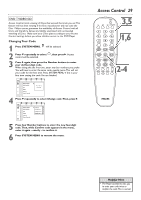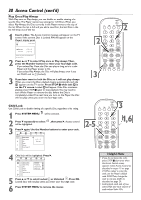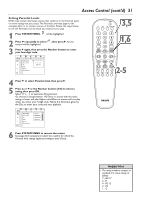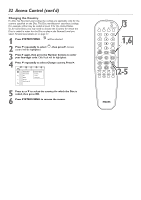Philips DVD765SA User manual - Page 27
Helpful Hints
 |
View all Philips DVD765SA manuals
Add to My Manuals
Save this manual to your list of manuals |
Page 27 highlights
Audio Language, Subtitles 27 DVD Audio Language Some DVDs are recorded in different languages.You may be able to watch the same movie in French, Spanish, etc.The movie may have special audio features, such as a director's commentary or music soundtrack. If these are available on the DVD, access the different languages or featured soundtracks by following these steps. 1 During DVD playback, press AUDIO. Y Audio will be selected in the System Menu Bar. 2 Within five seconds, press AUDIO repeatedly to see the different languages available. Or, press 3 or 4 to see the different languages.The language you select will be audible in a few seconds, and the System Menu Bar will disappear automatically. Z Y o d 1en 1en p 1 st POWER 2 T-C DIM FTS SOUND MODE 1 24 7 RETURN DISC MENU 2 3 5 6 8 9 DISPLAY 0 SYSTEM MENU OK É É H G STOP Ç PLAY É PAUSE Å SUBTITLE ANGLE ZOOM AUDIO REPEAT REPEAT SHUFFLE SCAN A-B 1-2 É É É É DVD Subtitles Some DVDs include subtitles in different languages.To choose subtitles, follow these steps. 1 During DVD playback, press SUBTITLE. Z Subtitle will be selected in the System Menu Bar. 2 Within five seconds, press SUBTITLE repeatedly to see the different subtitle languages. Or, press 3 or 4 to see the different subtitle languages.The language may be abbreviated or numbered, as in the example below for English. Subtitles will appear after a few seconds, and the System Menu Bar will disappear automatically. You can choose subtitles only if they are available on the DVD. Zo Y 1en p 1en d 1 st POWER 2 T-C DIM FTS SOUND MODE 1 24 7 RETURN DISC MENU 2 3 5 6 8 9 DISPLAY 0 SYSTEM MENU 1-2 OK É É H G STOP Ç PLAY É PAUSE Å SUBTITLE ANGLE ZOOM AUDIO REPEAT REPEAT SHUFFLE SCAN A-B Helpful Hints • Some Video CDs or Super Video CDs are recorded on multiple audio channels. For example, a Karaoke Disc may record music on the left channel and vocals on the right channel. Press AUDIO repeatedly during playback to choose an audio channel. Choose LR to hear both channels simultaneously (for example, the music and the vocals together). Choose LL to hear only the left channel. Choose RR to hear only the right channel. • The Audio language you select may not be audible if Analog output is not set correctly. Details are on page 41.