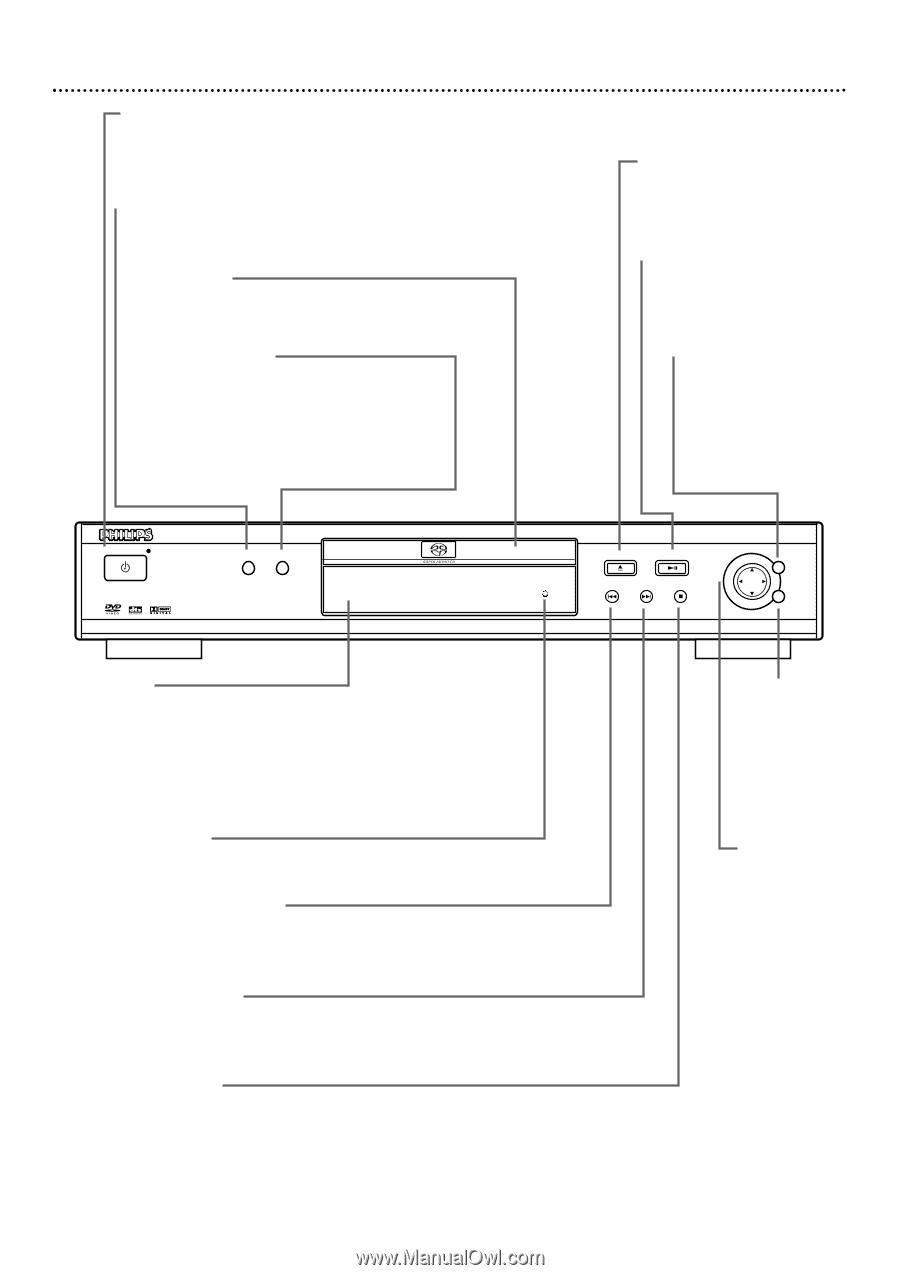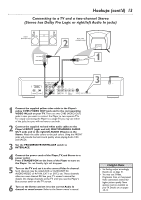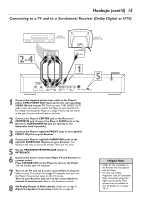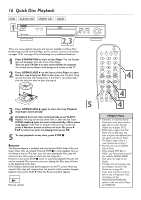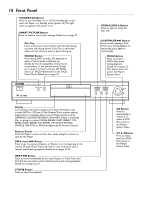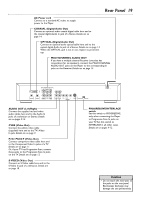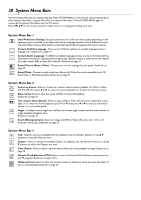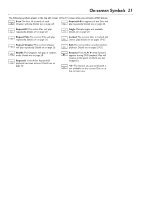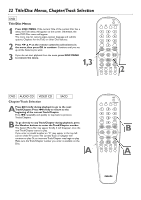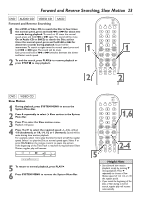Philips DVD765SA User manual - Page 18
Front Panel
 |
View all Philips DVD765SA manuals
Add to My Manuals
Save this manual to your list of manuals |
Page 18 highlights
18 Front Panel STANDBY-ON Button Press to turn the Player on or off.The Standby light is red when the Player is in Standby mode (power off).The light does not appear if the power is on. SMART PICTURE Button Press to select a set of color settings. Details are on page 39. Disc Tray Insert a Disc here. Load the Disc with the label facing up (shiny side facing down). If the Disc is two-sided, make sure the side you want to play is facing up. SOUND Button Press during DVD or Video CD playback to select a Sound mode: st (Stereo), sur (Dolby Surround-compatible), 3d (surround sound effect) or 6ch (multichannel). Details are on page 41. Press to choose CD, SACD Stereo, or SACD Multichannel as the SACD Sound Mode. Details are on page 49. STANDBY-ON DVD 795SA DVD VIDEO/SACD PLAYER SMART PICTURE SOUND OPEN/CLOSE / Button Press to open or close the Disc tray. PLAY/PAUSE 38 Button Press to start playing a Disc. Press once during playback to pause play; press again to resume play. MENU Button Press to access a DVD's Disc menu during playback. Details are on page 22. This button does not access the Player's System Menu. OPEN/CLOSE PLAY/PAUSE PREV NEXT STOP MENU OK Display Current Disc information appears here. Such information may include SACD or CD text, a Title/Chapter/Track number, elapsed playing time, or messages about current Player activity, such as: OPENING, CLOSING, READING, PLAY, INFO (Player is checking Disc or going to a menu), PAUSE, REPEAT CHPT, REPEAT TITL, REPEAT DISC, REPEAT A-B, REPEAT OFF, SCAN, SHUFFLE, SHUFFLE OFF, STOP, or PIN (four-digit code for Access Control). Remote Sensor Point the Player's remote control here when using the remote to operate the Player. PREV (ious) 4 Button Press to go to previous Chapters or Tracks or to the beginning of the current Chapter/Track. Press and hold for two seconds to start a reverse search during playback. Details are on pages 22-23. NEXT ¢ Button Press to move immediately to the next Chapter or Track. Press and hold for two seconds to start a fast forward search during playback. Details are on pages 22-23. STOP 7 Button Press to stop Disc playback. OK Button Press to acknowledge a selection in either a DVD Disc menu or the Player's System Menu. 1 2 3 4Button Press to select items in a DVD Disc menu or the Player's System Menu.