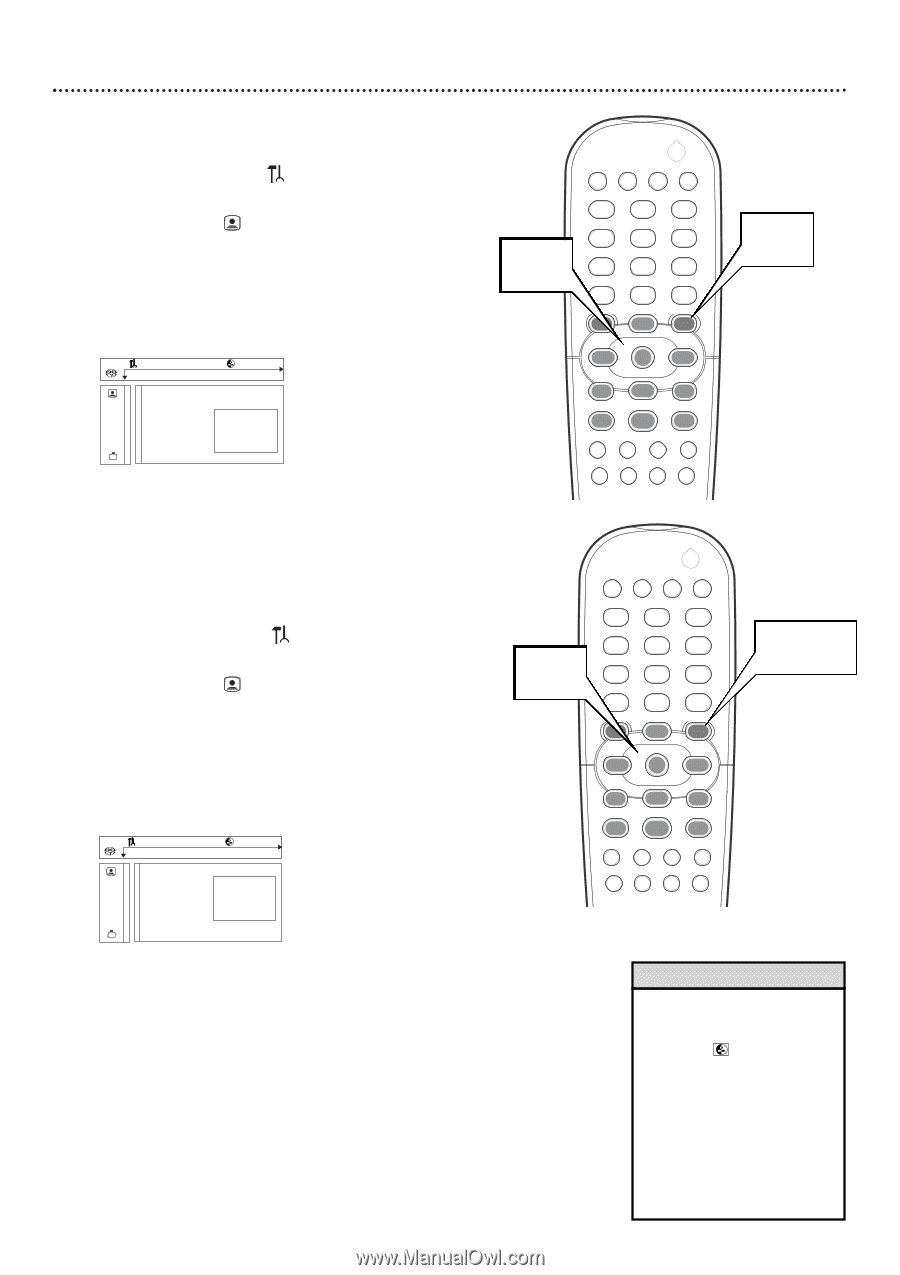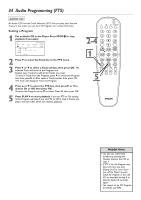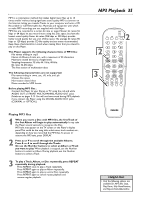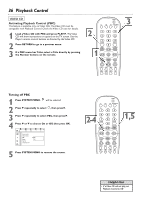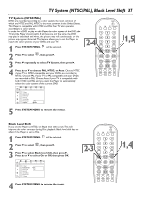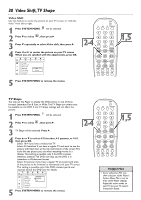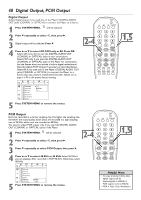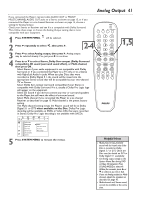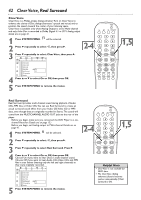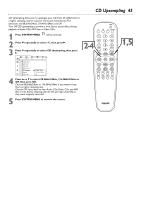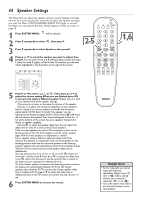Philips DVD765SA User manual - Page 39
Monitor Type, Color Settings Smart Picture
 |
View all Philips DVD765SA manuals
Add to My Manuals
Save this manual to your list of manuals |
Page 39 highlights
Monitor Type, Color Settings (Smart Picture) 39 Monitor Type Adjust the Monitor Type setting according to the type of television you connected to the Player. 1 Press SYSTEM MENU. will be selected. 2 Press 4 to select , then press 2. 3 Press 4 repeatedly to select Monitor Type. Press 2. 4 5 Press 3 or 4 to choose TV, Plasma TV, Projector, or Projection TV, then press OK. Z Y 1en 1en d 1 st TV Shape Black level shift G Monitor Type spTV Video shift r Color settings Plasma TV Projector Personal color Projection TV TV System Press SYSTEM MENU to remove the menus. 2-4 POWER 2 T-C DIM FTS SOUND MODE 1 4 7 RETURN DISC MENU 2 3 5 6 8 9 DISPLAY 0 SYSTEM MENU OK É É H G STOP Ç PLAY É PAUSE Å SUBTITLE ANGLE ZOOM AUDIO REPEAT REPEAT SHUFFLE SCAN A-B 1,5 É É É É Color Settings (Smart Picture) You can select predefined color settings or make your own Personal Z coYlor settings. Altdhough similar to adjusting Brightness, Contrast, etc., on your TV, these settings affect the picture the Player sends to the TV. POWER 2 T-C DIM FTS SOUND MODE 1 2 3 1 Press SYSTEM MENU. will be selected. 2 Press 4 to select , then press 2. 4 2-8 7 RETURN DISC 5 6 8 9 DISPLAY 0 SYSTEM 3 Press 4 repeatedly to select Color settings, then press 2. É MENU MENU OK É 1,5,9 4 Press 3 or 4 to choose Personal, Rich, Natural, Soft, or Animation, then press OK. You may want to play a Disc for a few minutes in each setting to decide which you prefer. Z Y d 1en 1en 1 st G STOP Ç PLAY É PAUSE Å SUBTITLE ANGLE ZOOM AUDIO H 5 TV Shape Black level shift 1 Personal G Monitor Type sop2 Rich Video shift r Color settings 3 Natural 4 Soft Personal color TV System If you selected Personal, go to step 6. If you selected Rich, Natural, Soft, or Animation, you are finished. Press SYSTEM MENU to remove the menus. Z 6 Press 4 to select Personal Color, then press 2. Y d 7 Press 3 4 to select Saturation, Brightness, or Contrast. Then press 2. 8 Press 3 4 to increase or decrease each setting. Press 1 to go back and select a different item (Saturation, Brightness, or Contrast). Repeat steps 7-8 as necessary for each item. 9 When you finish, press SYSTEM MENU. REPEAT REPEAT SHUFFLE SCAN A-B Helpful Hint • You can select Color Settings in the System Menu Bar. Press SYSTEM MENU, then press 2 to choose . Press 3 or 4 to choose a color setting number. Press SYSTEM MENU repeatedly to remove the System Menu Bar. Or, repeatedly press SMART PICTURE on the front of the Player to choose a Color Setting number in the System Menu Bar.