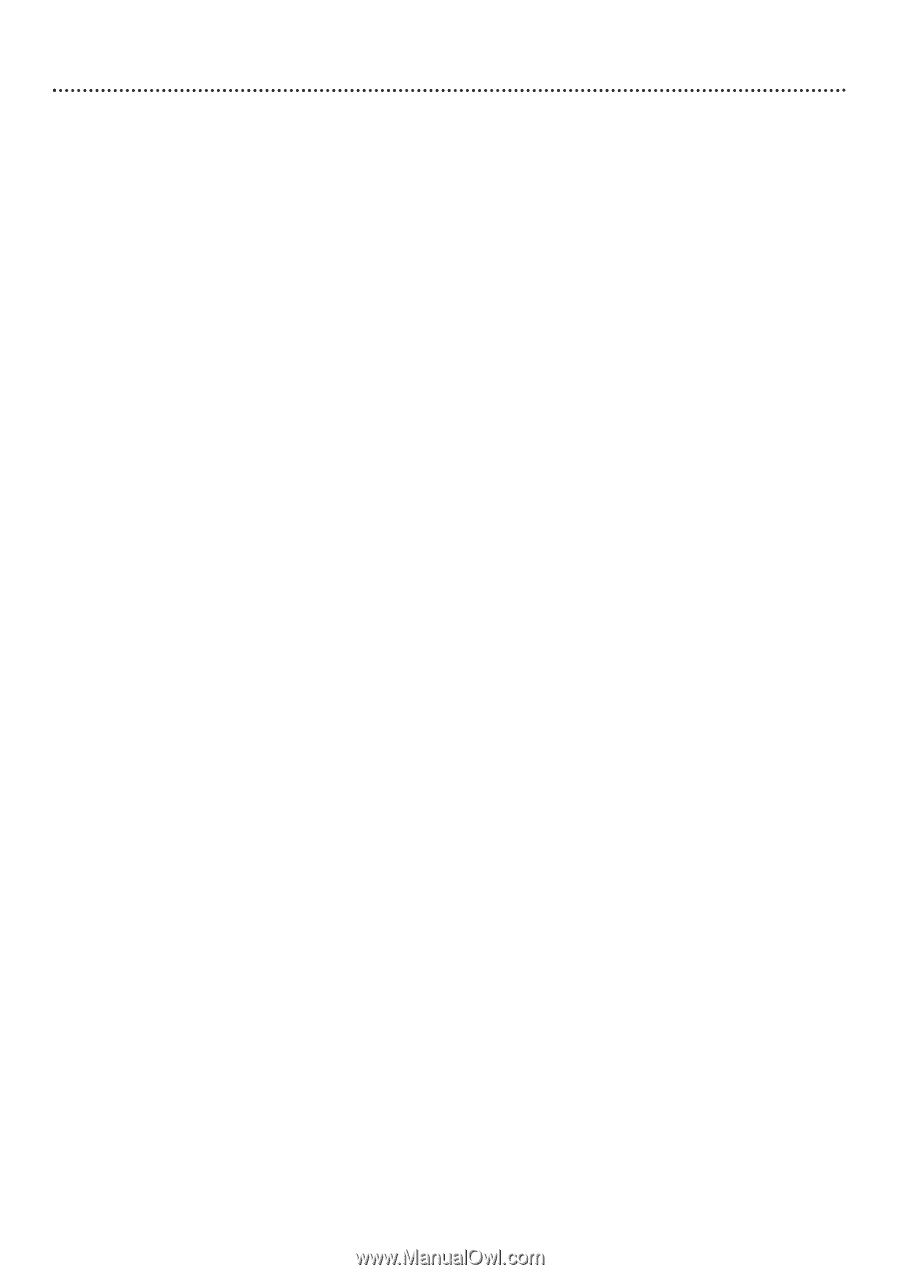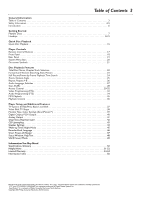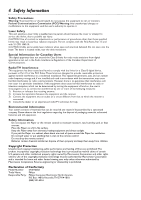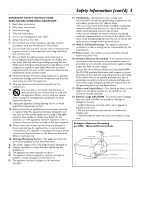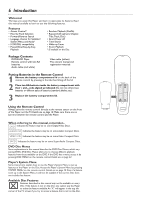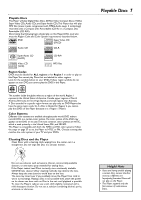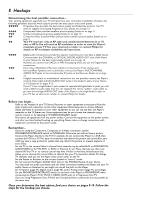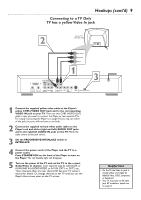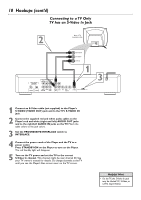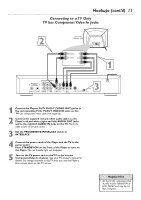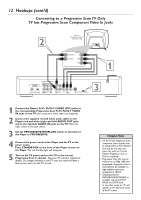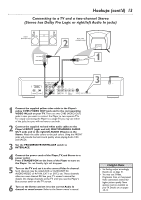Philips DVD765SA User manual - Page 8
Hookups
 |
View all Philips DVD765SA manuals
Add to My Manuals
Save this manual to your list of manuals |
Page 8 highlights
8 Hookups Determining the best possible connection... Your existing equipment, especially your TV, will determine your connection possibilities. However, the following guidelines describe which options provide the best picture and sound quality. HHHHH Progressive Scan provides the best picture quality and flicker-free pictures. Your TV must be capable of accepting Progressive Scan. Details are on page 12. HHHH Component Video provides excellent picture quality. Details are on page 11. HHH S-Video provides good picture quality. Details are on page 10. HH Composite Video (a yellow Video jack) provides standard picture quality. Details are on page 9. HH Your TV may have only an RF-style jack, usually labeled Antenna In or 75 ohm or RF In.You will need an RF modulator in order to view the Player's materials at your TV. See your electronics retailer or contact Philips for details on RF modulator availability and operations. HHHH HHH HHH Digital audio connections provide the clearest sound, but you must have a digital stereo. Connect either the COAXIAL or OPTICAL DIGITAL AUDIO OUT jack of the Player to your Stereo for the best sound quality. Details are on page 14. However, you cannot hear SACDs or MP3 files playing when you use the Digital Audio connections. If you have a Multichannel Receiver, (which is connected to Front, Center, and Surround/Rear Speakers and a subwoofer) connect the Player's MULTICHANNEL AUDIO OUT jacks to the corresponding IN jacks on the Receiver. Details are on page 15. If digital connections or multichannel connections are not possible, connect the Player's red and white (right and left) AUDIO OUT jacks to the Audio In jacks of your Stereo or TV. Details are on pages 9-13. If your TV has a single Audio In jack instead of separate left/right Audio In jacks, you will need a different audio cable than the one supplied.You need a "splitter" audio cable to go from the left/right AUDIO OUT jacks of the Player to the single Audio In jack on your TV. See an electronics retailer or contact Philips for details. Before you begin... q Refer to the manuals of your TV, Stereo, Receiver, or other equipment as necessary. Note the style of jacks and connectors on the other equipment. Determine how to choose different Audio and Video In channels on your other equipment so you can see and hear the Player's materials on the TV, Stereo, etc. Some equipment may let you choose the channels using a remote control or by adjusting a TV/VIDEO/AUXILIARY switch. q Disconnect all equipment from the power outlets. Connect the equipment to the power outlets only after you have finished hooking up everything. Never make or change connections with equipment connected to the power outlet. Remember... q If you are using the Component, Composite, or S-Video connection, set the PROGRESSIVE/INTERLACE switch to INTERLACE. Otherwise, you will not have a picture. q Connect the Player directly to the TV. For example, do not connect the Player to a VCR, then connect the VCR to a TV.This type of connection may distort the picture and sound. Also, your VCR may have a copy protection system that may distort the picture or prevent playback of some Discs. q Set the TV to the correct Video In channel. Such channels may be called AUX or AUXILIARY IN, AUDIO/VIDEO or A/V IN, EXT1 or EXT2 or External In, etc.These channels are often near channel 00.Your TV or its remote control may have a Video or Auxiliary switch/button that allows you to choose the correct Video In channel. See your TV manual for details. Or, change TV channels until you see the Player's blue screen saver on the TV. q Set the Stereo or Receiver to the correct channel or "source" mode. q Do not connect the Player's AUDIO OUT jacks to the PHONO IN jack of your Stereo. q You only need one audio connection and one video connection between the Player and your TV and/or Stereo or Receiver. So, you might not use all the jacks on the Player. q Set TV System (page 37), Digital output (page 40), and/or Analog output (page 41) accordingly. q Set the PROGRESSIVE/INTERLACE switch on the back of the Player to PROGRESSIVE when connecting the Player's Pr/Cr Pb/Cb Y (VIDEO OUT) jacks to a Progressive Scan TV. q If you are using Progressive Scan, S-Video and Composite Video connections are not possible at the same time. Once you determine the best option, find your choice on pages 9-15. Follow the steps for the hookup you choose.