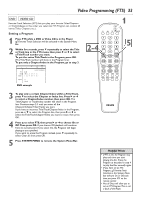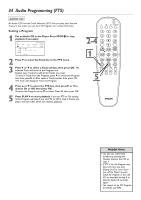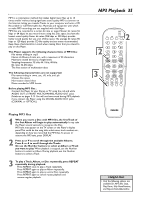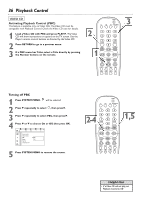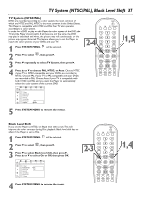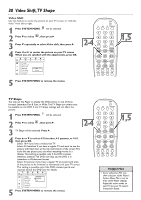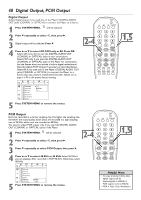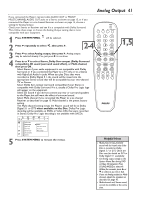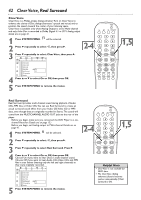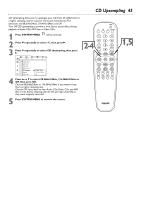Philips DVD765SA User manual - Page 38
Video Shift,TV Shape
 |
View all Philips DVD765SA manuals
Add to My Manuals
Save this manual to your list of manuals |
Page 38 highlights
38 Video Shift,TV Shape Video Shift Use this feature to center the picture on your TV screen, or "shift the video" from left to right. 1 Press SYSTEM MENU. will be selected. 2 Press 4 to select , then press 2. 3 Press 4 repeatedly to select Video shift, then press 2. 4 Press 1 or 2 to center the picture on your TV screen. When you are satisfied with the adjustments, press OK. Z Y 1en 1en d 1 st TV Shape Black level shift G Monitor Type Video shift r Color settings Personal color TV System sB OK to exit 5 Press SYSTEM MENU to remove the menus. POWER 2 T-C DIM FTS SOUND MODE 1 4 2-4 7 RETURN DISC MENU 2 3 5 6 8 9 DISPLAY 0 SYSTEM MENU É OK É 1,5 É É H G STOP Ç PLAY É PAUSE Å SUBTITLE ANGLE ZOOM AUDIO REPEAT REPEAT SHUFFLE SCAN A-B Z YTV Shape d You may set the Player to display the DVD picture in one of three formats: Letterbox, Pan & Scan, or Wide.The TV Shape you select must be available on the DVD. If not,TV Shape settings will not affect the picture. POWER 2 T-C DIM FTS SOUND MODE 1 Press SYSTEM MENU. will be selected. 2 Press 4 to select , then press 2. 1 2 3 4 5 6 2-4 7 RETURN 8 9 DISPLAY 0 1,5 3 TV Shape will be selected. Press 2. É DISC MENU SYSTEM MENU 4 Press 3 or 4 to select 4:3 letterbox, 4:3 panscan, or 16:9, then press OK. q Select 16:9 if you have a widescreen TV. q Select 4:3 letterbox if you have a regular TV and want to see the G É OK É É H STOP Ç PLAY É PAUSE Å picture with black bars at the top and bottom of the screen.This SUBTITLE ANGLE ZOOM AUDIO looks like the picture you see when watching movies in a theater.This setting is possible only if the DVD contains letterbox material.The DVD case may say the DVD is in REPEAT REPEAT SHUFFLE SCAN A-B Letterbox or Widescreen format. q Select 4:3 panscan if you have a regular TV and want both sides of the picture to be trimmed, or formatted to fit your TV screen. This setting is possible only if the DVD contains pan & scan material. Check the DVD case for details. Helpful Hint Z Y 1en 1en d 1 st Z Y TV Shape 4:3 letterbox Black level shift sop4:3 panscan G Monitor Type 16:9 Video shift r Color settings dPersonal color TV System 5 Press SYSTEM MENU to remove the menus. • Some widescreen TVs may show only part of the Player's System Menu.This is not an error of the Player settings. Adjust the screen mode on your TV. See your TV owner's manual for details.