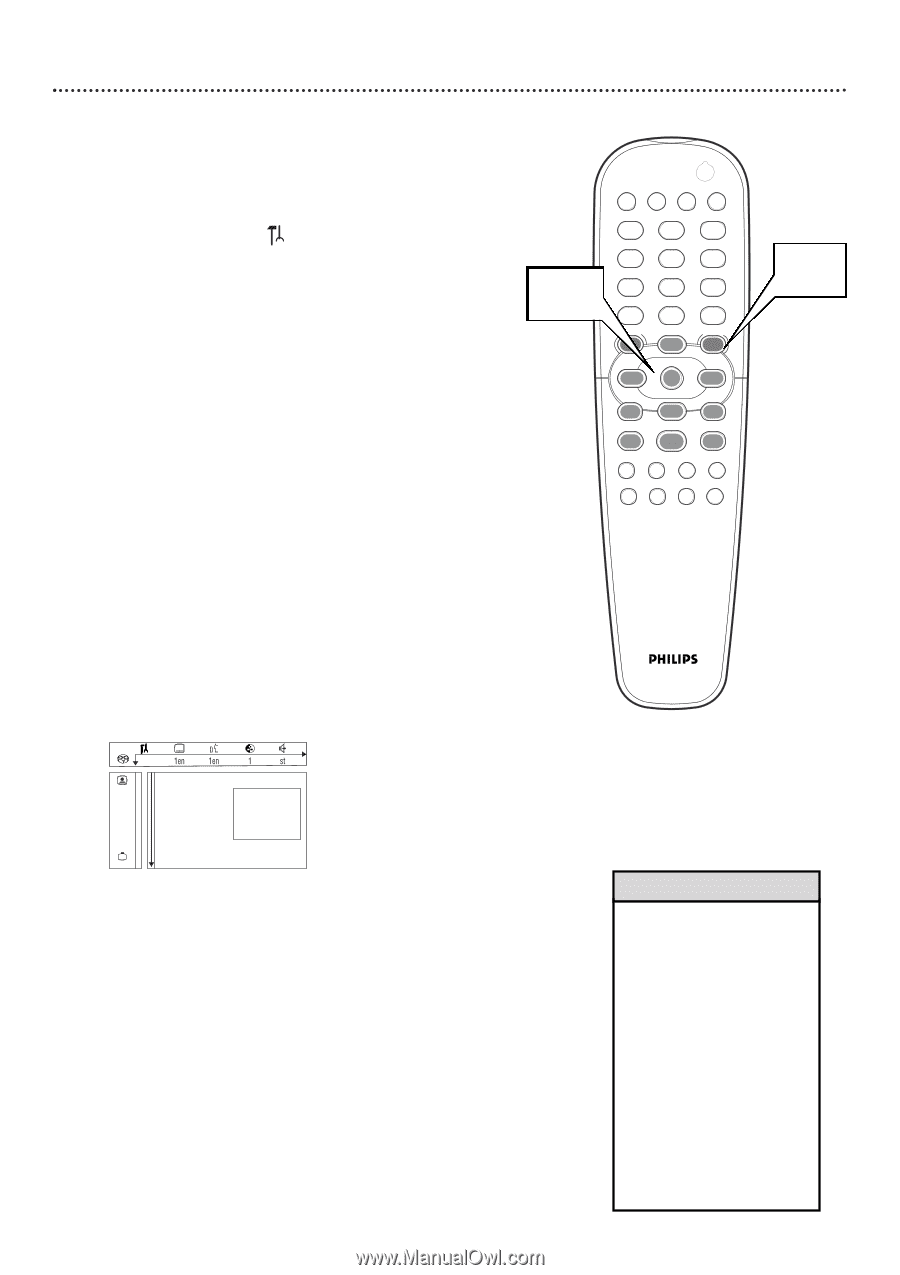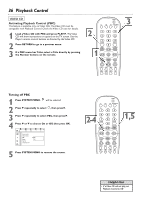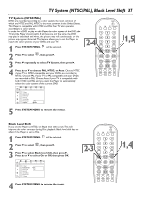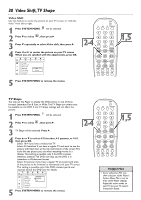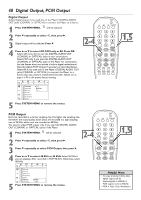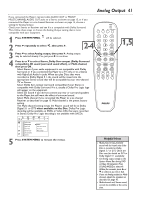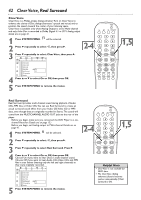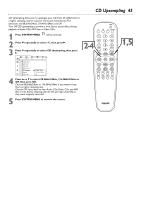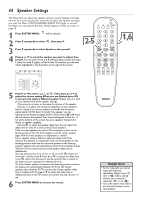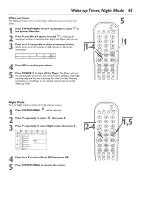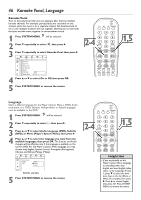Philips DVD765SA User manual - Page 41
Analog Output
 |
View all Philips DVD765SA manuals
Add to My Manuals
Save this manual to your list of manuals |
Page 41 highlights
Analog Output 41 If you connected the Player's red and white AUDIO OUT or FRONT MULTICHANNEL AUDIO OUT jacks to a Stereo as shown on page 13, or if you connected the Player to a six-channel Receiver as shown on page 15, choose a setting for Analog Output. Check your Stereo or Receiver and see if it is compatible with Dolby Surround. Then, follow these steps to choose the Analog Output setting that is most compatible with your equipment. 1 Press SYSTEM MENU. will be selected. 2 Press 4 repeatedly to select G, then press 2. 2-4 3 Press 4 to select Analog output, then press 2. Analog output may be selected already. If so, just press 2 to continue. 4 Press 3 or 4 to select Stereo, Dolby Surr-compat (Dolby Surround compatible), 3D sound (surround sound effect), or Multi-channel, then press OK . q Select Stereo if your audio equipment is not compatible with Dolby Surround, or if you connected the Player to a TV only or to a Stereo with Right/Left Audio In jacks.When you play Discs that were recorded in Dolby Digital 5.1, the sound will be mixed into the appropriate Stereo sound that will be acceptable by your two-channel TV or Stereo. q Select Dolby Surr-compat (surround compatible) if your Stereo is compatible with Dolby Surround. If it is, usually a Dolby Pro Logic logo will appear on the equipment. q Select 3D Sound if you did not connect any rear or surround speakers to the Player, but still want the effect of surround sound. q Select Multi-channel if you connected the Player to a six-channel Receiver as described on page 15. Multi-channel is the preset factory setting. The Multi-channel setting means the Player's sound will be in Dolby Digital 5.1 or DTS when available on the Disc. Dolby Pro Logic decoding will be available on DVDs or Video CDs that were recorded in Stereo. Dolby Pro Logic decoding is not available with SACDs. POWER 2 T-C DIM FTS SOUND MODE 1 4 7 RETURN DISC MENU 2 3 5 6 8 9 DISPLAY 0 SYSTEM MENU É OK É É É H G STOP Ç PLAY É PAUSE Å SUBTITLE ANGLE ZOOM AUDIO REPEAT REPEAT SHUFFLE SCAN A-B 1,5 Digital output Analog output spStereo G Night mode Dolby Surr-compat Clear Voice 3D sound r Real Surround Multi-channel CD Upsampling Speakers 5 Press SYSTEM MENU to remove the menus. Helpful Hints • Multi-channel (six-channel) sound will be heard only if the Disc is recorded in Dolby Digital 5.1 or DTS. Check the Disc case for details on DTS or Dolby Digital 5.1 availability. • Set Analog output simply in the System Menu Bar during DVD or Video CD playback. Press SOUND MODE to select d. Within five seconds, press 3 or 4 to select st, sur, 3d, or 6ch. • If you set Analog output to Multichannel, adjust the speakers as described on page 45. • Multi-channel and Stereo sound cannot be available at the same time.