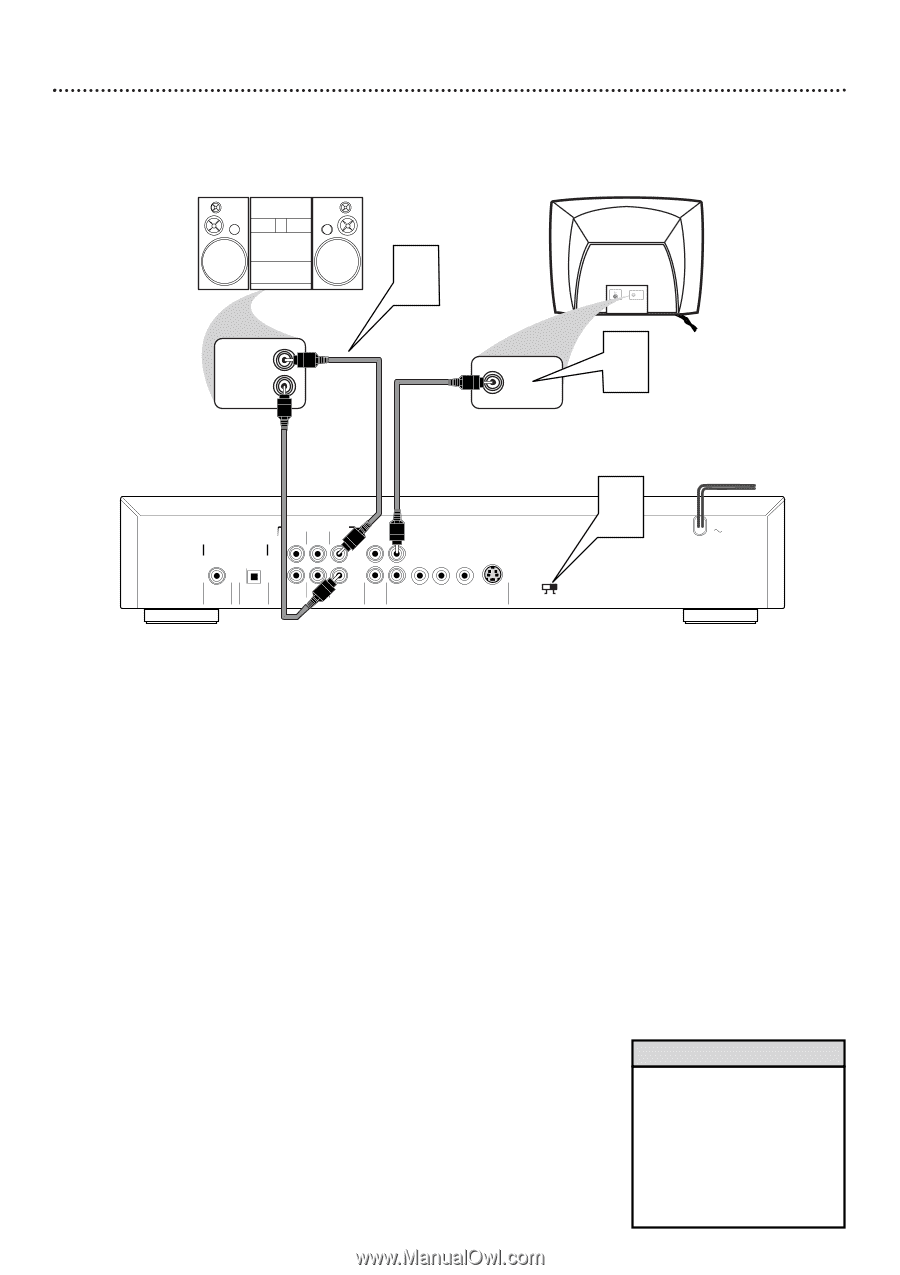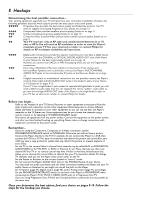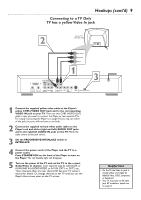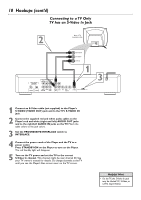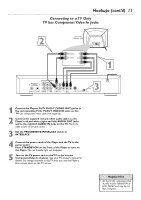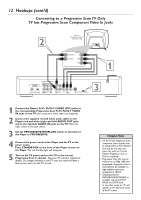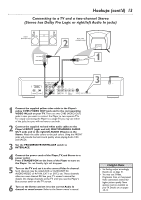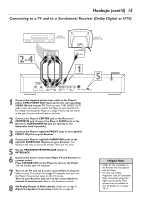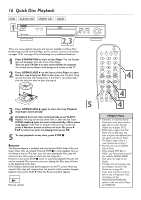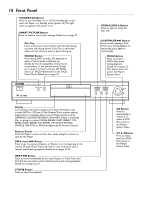Philips DVD765SA User manual - Page 13
Connecting to a TV and a two-channel Stereo, Stereo has Dolby Pro Logic or right/left Audio In jacks
 |
View all Philips DVD765SA manuals
Add to My Manuals
Save this manual to your list of manuals |
Page 13 highlights
Hookups (cont'd) 13 Connecting to a TV and a two-channel Stereo (Stereo has Dolby Pro Logic or right/left Audio In jacks) Stereo (example only) LEFT AUDIO IN RIGHT AUDIO IN 2 Back of TV (example only) VIDEO IN CVBS 1 DIGITAL AUDIO OUT PCM-MPEG2- Dolby Digital-DTS COAXIAL OPTICAL MULTICHANNEL AUDIO OUT LEFT SURROUND CENTER LEFT FRONT L L 1 R R 2 RIGHT SUBW RIGHT SURROUND FRONT AUDIO CVBS Pr/Cr Pb/Cb Y OUT VIDEO OUT S-VIDEO PROGRESSIVE INTERLACE 3 1 Connect the supplied yellow video cable to the Player's yellow CVBS (VIDEO OUT) jack and to the corresponding VIDEO IN jack on your TV. There are two CVBS (VIDEO OUT) jacks in case you want to connect the Player to two separate TVs. For simply connecting the Player to a single TV, you may use either of the jacks, but you will not have to use both. 2 Connect the supplied red and white audio cables to the Player's FRONT (right and left) MULTICHANNEL AUDIO OUT jacks and to the right/left AUDIO IN jacks on the Stereo. Match the cable colors to the jack colors. Using the FRONT jacks will provide the best sound quality when playing Audio CDs and SACDs. 3 Set the PROGRESSIVE/INTERLACE switch to INTERLACE. 4 Connect the power cords of the Player,TV, and Stereo to a power outlet. Press STANDBY-ON on the front of the Player to turn on the Player. The red Standby light will disappear. 5 Turn on the TV and set it to the correct Video In channel. Such channels may be called AUX or AUXILIARY IN, AUDIO/VIDEO or A/V IN, EXT1 or EXT2, etc.These channels often are near channel 00. See your TV owner's manual for details. Or, change channels at the TV until you see the Player's blue screen saver on the TV screen. 6 Turn on the Stereo and set it to the correct Audio In channel or sound source. Refer to the Stereo owner's manual. Helpful Hints • Set Analog output accordingly. Details are on page 41. • You may use S-Video, Progressive Scan, or Component Video connections instead for higher picture quality.These options must be available on your TV. Details are on pages 10-12.