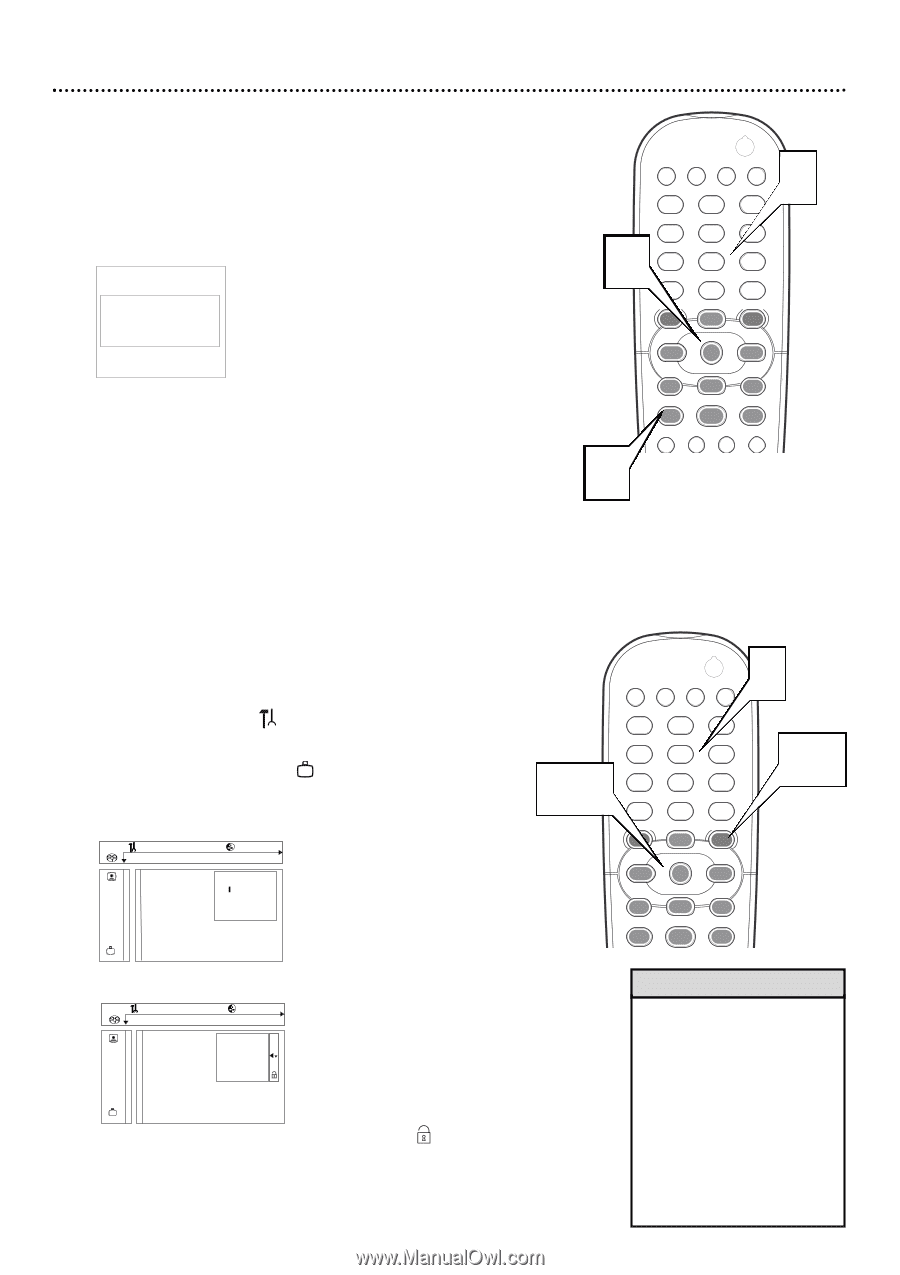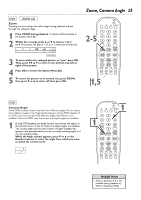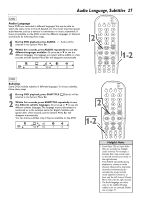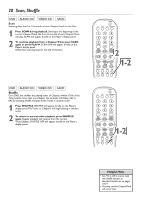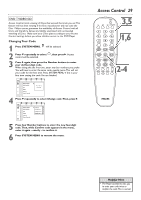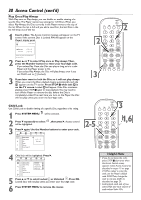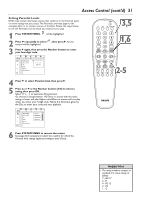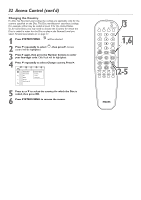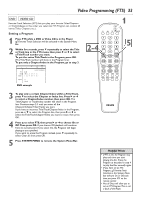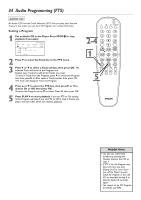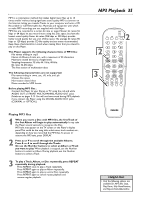Philips DVD765SA User manual - Page 30
Access Control cont'd
 |
View all Philips DVD765SA manuals
Add to My Manuals
Save this manual to your list of manuals |
Page 30 highlights
30 Access Control (cont'd) Play Once/Play Always With Play once or Play always, you can disable or enable viewing of a specific Disc.The Player memorizes settings for 120 Discs.When you select Play Always, the Disc currently in the Player moves to the top of the list.When the list is full and you add a new Disc, the last Disc in the list will drop out of the list. 1 Insert a Disc. The Access Control message will appear on the TV screen if the current Disc is Locked. PIN will appear on the Player's display panel. locked | Access Control p Play once Play always 2 Choose 'Play always' to insert the disk in the child-safe list Press 3 or 4 to select Play once or Play always.Then, press the Number buttons to enter your four-digit code. q If you select Play Once, the Disc can play as long as it is in the Player and the Player power is On. q If you select Play Always, the Disc will play always, even if you set Child Lock to Ç (Locked). 3 If you later want to lock the Disc so it will not play always: When you insert the Disc, playback begins automatically and safe { appears on the TV screen. Press STOP C while safe { is on the TV screen. Locked | will appear. If the Disc continues playing, press STOP C again to stop playback.You may need to turn off the Player or remove the disc before the Disc is completely Locked.The next time you turn on the Player, the Disc will not play unless you enter the four-digit code. Child Lock Use Child Lock to disable viewing of a specific Disc, regardless of its rating. 1 Press SYSTEM MENU. will be selected. 2 Press 4 repeatedly to select will be highlighted. , then press 2. Access control 3 Press 2 again. Use the Number buttons to enter your code. Z Y d 1en 1en 1 st Access control s Status window [] [] [] G PBC Enter code Beeper r Help text Smart Power-off É É POWER 2 T-C DIM 2 FTS SOUND MODE 1 2 3 4 2 7 RETURN DISC MENU 5 6 8 9 DISPLAY 0 SYSTEM MENU OK É É H G 3 STOP Ç PLAY É PAUSE Å SUBTITLE ANGLE ZOOM AUDIO É É T-C DIM POWER 2 FTS SOUND MODE 3 1 4 2-5 7 RETURN DISC MENU 2 3 5 6 8 9 DISPLAY 0 SYSTEM MENU OK É 1,6 É H G STOP Ç PLAY É PAUSE Å 4 Child lock will be highlighted. Press 2. Z Y d 1en 1en 1 st Access control Status window G PBC Beeper r Help text Smart Power-off Child lock @ Parental level Change country Change code 5 Press 3 or 4 to select Locked Ç or Unlocked . Press OK. Locked discs will not play unless you enter your four-digit code. 6 Press SYSTEM MENU to remove the menus. Helpful Hints • If you do not know the code, press STOP çC four times when the Access Control screen appears. Select Access Control as described in steps 1-3 on page 29.When asked to enter the code, use the Player's default code 3308.Then, change the code to one you prefer as described on page 29. • Lock/unlock each side of twosided DVDs and each volume of multi-volume Video CDs.