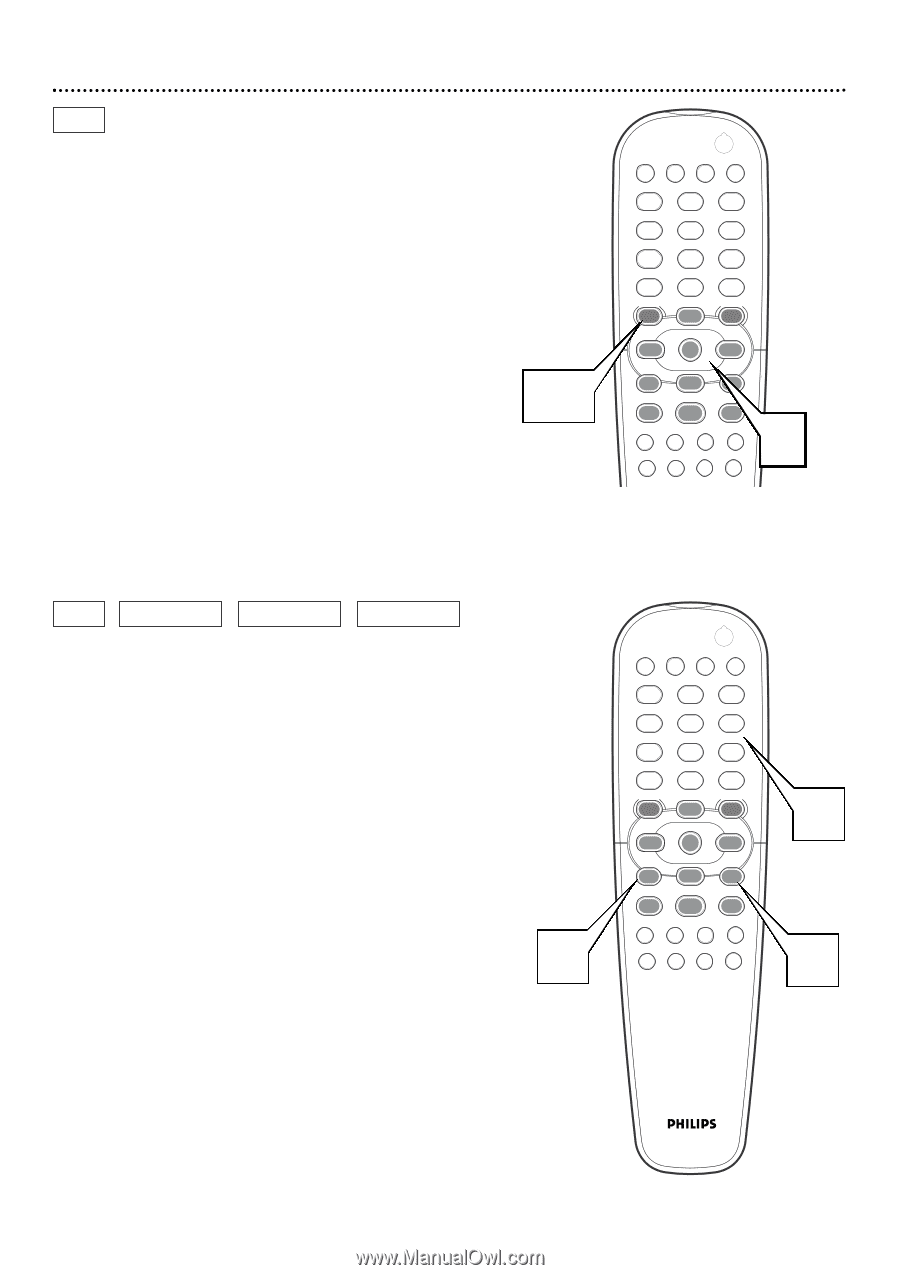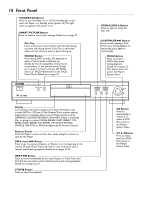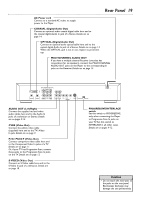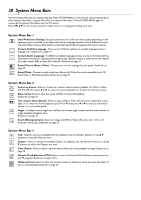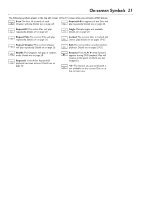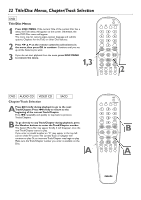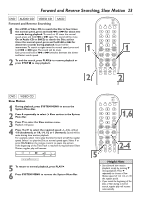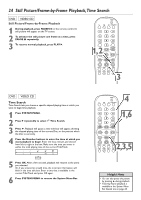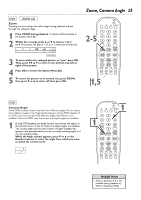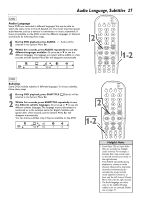Philips DVD765SA User manual - Page 22
Title/Disc Menus, Track Selection
 |
View all Philips DVD765SA manuals
Add to My Manuals
Save this manual to your list of manuals |
Page 22 highlights
22 Title/Disc Menus, Chapter/Track Selection DVD Title/Disc Menus 1 Press DISC MENU. If the current Title of the current Disc has a menu, the Title menu will appear on the screen. Otherwise, the main DVD Disc menu will appear. The menu may list camera angles, spoken language and subtitle options, Chapters for the Title, or other Disc features. 2 Press 1 2 3 4 on the remote control to select items in the menu, then press OK to continue. Continue until you set up all the features you want. 3 If you do not start playback from the menu, press DISC MENU to remove the menu. 1,3 POWER 2 T-C DIM FTS SOUND MODE 1 4 7 RETURN DISC MENU 2 3 5 6 8 9 DISPLAY 0 SYSTEM MENU É OK É É É H G STOP Ç PLAY É PAUSE Å SUBTITLE ANGLE ZOOM AUDIO REPEAT REPEAT SHUFFLE SCAN A-B 2 DVD AUDIO CD VIDEO CD SACD Chapter/Track Selection APress G briefly during playback to go to the next Track/Chapter. Press H briefly to return to the beginning of the current Track/Chapter. Press H repeatedly and quickly to step back to previous Tracks/Chapters. B To go directly to any Track/Chapter during playback, press the Number buttons to enter the Track/Chapter number. The System Menu Bar may appear briefly. It will disappear once the new Track/Chapter starts to play. If you enter an invalid number, an "X" may appear in the top left corner of the TV screen.The current Track or Chapter will continue to play. Or, an incorrect Track/Chapter may begin to play. Make sure the Track/Chapter number you enter is available on the Disc. A POWER 2 T-C DIM FTS SOUND MODE 1 4 7 RETURN DISC MENU 2 3 5 6 8 9 DISPLAY 0 SYSTEM MENU É OK É B É É H G STOP Ç PLAY É PAUSE Å SUBTITLE ANGLE ZOOM AUDIO REPEAT REPEAT SHUFFLE SCAN A-B A