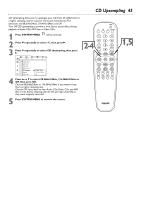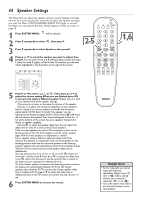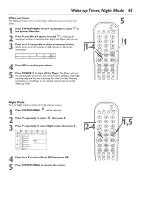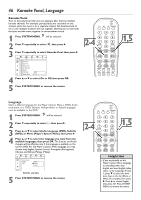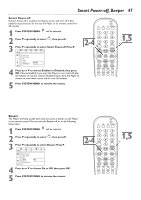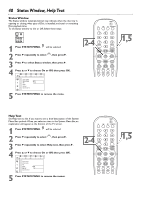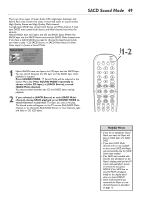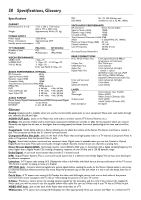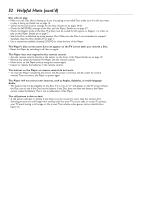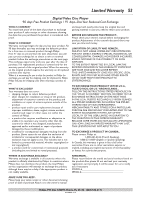Philips DVD765SA User manual - Page 48
Status Window, Help Text
 |
View all Philips DVD765SA manuals
Add to My Manuals
Save this manual to your list of manuals |
Page 48 highlights
48 Status Window, Help Text Status Window The Status window (example below) may indicate when the disc tray is opening or closing, what type of Disc is installed, and total or remaining Disc playback time. To set Status window to On or Off, follow these steps. B DVD pause 2:45:23 0:00:34 1 Press SYSTEM MENU. will be selected. 2 Press 4 repeatedly to select , then press 2. 3 Press 4 to select Status window, then press 2. 4 Press 3 or 4 to choose On or Off, then press OK. Access control Status window On G PBC Off Beeper r Help text Smart Power-off 5 Press SYSTEM MENU to remove the menu. POWER 2 T-C DIM FTS SOUND MODE 1 4 2-4 7 RETURN DISC MENU 2 3 5 6 8 9 DISPLAY 0 SYSTEM MENU É OK É 1,5 É É H G STOP Ç PLAY É PAUSE Å SUBTITLE ANGLE ZOOM AUDIO REPEAT REPEAT SHUFFLE SCAN A-B Help Text Set Help text to On if you want to see a brief description of the System Menu Bar symbols.When you select an item in the System Menu Bar, an explanation will appear at the bottom of the TV screen. 1 Press SYSTEM MENU. will be selected. 2 Press 4 repeatedly to select , then press 2. 3 Press 4 repeatedly to select Help text, then press 2. 4 Press 3 or 4 to choose On or Off, then press OK. Access control Status window G PBC Beeper On r Help text Off Smart Power-off 5 Press SYSTEM MENU to remove the menus. POWER 2 T-C DIM FTS SOUND MODE 1 4 2-4 7 RETURN DISC MENU 2 3 5 6 8 9 DISPLAY 0 SYSTEM MENU É OK É É É H G STOP Ç PLAY É PAUSE Å SUBTITLE ANGLE ZOOM AUDIO REPEAT REPEAT SHUFFLE SCAN A-B 1,5