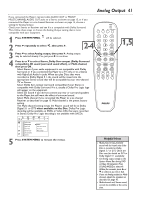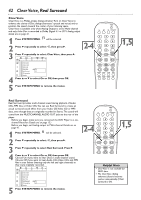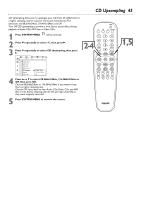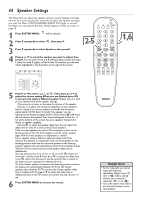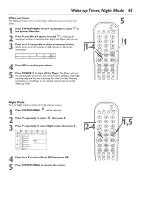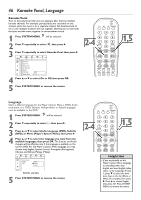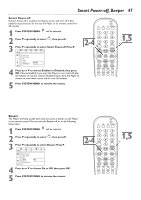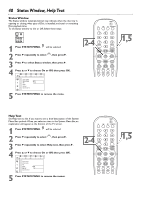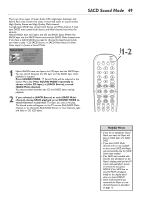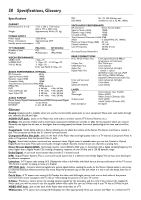Philips DVD765SA User manual - Page 46
Karaoke Vocal, Language
 |
View all Philips DVD765SA manuals
Add to My Manuals
Save this manual to your list of manuals |
Page 46 highlights
46 Karaoke Vocal, Language Karaoke Vocal Turn on Karaoke Vocal when you are playing a Disc that has multiple karaoke channels. For example, perhaps lyrics are recorded on one channel, while the music is on a separate channel. Set Karaoke Vocal to On so the multiple channels will mix together, allowing you to hear both the lyrics and the music together in normal stereo sound. 1 Press SYSTEM MENU. will be selected. 2 Press 4 repeatedly to select G, then press 2. 3 Press 4 repeatedly to select Karaoke Vocal, then press 2. Night mode Clear Voice G Real Surround CD Upsampling r Speakers PCM Output On Karaoke Vocal Off 4 Press 3 or 4 to select On or Off, then press OK. 5 Press SYSTEM MENU to remove the menus. POWER 2 T-C DIM FTS SOUND MODE 1 4 2-4 7 RETURN DISC MENU 2 3 5 6 8 9 DISPLAY 0 SYSTEM MENU É OK É É É H G STOP Ç PLAY É PAUSE Å SUBTITLE ANGLE ZOOM AUDIO REPEAT REPEAT SHUFFLE SCAN A-B 1,5 Language Select a different language for the Player's System Menu, a DVD's Audio soundtrack, or a DVD's Subtitles. Multiple Audio or Subtitle languages must be available on the DVD. 1 Press SYSTEM MENU. will be selected. 2 Press 4 repeatedly to select r, then press 2. 3 Press 3 or 4 to select Audio Language (DVD), Subtitle (DVD), or Menu (Player's System Menu), then press 2. 4 Press 3 or 4 to select the language you want from the available languages, then press OK. The Subtitle and Audio changes will be effective only if the language is available on the current DVD. For the Player's System Menu language, you may choose only English, Spanish, French, Português (Portuguese), Chinese, and Bahasa Melayu (Malay). Audio Language Subtitle G Menu English sopEspanol Francais r Subtitle example 5 Press SYSTEM MENU to remove the menus. POWER 2 T-C DIM FTS SOUND MODE 1 4 2-4 7 RETURN DISC MENU 2 3 5 6 8 9 DISPLAY 0 SYSTEM MENU É OK É 1,5 É É H G STOP Ç PLAY É PAUSE Å Helpful Hint • If you accidentally set the Player's System Menu language to something other than English and need English, follow steps 1-2 for Language. At step 3, press 4 to select the third item down in the list (Menú or Menu, for example), then press 2. Press 3 to choose English, then press OK. Press SYSTEM MENU to remove the menus.