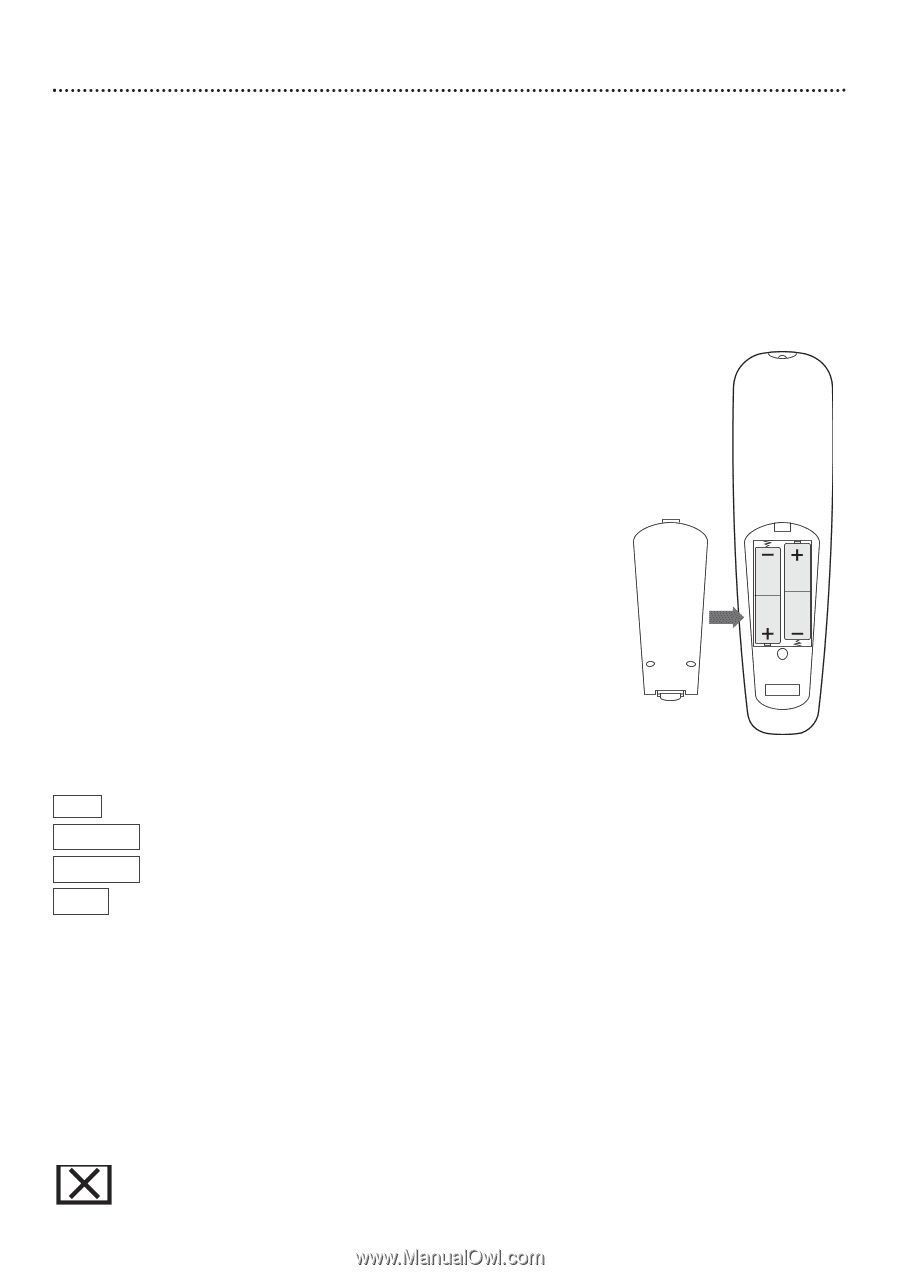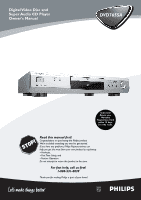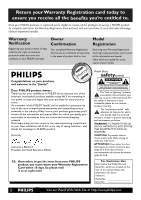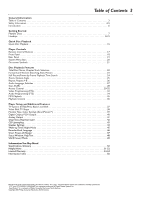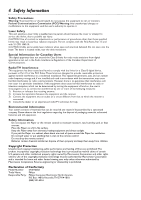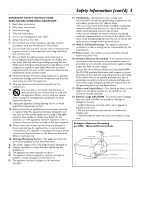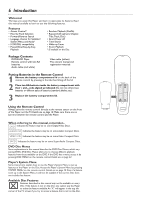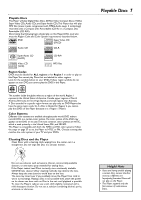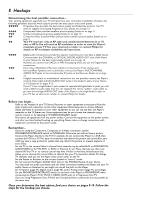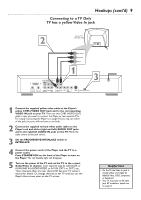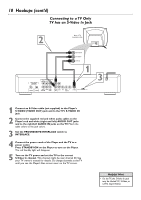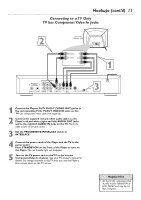Philips DVD765SA User manual - Page 6
Introduction
 |
View all Philips DVD765SA manuals
Add to My Manuals
Save this manual to your list of manuals |
Page 6 highlights
6 Introduction Welcome! We hope you enjoy this Player and learn to appreciate its features. Read this manual carefully to learn to use the following features. Features • Access Control* • Favorite Track Selection • Forward/Reverse Search • Language choices for Subtitles*, System Menu, and Audio* • NTSC/PAL compatibility • Paused/Slow/Step-by-Step Playback • Random Playback (Shuffle) • Repeat (A-B segment, Chapter, Title,Track, Disc) • Smart Power-off • Time Search • Wake-up Timer • Zoom Playback * If available on the Disc Package Contents q DVD/SACD Player q Remote control with two AA batteries q Audio cable (red, white) q Video cable (yellow) q This owner's manual and registration materials Putting Batteries in the Remote Control 1 Remove the battery compartment lid on the back of the remote control by pressing in the tab, then lifting off the lid. 2 Place two AA batteries inside the battery compartment with their + and - ends aligned as indicated. Do not mix old and new batteries or different types of batteries (standard, alkaline, etc.). 3 Replace the battery compartment lid. Using the Remote Control Always point the remote control directly at the remote sensor on the front of the Player, not the TV. Details are on page 18. Make sure there are no barriers between the remote control and the Player. When referring to this manual, remember... DVD Indicates the feature may be on some Digital Video Discs. AUDIO CD Indicates the feature may be on some Audio Compact Discs. VIDEO CD Indicates the feature may be on some Video Compact Discs. SACD Indicates the feature may be on some Super Audio Compact Discs. DVD Disc Menus Some explanations in this manual describe the DVD Disc Menus, which vary among DVDs. DVD Disc Menus allow you to choose different playback features from those available on the DVD. If the DVD has a menu, access it by pressing DISC MENU on the remote control. Details are on page 22. Player's System Menu Some instructions explain how to use the Player's System Menu to set up features of the Player or the Disc.Access the Player's System Menu by pressing SYSTEM MENU on the remote control. Details are on page 20. Even if a feature is set up in the System Menu, it will not be available if the current Disc does not include that feature. Available Disc Features Features described in this manual may not be available on every Disc. If the feature is not on the Disc, you cannot use the Player to make the feature available.An "X" will appear in the top left corner of the TV screen if you try to access a feature that is not on the Disc.