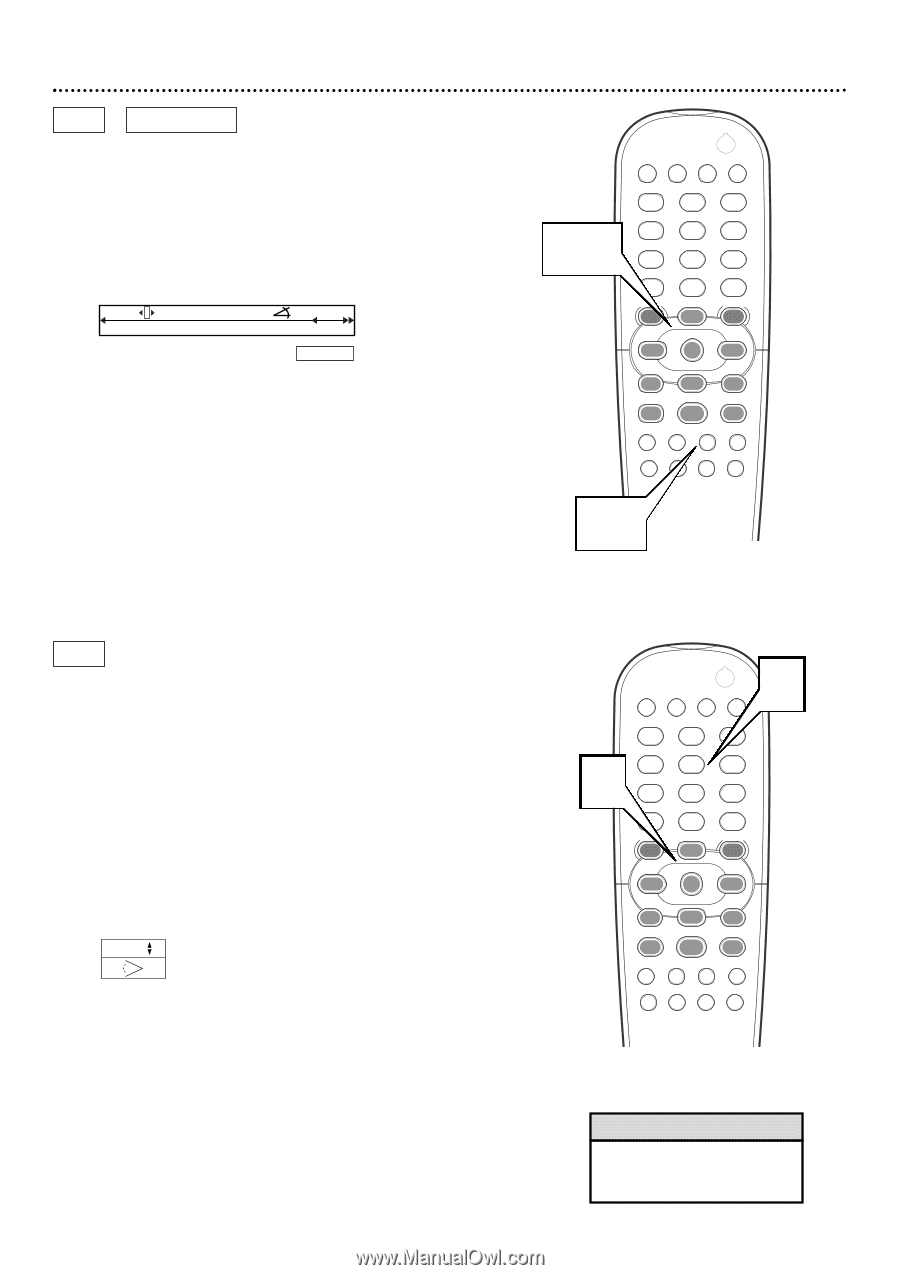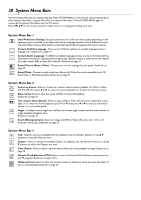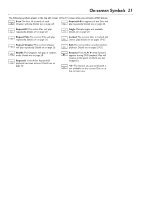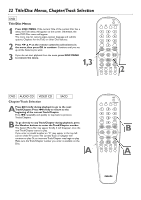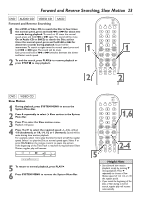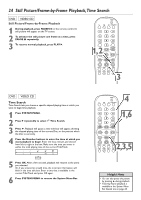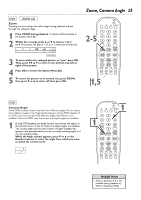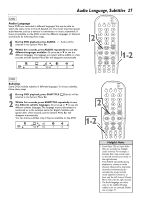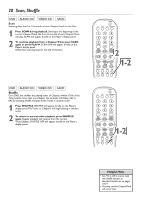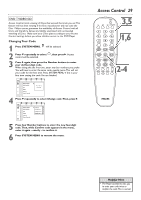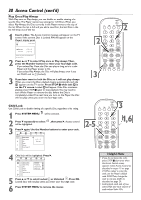Philips DVD765SA User manual - Page 25
Zoom, Camera Angle
 |
View all Philips DVD765SA manuals
Add to My Manuals
Save this manual to your list of manuals |
Page 25 highlights
DVD VIDEO CD Zoom Zooming lets you enlarge the video image during playback and pan through the enlarged image. 1 Press ZOOM during playback. a Zoom will be selected in the System Menu Bar. 2 Within five seconds, press 3 or 4 to choose 1.33, 2 or 4. The picture will play at 1.33, 2, or 4 times the normal size. H E ao no 2p Press OK to pan 3 To move within the enlarged picture, or "pan," press OK. Then, press 1 2 3 4 to move to the bottom, top, left, or right of the picture. 4 Press OK to remove the System Menu Bar. 5 To return the picture to its normal size, press ZOOM, then press 4 or 3 to select off, then press OK. Zoom, Camera Angle 25 POWER 2 T-C DIM FTS SOUND MODE 1 2-5 4 7 RETURN DISC MENU 2 3 5 6 8 9 DISPLAY 0 SYSTEM MENU É OK É É É H G STOP Ç PLAY É PAUSE Å SUBTITLE ANGLE ZOOM AUDIO REPEAT REPEAT SHUFFLE SCAN A-B 1,5 DVD Camera Angle Some DVDs include scenes recorded from different angles.You can watch these different angles if the Angle Symbol appears during DVD playback. If the DVD was not recorded with different angles, this feature is not available. Check the DVD case first to see if multiple angles are available. 1 During DVD playback, the Angle Symbol (see below) will appear in the top left corner of the TV screen if multiple angles are available. The current angle and the total number of angles available will appear. In the example below, you are currently watching angle 2 of the two available angles. While the Angle symbol appears, press 4 or 3 or the Number buttons to select the angle from which you want to watch the current scene. 2/2 POWER T-C DIM 2 FTS SOUND MODE 1 1 14 7 RETURN DISC MENU 2 3 5 6 8 9 DISPLAY 0 SYSTEM MENU É OK É É É H G STOP Ç PLAY É PAUSE Å SUBTITLE ANGLE ZOOM AUDIO REPEAT REPEAT SHUFFLE SCAN A-B Helpful Hints • Zoom in by factor of 4 is not available during playback of VCDs in Progressive Mode