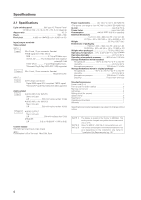Pioneer 607CMX Technical Manual - Page 10
Controls and Connectors, Controls and Connectors - press
 |
UPC - 012562824413
View all Pioneer 607CMX manuals
Add to My Manuals
Save this manual to your list of manuals |
Page 10 highlights
Controls and Connectors 2.3 Controls and Connectors Main unit 3 Main unit Operation panel on the main unit STANDBY/ON DISPLAY MENU / SET INPUT SCREEN SIZE - VOL + 4 506 7 8 9 21 Main unit 1 Remote control sensor Point the remote control toward the remote sensor to operate the unit. 2 STANDBY/ON indicator When the unit is operating: The indicator lights green. When flashing, the light indicates an error. The indicator flashes green once per second when the [POWER MGT.] function is operating. When the unit is in Standby, the indicator lights red. When flashing, the light indicates an error. 3 Handles Operation panel on the main unit 4 STANDBY/ON button ( ) Press to put the display in Standby or into operation. 5 MENU button Press to open and close the on-screen menu. 6 DISPLAY/SET button Use to confirm on-screen menu selections and to change settings. When not in use by on-screen menus, press to display the current set status. 7 INPUT (') button Except when menu screen is displayed, this button can change the input. 8 SCREEN SIZE (') button Except when menu screen is displayed, this button can change the screen size. 9 VOL +/- (}/]) buttons When not in use for by on-screen menus, these buttons can adjust the sound volume. 0 Functional lock button (concealed button) This button is used to switch between permitted and blocked operation of the control panel and the remote control. It can also set the input function memory. 10