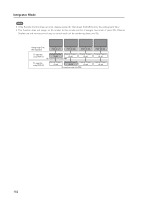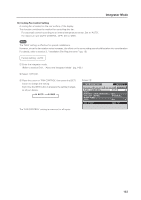Pioneer 607CMX Technical Manual - Page 158
Setting AUTO ID, Setting the POWER ON DELAY
 |
UPC - 012562824413
View all Pioneer 607CMX manuals
Add to My Manuals
Save this manual to your list of manuals |
Page 158 highlights
Integrator Mode 7 Setting AUTO ID When 'ON' is set, the ID for each of the multiple displays linked by the remote control cable is set automatically. 9 Place the cursor on 'AUTO ID' then press the [SET] button. Screen 9 VIDEO WALL D I V I DER POS I T I ON T YPE AUTO I D P . O N D E L AY ABL L I NK RETURN : 25 : NORMAL : OFF : OFF SET ENTER MENU EXIT 0 Press the [2/3] buttons to change the settings. - Press the [SET] button. [Setting the AUTO ID] ON ....... The AUTO ID function operates In the case of the four screen configuration, shown below, Display1 = ID1 and Display 4 = ID4. Auto ID is only available for four screen/nine screen Video Walls. COMBINATION IN No.1 No.2 No.4 No.3 Display 1 COMBINATION OUT COMBINATION IN No.1 No.2 No.4 No.3 COMBINATION OUT Display 2 COMBINATION OUT No.1 No.2 No.4 No.3 Display 3 COMBINATION OUT COMBINATION IN No.1 No.2 No.4 No.3 COMBINATION IN Display 4 Screen 0, - AUTO I D 12 43 SET SET AUTO I D : ON 1 23 8 94 7 65 MENU EXIT OFF ..... The AUTO ID function does not operate. Note To execute AUTO ID, be sure to set ID NO. SET in OPTION to a setting other than ALL. 7 Setting the POWER ON DELAY This option sets the power ON timing for the panels that make up a video wall to avoid a power surge. = Place the cursor on 'P.ON DELAY' and press the [2/3] buttons to change the settings. [Setting the POWER ON DELAY] (When one, four, and nine screen Video Walls) 3 ON OFF 2 ON Turns on the power approximately every second. OFF ......... When the power is turned on, the power of all the displays turns on at the same time. Screen = VIDEO WALL D I V I DER POS I T I ON T YPE AUTO I D P . O N D E L AY ABL L I NK RETURN : OFF : NORMAL : OFF : OFF SET MENU EXIT Note • This function is effective when the AUTO ID setting is 'ON'. Set the AUTO ID in advance. • After setting this function, turning on the power to the first display causes the other units to turn on in succession. • From the second display, it is not possible to turn on the power using the remote control or control panel. To 158 forcibly turn a panel on, press and hold the remote control's STANDBY/ON button for three or more seconds.