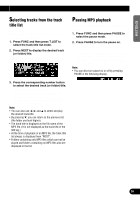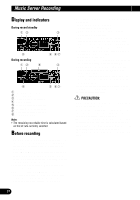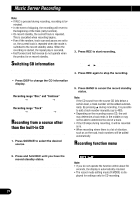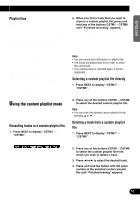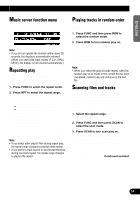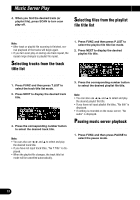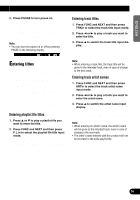Pioneer P90HDD Owner's Manual - Page 32
Music Server Play
 |
UPC - 012562575896
View all Pioneer P90HDD manuals
Add to My Manuals
Save this manual to your list of manuals |
Page 32 highlights
Music Server Play Display and indicators FORM 1 q w e r t FORM 2 q e t ry qSource name wBit rate indicator eTrack number rPlaylist file name tPlay time yTrack title Basic operation It is possible to play back tracks recorded on the music server. 1. Press SOURCE to select the music server. Press SOURCE until "Music Server" appears. 2. Press VOLUME to extend the VOLUME outward. • When you press VOLUME, it extends outward so that it becomes easier to turn. To retract VOLUME, press it again. 3. Turn VOLUME to adjust the volume. 4. Press 5 or ∞ to select a playlist file. 5. Press 2 or 3 to select a track. Pressing 3 skips to the start of the next track. Pressing 2 once skips to the start of the current track. Pressing again will skip to the previous track. • If you press and hold 2 or 3, you can per- form fast forward or reverse. Note: • If no music is recorded on the music server, "No audio" is displayed. • If the music server cannot operate properly, an error message such as "ERROR-30" is displayed. Refer to "Understanding music server error messages" on page 75. • When ACC ON/OFF is performed during internal processing, "Processing" may be displayed. In this case, please wait until the display goes out. Selecting the playlist mode The playlist mode uses playlist files that group tracks according to the recording conditions at the time of recording. The mode allows you to play back only desired groups of tracks. 1. Press BAND to select the desired playlist mode. Press BAND repeatedly to switch between the following modes: All (each recording date) = Digital (digital recordings) = Analog (analog recordings) = Artist (artist) = Custom (custom) Note: • If you switch to playlist mode when nothing has been recorded, "No PlayList" or "No audio" is displayed. 31