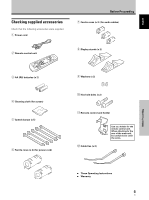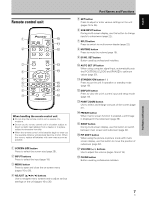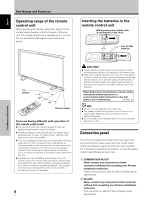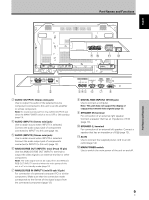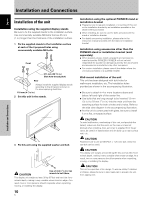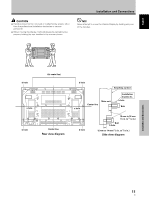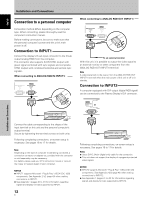Pioneer PDP-425CMX User Manual - Page 13
Remote control unit - used value
 |
View all Pioneer PDP-425CMX manuals
Add to My Manuals
Save this manual to your list of manuals |
Page 13 highlights
Remote control unit 1 0 - 2 = 3 ~ 4 ! 5 6 @ 7 # 8 $ 9 % When handling the remote control unit ¶ Do not drop the remote control unit or expose it to moisture. ¶ Do not use the remote control unit in a location subject to direct sunlight, heat radiation from a heater, or in a place subject to excessive humidity. ¶ When the remote control unit's batteries begin to wear out, the operable distance will gradually become shorter. When this occurs, replace all batteries with new ones as soon as possible. 1 SCREEN SIZE button Press to select the screen size (page 20). 2 INPUT buttons Press to select the input (page 18). 3 MENU button Press to open and close the on-screen menu (pages 16 to 35). 4 ADJUST (5/∞/3/2) buttons Use to navigate menu screens and to adjust various settings on the unit (pages 16 to 35). Part Names and Functions 5 SET button Press to adjust or enter various settings on the unit (pages 16 to 35). 6 SUB INPUT button During multi-screen display, use this button to change inputs to subscreens (page 22). 7 SPLIT button Press to switch to multi-screen display (page 22). 8 MUTING button Press to mute the volume (page 19). 9 ID NO. SET button Button used by professional installers. 0 AUTO SET UP button When using computer signal input, automatically sets the [POSITION], [CLOCK] and [PHASE] to optimum values (page 25). - STANDBY/ON button ( ) Press to put the unit in operation or standby mode (page 18). = DISPLAY button Press to view the unit's current input and setup mode (page 19). ~ POINT ZOOM button Use to select and enlarge one part of the screen (page 21). ! FREEZE button When memo screen function is enabled, a still image is displayed in the subscreen (page 35). @ SWAP button During multi-screen display, use this button to switch between main screen and subscreen (page 22). # PIP SHIFT button When using the picture-in-picture mode with multiscreen display, use this button to move the position of subscreen (page 22). $ VOLUME (+/-) buttons Use to adjust the volume (pages 18 and 19). % CLEAR button Button used by professional installers. 7 En Part Names and Functions English