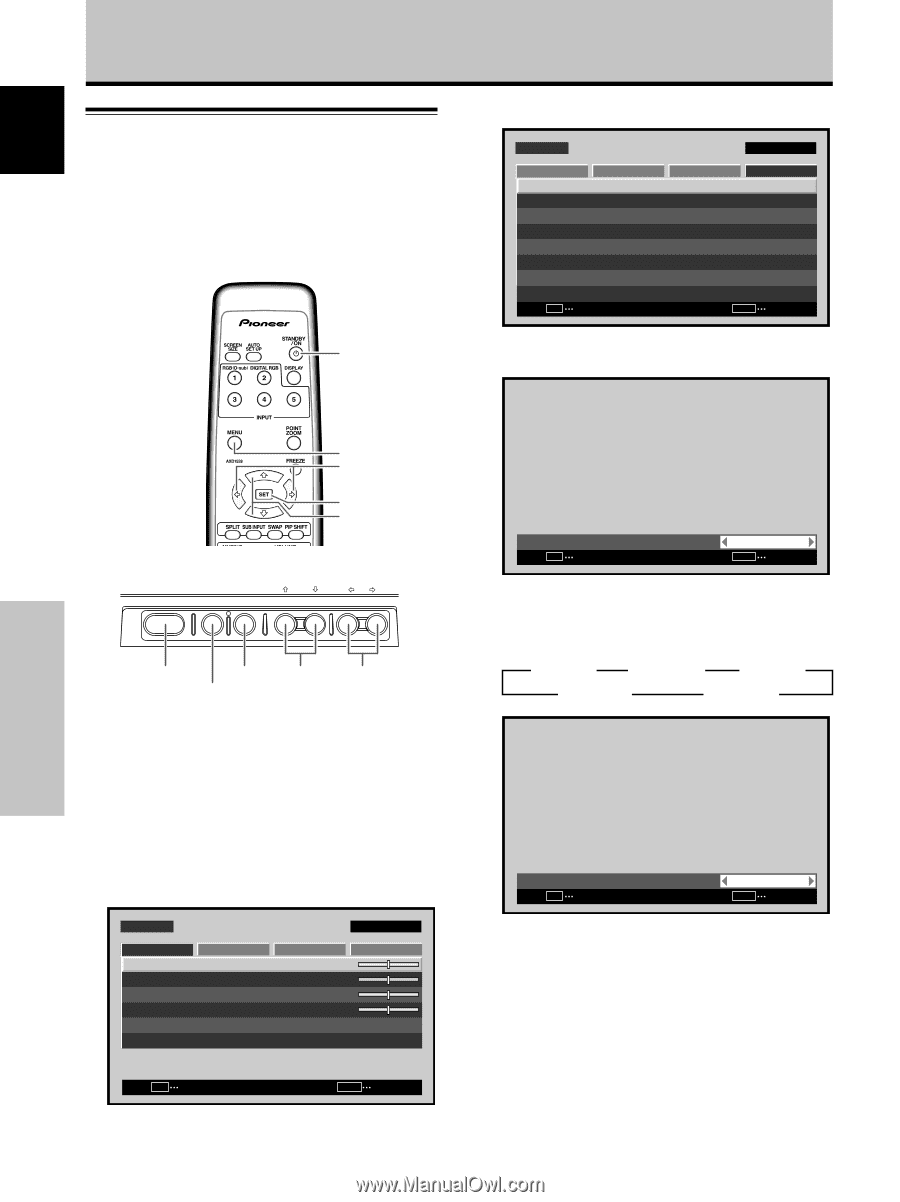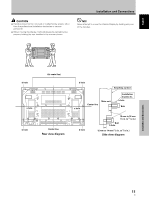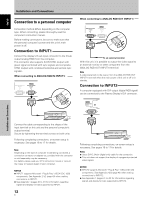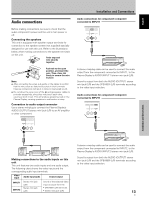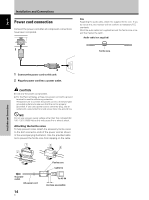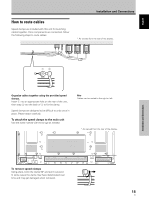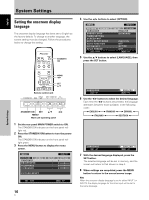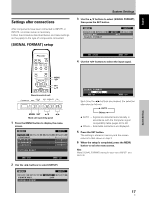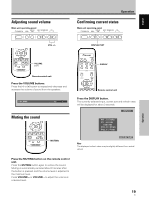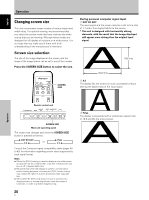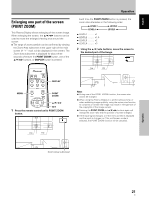Pioneer PDP-425CMX User Manual - Page 22
System Settings
 |
View all Pioneer PDP-425CMX manuals
Add to My Manuals
Save this manual to your list of manuals |
Page 22 highlights
English System Settings Setting the onscreen display language The onscreen display language has been set to English as the factory default. To change to another language, the screen setting must be changed. Follow the procedures below to change the setting. STANDBY/ ON 4 Use the 2/3 buttons to select [OPTION]. MENU PICTURE SCREEN LANGUAGE ENERGY SAVE TIMER SETTING S C R E E N M G T. AUTO SETUP MODE AUTO FUNCTION PIP DETECT SPLIT FREEZE SET ENTER INPUT1 SETUP OPTION :ENGLISH : S TA N D A R D :INACTIVE :OFF :ACTIVE :OFF MENU EXIT 5 Use the 5/∞ buttons to select [LANGUAGE], then press the SET button. System Settings MENU 2/3 SET 5/∞ Remote control unit STANDBY/ON DISPLAY MENU / SET INPUT SCREEN SIZE - VOL + STANDBY/ON SET 5/∞ 2/3 MENU Main unit operating panel 1 Set the rear panel MAIN POWER switch to ON. The STANDBY/ON indicator on the front panel will light red. 2 Press the STANDBY/ON button to turn the power ON. The STANDBY/ON indicator on the front panel will light green. 3 Press the MENU button to display the menu screen. MENU PICTURE SCREEN CONTRAST BRIGHTNESS H.ENHANCE V. E N H A N C E SETUP : : : : INPUT1 OPTION 0 0 0 0 PICTURE RESET SET ENTER MENU EXIT 16 En LANGUAGE SET SET : ENGLISH MENU EXIT 6 Use the 2/3 buttons to select the desired language. Each time the 2/3 buttons are pressed, the language alternates between those available, in the following order: 3 ENGLISH 2 3 FRANÇAIS 2 3 ESPAÑOL 2 3 ITALIANO 2 3 DEUTSCH 2 LANGUAGE SET SET : ENGLISH MENU EXIT 7 With the desired language displayed, press the SET button. The selected language will be set in memory, and the screen will return to that shown in step 4. 8 When settings are completed, press the MENU button to return to the normal screen image. Note When the onscreen display language is set for either INPUT1 or INPUT2, the display language for the other input will be set to the same language.