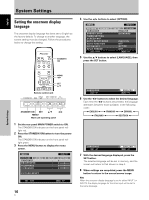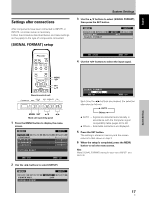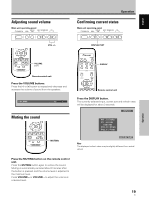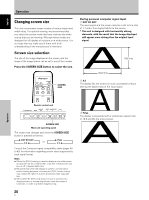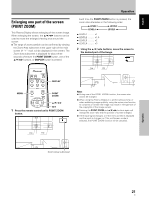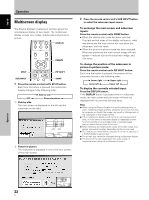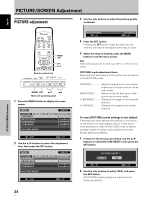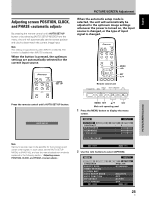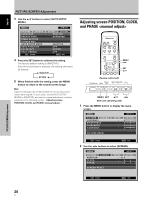Pioneer PDP-425CMX User Manual - Page 27
Enlarging one part of the screen, POINT ZOOM
 |
View all Pioneer PDP-425CMX manuals
Add to My Manuals
Save this manual to your list of manuals |
Page 27 highlights
English 10 22.1 84.3 10 22.1 10 50 Operation Enlarging one part of the screen (POINT ZOOM) This Plasma Display allows enlarging of the screen image. When enlarging the screen, the 5/∞/2/3 buttons can be used to move the enlarged viewing area around the screen. ÷ The range of zoom possible can be confirmed by viewing the Zoom-Area subscreen at the upper right of the main screen (A "+" mark will be displayed in the center). The Zoom-Area subscreen is displayed for about three seconds whenever the POINT ZOOM button, one of the 5/∞/2/3 buttons, or DISPLAY button is pressed. Operation Each time the POINT ZOOM button is pressed, the zoom ratio alternates in the following order: 3 LEVEL1 LEVEL4 2 3 LEVEL2 LEVEL3 2 ÷ LEVEL1 .......... x1 ÷ LEVEL2 .......... x1.5 ÷ LEVEL3 .......... x2 ÷ LEVEL4 .......... x3 2 Using the 5/∞/2/3 buttons, move the screen to the desired part of the image. 24 R12 DISPLAY MENU POINT ZOOM 5/∞/2/3 SET 1 Press the remote control unit's POINT ZOOM button. 66.0 24 R12 Notes ¶ During use of the POINT ZOOM function, the screen size cannot be changed. ¶ When using the Plasma Display in a profit-making activity, or when exhibiting images publicly, using the screen size function to compress or stretch the image may result in infringement of the copyrights of the image owners. ¶ Pressing the POINT ZOOM and 5/∞/2/3 buttons again will change the zoom ratio and the position of screen enlarged. ¶ If the input signal changes, or if the menu screen is displayed and the input is changed, or if the multiscreen mode is selected, the POINT ZOOM function will be canceled. Zoom-Area subscreen 21 En