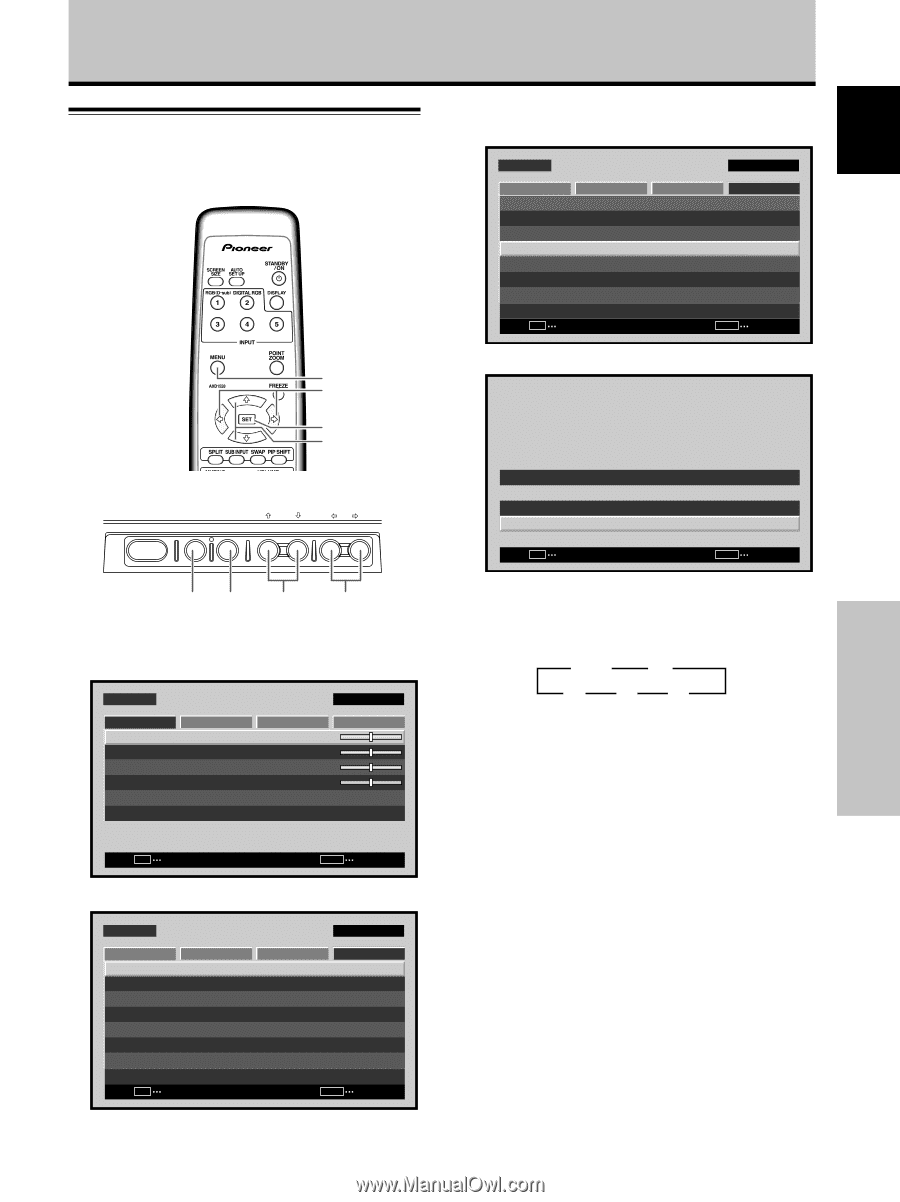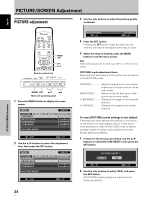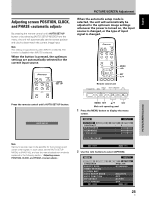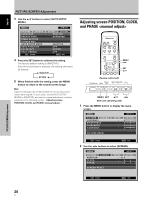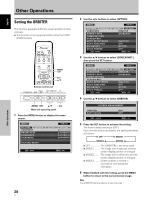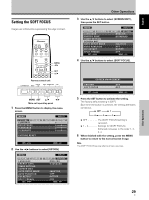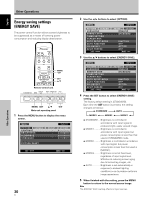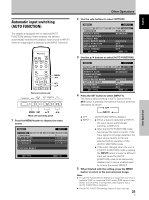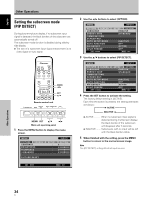Pioneer PDP-425CMX User Manual - Page 35
Setting the SOFT FOCUS
 |
View all Pioneer PDP-425CMX manuals
Add to My Manuals
Save this manual to your list of manuals |
Page 35 highlights
Setting the SOFT FOCUS Images are softened by suppressing the edge contrast. MENU 2/3 SET 5/∞ Remote control unit STANDBY/ON DISPLAY MENU / SET INPUT SCREEN SIZE - VOL + MENU SET 5/∞ 2/3 Main unit operating panel 1 Press the MENU button to display the menu screen. MENU PICTURE SCREEN CONTRAST BRIGHTNESS H.ENHANCE V. E N H A N C E SETUP : : : : INPUT1 OPTION 0 0 0 0 PICTURE RESET SET ENTER MENU EXIT 2 Use the 2/3 buttons to select [OPTION]. MENU PICTURE SCREEN LANGUAGE ENERGY SAVE TIMER SETTING S C R E E N M G T. AUTO SETUP MODE AUTO FUNCTION PIP DETECT SPLIT FREEZE SET ENTER INPUT1 SETUP OPTION :ENGLISH : S TA N D A R D :INACTIVE :OFF :ACTIVE :OFF MENU EXIT Other Operations 3 Use the 5/∞ buttons to select [SCREEN MGT.], then press the SET button. MENU PICTURE SCREEN LANGUAGE ENERGY SAVE TIMER SETTING S C R E E N M G T. AUTO SETUP MODE AUTO FUNCTION PIP DETECT SPLIT FREEZE SET ENTER INPUT1 SETUP OPTION :ENGLISH : S TA N D A R D :INACTIVE :OFF :ACTIVE :OFF MENU EXIT 4 Use the 5/∞ buttons to select [SOFT FOCUS]. SCREEN MANAGEMENT ORBITER SOFT FOCUS :OFF :OFF SET CHANGE MENU EXIT 5 Press the SET button to activate the setting. The factory default setting is [OFF]. Each time the button is pressed, the setting alternates as follows: 3 OFF 3 1 4 2 32 22 ÷ OFF The [SOFT FOCUS] setting is canceled. ÷ 1 ~ 4 Settings for [SOFT FOCUS]. Softened increases in the order 1, 2, 3, 4. 6 When finished with the setting, press the MENU button to return to the normal screen image. Note The [SOFT FOCUS] setting affects all input sources. 29 En Other Operations English