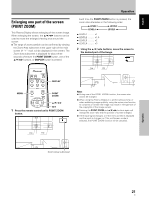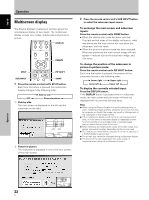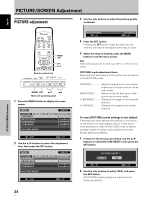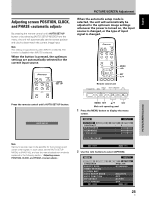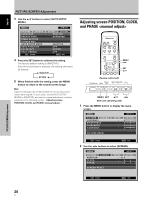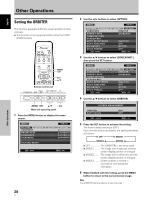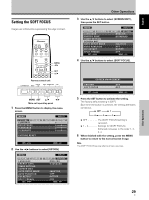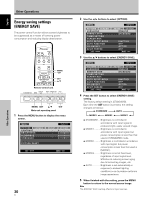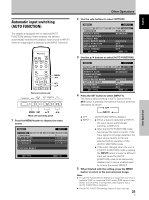Pioneer PDP-425CMX User Manual - Page 32
Adjusting screen POSITION, CLOCK, and PHASE, <manual adjust>
 |
View all Pioneer PDP-425CMX manuals
Add to My Manuals
Save this manual to your list of manuals |
Page 32 highlights
English PICTURE/SCREEN Adjustment 3 Use the 5/∞ buttons to select [AUTO SETUP MODE]. MENU PICTURE SCREEN LANGUAGE ENERGY SAVE TIMER SETTING S C R E E N M G T. AUTO SETUP MODE AUTO FUNCTION PIP DETECT SPLIT FREEZE SET CHANGE INPUT1 SETUP OPTION :ENGLISH : S TA N D A R D :INACTIVE :OFF :ACTIVE :OFF MENU EXIT 4 Press the SET button to activate the setting. The factory default setting is [INACTIVE]. Each time the button is pressed, the setting alternates as follows: 3 INACTIVE ACTIVE 2 5 When finished with the setting, press the MENU button to return to the normal screen image. Note Optimum settings may not be possible for low-luminance and certain other signals. In such cases, set the [AUTO SETUP MODE] to [INACTIVE], and use the manual adjustment methods explained in the following section, "Adjusting screen POSITION, CLOCK, and PHASE ". Adjusting screen POSITION, CLOCK, and PHASE MENU 2/3 SET 5/∞ Remote control unit STANDBY/ON DISPLAY MENU / SET INPUT SCREEN SIZE - VOL + MENU SET 5/∞ 2/3 Main unit operating panel 1 Press the MENU button to display the menu screen. MENU PICTURE SCREEN CONTRAST BRIGHTNESS H.ENHANCE V. E N H A N C E SETUP : : : : INPUT1 OPTION 0 0 0 0 PICTURE RESET SET ENTER MENU EXIT 2 Use the 2/3 buttons to select [SCREEN]. MENU PICTURE POSITION CLOCK PHASE SCREEN INPUT1 SETUP OPTION : 0/ 0 : 0 : 0 SCREEN RESET SET ENTER MENU EXIT PICTURE/SCREEN Adjustment 26 En