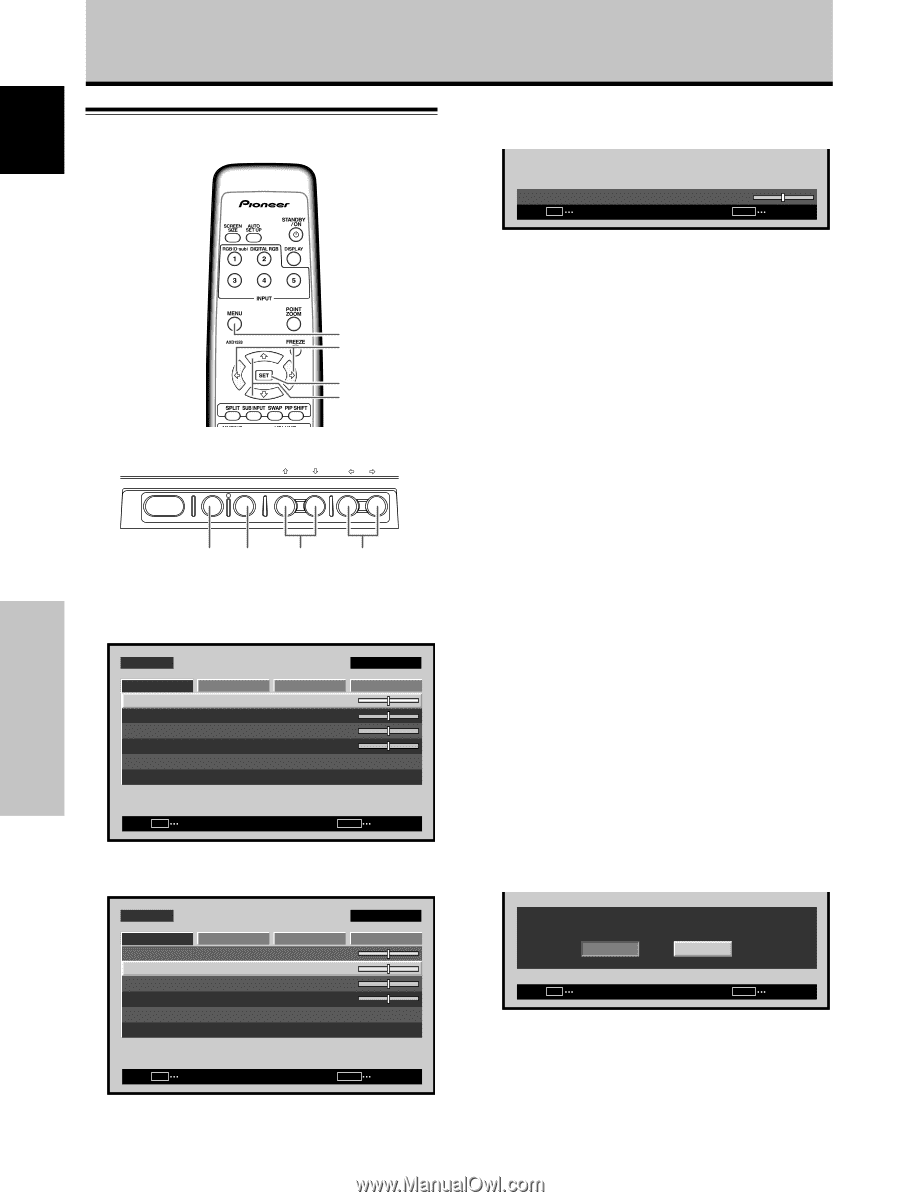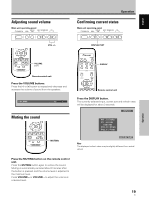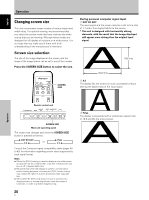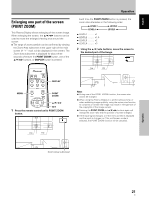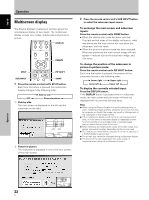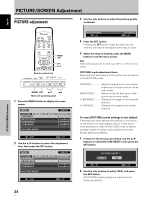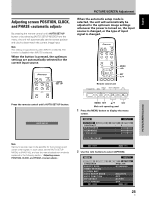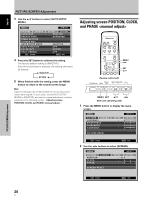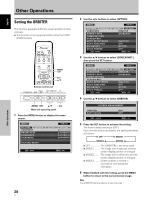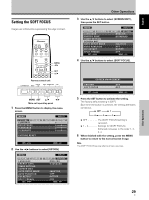Pioneer PDP-425CMX User Manual - Page 30
PICTURE/SCREEN Adjustment
 |
View all Pioneer PDP-425CMX manuals
Add to My Manuals
Save this manual to your list of manuals |
Page 30 highlights
PICTURE/SCREEN Adjustment PICTURE adjustment 3 Use the 2/3 buttons to adjust the picture quality as desired. English PICTURE/SCREEN Adjustment MENU 2/3 SET 5/∞ Remote control unit STANDBY/ON DISPLAY MENU / SET INPUT SCREEN SIZE - VOL + MENU SET 5/∞ 2/3 Main unit operating panel 1 Press the MENU button to display the menu screen. MENU PICTURE SCREEN CONTRAST BRIGHTNESS H.ENHANCE V. E N H A N C E PICTURE RESET SETUP : : : : INPUT1 OPTION 0 0 0 0 SET ENTER MENU EXIT 2 Use the 5/∞ buttons to select the adjustment item, then press the SET button. MENU PICTURE SCREEN CONTRAST BRIGHTNESS H.ENHANCE V. E N H A N C E PICTURE RESET SETUP : : : : INPUT1 OPTION 0 0 0 0 SET ENTER MENU EXIT BRIGHTNESS SET SET : 0 MENU EXIT 4 Press the SET button. Pressing the SET button writes the value into the memory and returns the display to the step 2 screen. 5 When the setup is finished, press the MENU button to exit the menu screen. Note Make these adjustments for each input (INPUT1 or INPUT2) and signals. [PICTURE] mode adjustment items Below are brief descriptions of the options that can be set in the [PICTURE] mode. CONTRAST Adjust according to the surrounding brightness so that the picture can be seen clearly. BRIGHTNESS Adjust so that the dark parts of the picture can be seen clearly. H. ENHANCE Sharpens the image in the horizontal direction. V. ENHANCE Sharpens the image in the vertical direction. To reset [PICTURE] mode settings to the default If settings have been adjusted excessively or the picture on the screen no longer appears natural, it may prove more beneficial to reset the [PICTURE] mode to default settings instead of trying to make adjustments under already adjusted conditions. 1 In step 2 in the previous procedure, use the 5/∞ buttons to select [PICTURE RESET], then press the SET button. PICTURE RESET ? YES NO SET SET MENU EXIT 2 Use the 2/3 buttons to select [YES], and press the SET button. All [PICTURE] mode settings are returned to the factory set default. 24 En