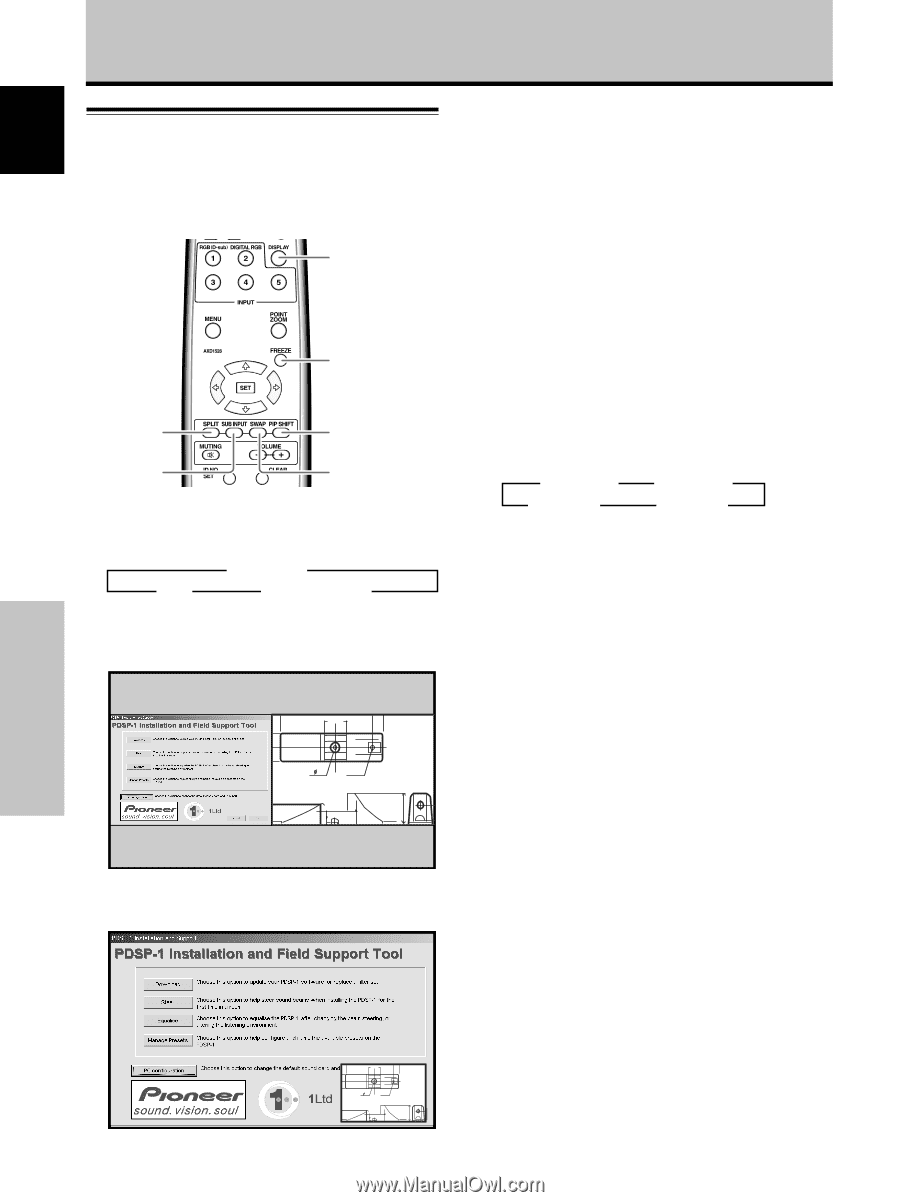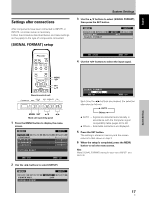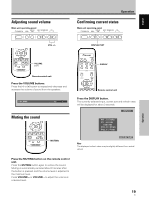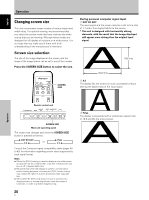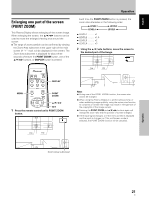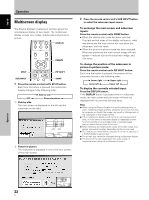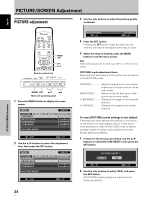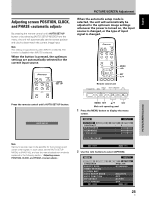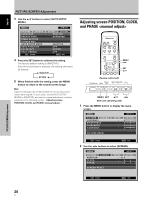Pioneer PDP-425CMX User Manual - Page 28
Multiscreen display
 |
View all Pioneer PDP-425CMX manuals
Add to My Manuals
Save this manual to your list of manuals |
Page 28 highlights
English Operation Multiscreen display The Plasma Display's multiscreen function allows the simultaneous display of two inputs. The multiscreen display include two modes, side-by-side and picture-inpicture. DISPLAY FREEZE SPLIT PIP SHIFT SUB INPUT SWAP 1 Press the remote control unit's SPLIT button. Each time the button is pressed the multiscreen display changes in the following order: 3 Side-by-side OFF 2 Picture-in-picture 2 1 Side-by-side The main screen is displayed on the left and the subscreen on the right. 66.0 24 R12 10 22.1 2 Picture-in-picture The subscreen is displayed in one of the four corners of the main screen. 2 Press the remote control unit's SUB INPUT button to select the subscreen input source. To exchange the main screen and subscreen inputs: Press the remote control unit's SWAP button. ÷ When the side-by-side mode has been selected: The right and left sides of the display will switch; what was previously the main screen will now show the subscreen, and vice versa. ÷ When the picture-in-picture mode has been selected: What was previously the main screen image will now appear in reduced size as the subscreen image, and vice versa. To change the position of the subscreen in picture-in-picture mode: Press the remote control unit's PIP SHIFT button. Each time the button is pressed, the position of the subscreen moves in the following order: 3 Lower right Lower left 2 3 Upper right Upper left 2 To display the currently selected input: Press the DISPLAY button. If the DISPLAY button is pressed while in multiscreen mode, the main screen and sub-screen will each be displayed with its currently selected input. Notes ¶ When using the Plasma Display in a profit-making activity, or when exhibiting images publicly, using the screen size function to compress or stretch the image may result in infringement of the copyrights of the image owners. ¶ If the multiscreen display is left on for an extended period of time, or if the same multiscreen display is repeatedly shown for short periods on an everyday basis, a residual image pattern may be burned onto the screen. ¶ When selecting the side-by-side mode, the screen image may appear somewhat rougher, depending on the source used. ¶ The multiscreen mode will be canceled if a menu is opened, or if POINT ZOOM is performed. ¶ The screen size cannot be changed during multiscreen display. ¶ The sound of the input selected in the main screen is outputted when using the multiscreen function. Operation 22 En 10 22.1 66.0 24 R12