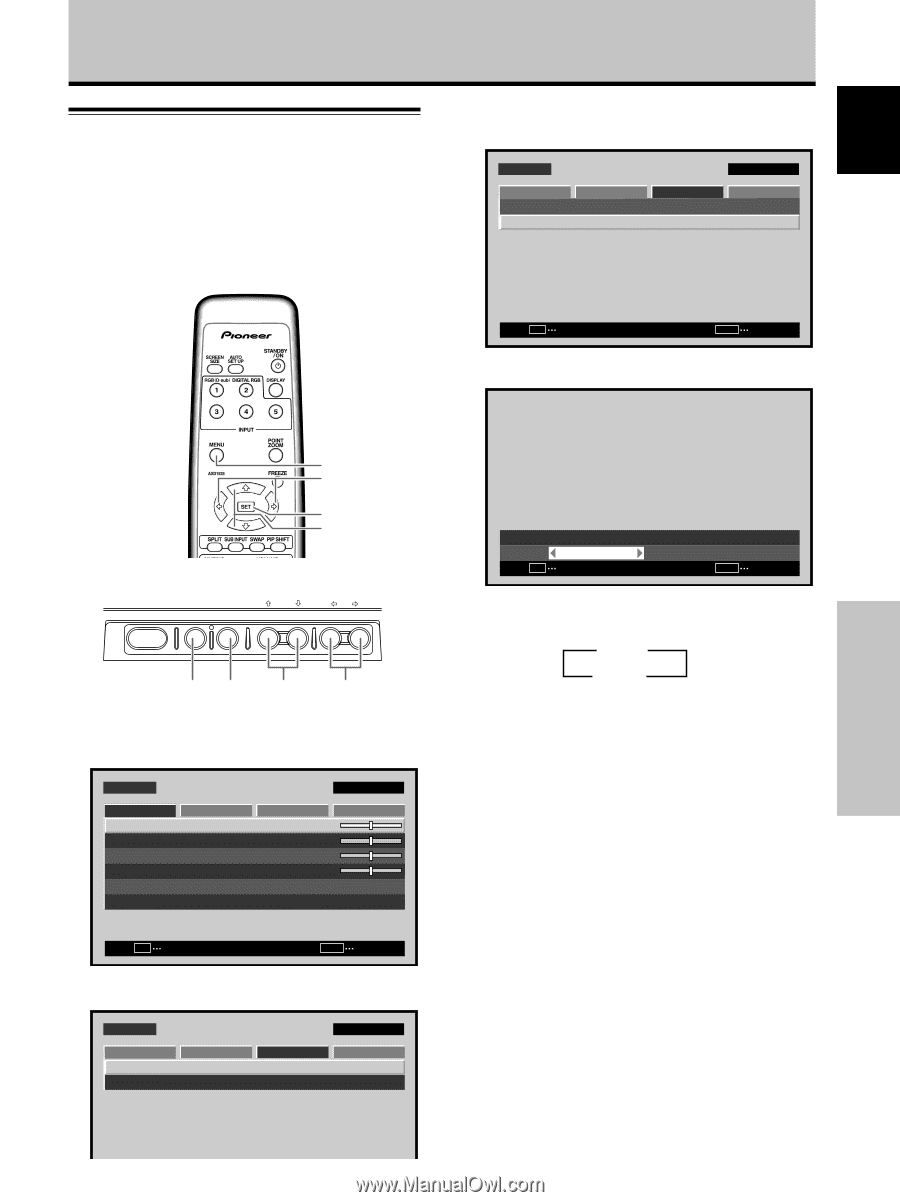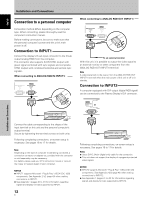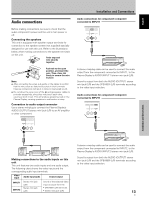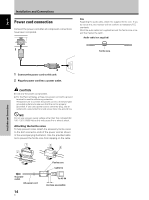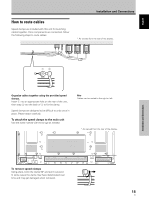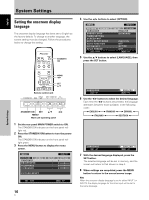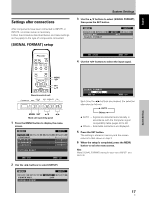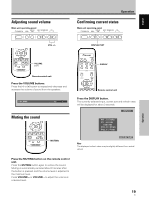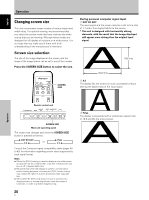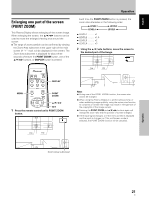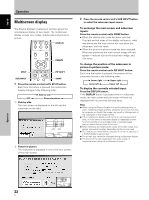Pioneer PDP-425CMX User Manual - Page 23
Settings after connections - 42 in
 |
View all Pioneer PDP-425CMX manuals
Add to My Manuals
Save this manual to your list of manuals |
Page 23 highlights
English Settings after connections After components have been connected to INPUT1 or INPUT2, on-screen setup is necessary. Follow the procedure described below and make settings as they apply to the type of components connected. [SIGNAL FORMAT] setup System Settings 3 Use the 5/∞ buttons to select [SIGNAL FORMAT], then press the SET button. MENU PICTURE SCREEN P O W E R M G T. SIGNAL FORMAT INPUT1 SETUP OPTION :OFF SET CHANGE MENU EXIT 4 Use the 2/3 buttons to select the input signal. System Settings MENU 2/3 SET 5/∞ Remote control unit STANDBY/ON DISPLAY MENU / SET INPUT SCREEN SIZE - VOL + MENU SET 5/∞ 2/3 Main unit operating panel 1 Press the MENU button to display the menu screen. MENU PICTURE SCREEN CONTRAST BRIGHTNESS H.ENHANCE V. E N H A N C E SETUP : : : : INPUT1 OPTION 0 0 0 0 PICTURE RESET SET ENTER MENU EXIT 2 Use the 2/3 buttons to select [SETUP]. MENU PICTURE SCREEN P O W E R M G T. SIGNAL FORMAT SETUP :OFF INPUT1 OPTION SIGNAL FORMAT : AUTO SET SET MENU EXIT Each time the 2/3 buttons are pressed, the selection alternates as follows: 3 AUTO Others 2 ÷ AUTO .... Signals are detected automatically in accordance with the Computer signal compatibility table (pages 40 to 42) ÷ Others ... Selectable resolutions are displayed. 5 Press the SET button. The setting is stored in memory and the screen returns to that shown in step 3. 6 When the setup is completed, press the MENU button to exit the menu screen. Note Make [SIGNAL FORMAT] setting for each input (INPUT1 and INPUT2). 17 En