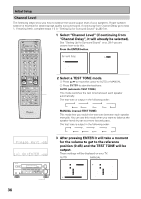Pioneer VSX-35TX Owner's Manual - Page 32
Select Component In Select using
 |
View all Pioneer VSX-35TX manuals
Add to My Manuals
Save this manual to your list of manuals |
Page 32 highlights
Initial Setup Component In Select For most people this setting will not be necessary, if this is the case for you go on to the next setup. In order to be able to use you components hooked up with component video you need to assign the terminals for the devices you connected. Î S0URCE MULTI OPERATION USE SETUP SYSTEM OFF RECEIVER DVD/LD CD CLASS TV/SAT VCR 1/ DVR VCR2 MULTI CONTROL CD-R/ TAPE 1 TUNER TV CONT MPX BAND DIRECT ACCESS ¶ 7 - + TUNING 1¡ DTV ON/OFF DTV MENU 3 8 - + STATION 4¢ - + CHANNEL 123 456 7 GUIDE +10 + TV VOL - 8 0 TV TV CONTROL TV FUNC 9 EXIT ENTER DISC + VOLUME - REMOTE SETUP INPUT ATT SYSTEM SETUP EFFECT/ CH SEL DIGITAL NR MENU + ENTER - MUTE FUNCTION SIGNAL SELECT MIDNIGHT LIGHT MULTI CH INPUT THX DSP /DTS ADVANCED STEREO/ DIRECT STANDARD 1 Select "Component In Select" using the 5¥∞ buttons (if continuing from the last set up, it should already be selected). See "Setting Up for Surround Sound" on p. 28 if you need more information. Press the ENTER button. [ D i g i t a l - I n Se l e c t ] [Mu l t i Ch a n ne l I n ] [ Compo n en t - I n Se l e c t ] [Mu l t i -Ro om ] [ EX I T ] Comp o n en t - I n S e l e c t Comp o - 1 Comp o - 2 [ EX I T ] [ DVD / LD ] [ TV / SAT ] 2 Choose "Compo 1" or "Compo 2" using the 5¥∞ buttons. To change the component 1-4 video function press ENTER and the function will start to flash on the receiver's display. AV PRE-PROGRAMMED AND LEARNING REMOTE CONTROL UNIT MULTI JOG (Turn to select / Push to enter) 32 3 Use the 5¥∞ buttons to choose the input function that matches the component hooked up to that terminal. Press ENTER when you've matched the two. The receiver will enter the information and automatically go on to the next setting. The possible choices include: DVD/LD, TV/SAT, VCR 1, VCR 2. You cannot assign digital inputs to the TUNER, CD, PHONO, VIDEO, CD-R/MD/TAPE 1, and TAPE 2 MONITOR functions. If you assign a function (for example DVD/LD) that was previously assigned to a different Component In the second Component In will automatically revert to an OFF setting. This is because one function cannot be assigned twice. 4 When you've finished assigning component ins select EXIT ("Comp In End" on the front panel), if not already selected. Press ENTER to move to "Multi Room" set up. If you want to set up the Multi Room feature see page 81. If you don't want to set up this feature use the ∞ button (or the MULTI JOG dial) to move to Assign End and press ENTER. You will go to Surround Set. If you want to change a setting before proceeding simply use the arrow buttons (or MULTI JOG dial) to go back.