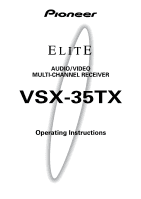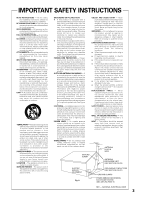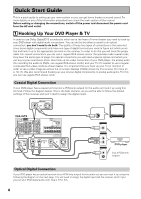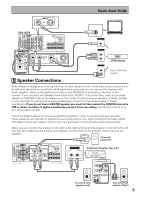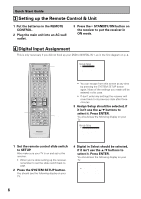Pioneer VSX-35TX Owner's Manual - Page 6
Digital Input Assignment, Setting up the Remote Control & Unit
 |
View all Pioneer VSX-35TX manuals
Add to My Manuals
Save this manual to your list of manuals |
Page 6 highlights
Quick Start Guide 3 Setting up the Remote Control & Unit 1 Put the batteries in the REMOTE CONTROL. 2 Plug the main unit into an AC wall outlet. 3 Press the STANDBY/ON button on the receiver to put the receiver in ON mode. 4 Digital Input Assignment This is only necessary if you did not hook up your DVD to DIGITAL IN 1, as in the first diagram on p. 4. 2 Î S0URCE MULTI OPERATION USE SETUP SYSTEM OFF RECEIVER DVD/LD CD CLASS TV/SAT VCR 1/ DVR VCR2 MULTI CONTROL CD-R/ TAPE 1 TUNER TV CONT MPX BAND DIRECT ACCESS ¶ 7 - + TUNING 1¡ DTV ON/OFF DTV MENU 3 8 - + STATION 4¢ - + CHANNEL 123 456 7 GUIDE +10 + TV VOL - 8 0 TV TV CONTROL TV FUNC 9 EXIT ENTER DISC + VOLUME - REMOTE SETUP INPUT ATT SYSTEM SETUP EFFECT/ CH SEL DIGITAL NR MENU + ENTER - MUTE FUNCTION SIGNAL SELECT MIDNIGHT LIGHT MULTI CH INPUT THX DSP STEREO/ DIRECT /DTS ADVANCED STANDARD 1 3-7 AV PRE-PROGRAMMED AND LEARNING REMOTE CONTROL UNIT [ As s i gn S e t up ] [Su r r ound Se t up ] [ F u n c t i o n R en ame ] [ EX I T ] • You can escape from this screen at any time by pressing the SYSTEM SETUP button again. None of the settings you made will be entered in this case. • If don't enter any settings the receiver will revert back to its prevoius state after three minutes. 3 Assign Setup should be selected, if it isn't use the 5¥∞ buttons to select it. Press ENTER. You should see the following display on your TV. [ Di g i t a l - I n Se l ec t ] [Mu l t i Ch a n ne l I n ] [ C ompo n en t - I n Se l e c t ] [Mu l t i -Ro om ] [ EX I T ] 1 Set the remote control slide switch to SETUP. Also make sure your TV is on and set to the receiver. • When you're done setting up the receiver, remember to set the slide switch back to USE. 2 Press the SYSTEM SETUP button. You should see the following display on your TV. 4 Digital in Select should be selected, if it isn't use the 5¥∞ buttons to select it. Press ENTER. You should see the following display on your TV. D i g i t a l - i n Se l e c t D i g i t a l - 1i D i g i t a l - 2i D i g i t a l - 3i D i g i t a l - 4i [ DVD / LD ] [ CD ] [ CD - R ] [ TV / SAT ] [ EX I T ] 6