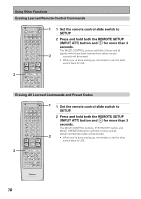Pioneer VSX-35TX Owner's Manual - Page 73
Multi Operations
 |
View all Pioneer VSX-35TX manuals
Add to My Manuals
Save this manual to your list of manuals |
Page 73 highlights
Multi Operations Using Other Functions A Multi Operation is a sequence of commands programmed into a single button to save you a lot of repetitive button pressing. Once setup, pressing the MULTI OPERATION button followed by one of the MULTI CONTROL buttons will switch on that component, the receiver and your TV, and switch the function of the receiver to that component. Up to five more commands can be programmed into a Multi Operation, such as changing the sound mode of the receiver and starting playback of the source. Important: For Multi Operations to work with other non-Pioneer components, you must first setup the remote to control those other components-see p. 58-61 for more on this. Î S0URCE MULTI OPERATION USE SETUP SYSTEM OFF RECEIVER DVD/LD CD CLASS TV/SAT VCR 1/ DVR VCR2 MULTI CONTROL CD-R/ TAPE 1 TUNER TV CONT MPX BAND DIRECT ACCESS ¶ 7 - + TUNING 1¡ DTV ON/OFF DTV MENU 3 8 - + STATION 4¢ - + CHANNEL 123 1 1 Set the remote control slide switch to SETUP. 3,4 Also make sure that your TV is on and set to the receiver. 2 Press the REMOTE SETUP button (INPUT ATT) and 3 at the same time to select the 2 MULTI OPERATION SETUP mode. 456 The REMOTE SETUP menu appears on your TV screen. The 7 GUIDE +10 89 EXIT 0 ENTER DISC MULTI CONTROL and the SYSTEM OFF buttons start to blink (see the following page for more on the SYSTEM OFF button). 2 + TV VOL - TV TV CONTROL TV FUNC + VOLUME - REMOTE SETUP INPUT ATT SYSTEM SETUP EFFECT/ CH SEL DIGITAL NR MENU + ENTER - MUTE FUNCTION SIGNAL SELECT Mu l t i - Op e r a t i o n 1 Sel e ct an i t em f rom the Mul t i - Cont r o l bu t t ons . ( e x . DVD) 2 Se l e c t the ope ra t i on b u t t o n ( e x . DVD MENU ) 3 F i r s t co mmand has been l ea r ne d . 4 You c an r epea t t h i s p r o c c es s f o r 5 commands EX I T Remo t e Se t u p MIDNIGHT LIGHT MULTI CH INPUT THX DSP STEREO/ DIRECT /DTS ADVANCED STANDARD • To cancel here, press REMOTE SETUP. AV PRE-PROGRAMMED AND LEARNING REMOTE CONTROL UNIT 3 Select a MULTI CONTROL button for this MULTI OPERATION. Each MULTI CONTROL button can be used for one Multi Operation. If a Multi Operation relates to using a DVD player, for example, it makes sense to select the DVD/LD button. After pressing a MULTI CONTROL button, just that button will remain blinking. 4 Select the MULTI CONTROL button for a source component. For example, if you want this Multi Operation to switch on your DVD player, press the DVD/LD MULTI CONTROL. After pressing a MULTI CONTROL button, that button stays lit. OPERATION 73