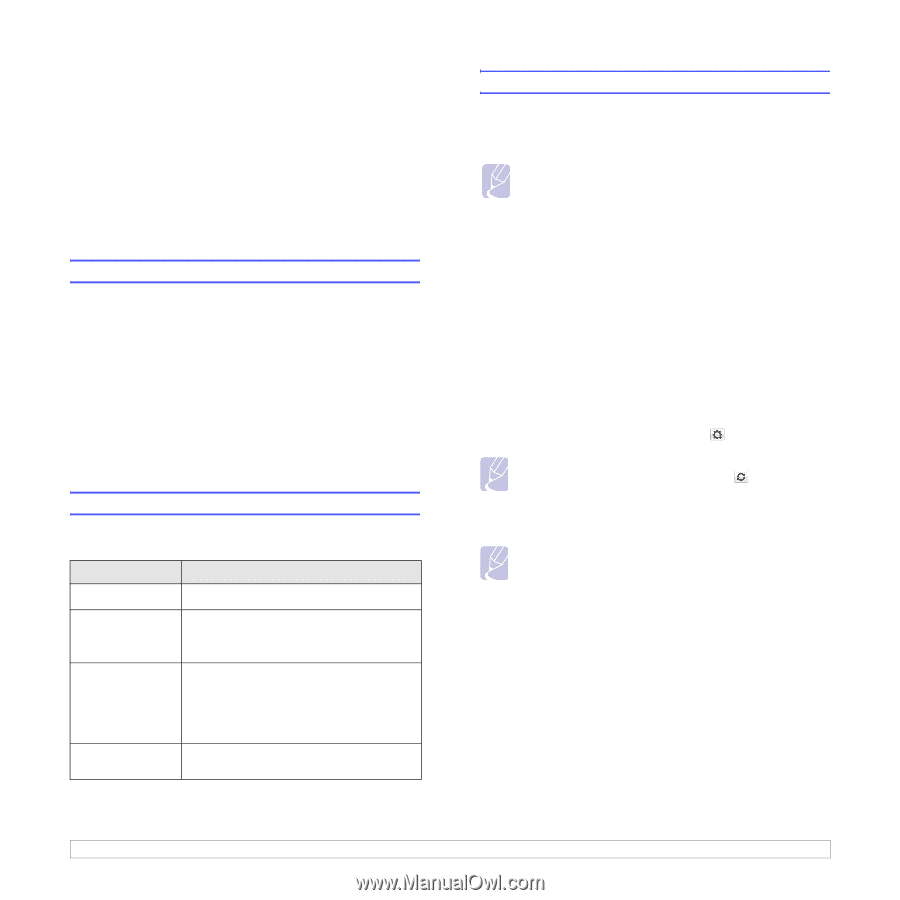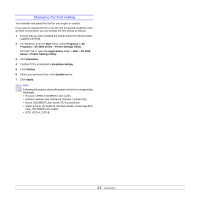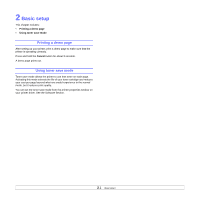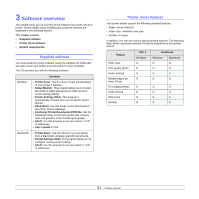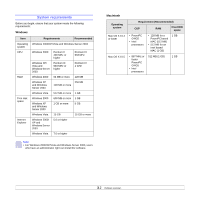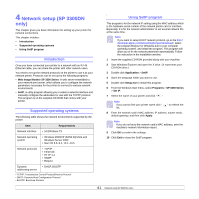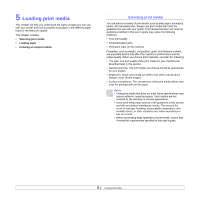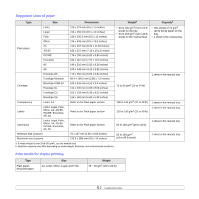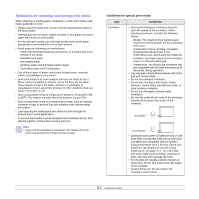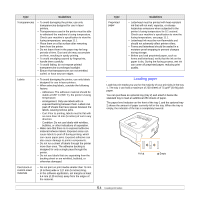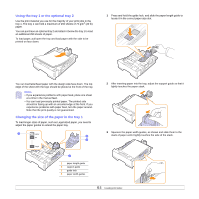Ricoh 3300D User Guide - Page 17
Network setup (SP 3300DN only), Introduction, Supported operating systems, Using SetIP program
 |
UPC - 026649062278
View all Ricoh 3300D manuals
Add to My Manuals
Save this manual to your list of manuals |
Page 17 highlights
4 Network setup (SP 3300DN only) This chapter gives you basic information for setting up your printer for network connections. This chapter includes: • Introduction • Supported operating systems • Using SetIP program Introduction Once you have connected your printer to a network with an RJ-45 Ethernet cable, you can share the printer with other network users. You need to set up the network protocols on the printer to use it as your network printer. Protocols can be set up by the following programs: • Web Image Monitor SP 3300 Series: A web server embedded to your network print server, which allows you to configure the network parameters necessary for the printer to connect to various network environments. • SetIP: A utility program allowing you to select a network interface and manually configure the addresses for use with the TCP/IP protocol. This program is on the supplied CD-ROM that comes with your printer. Supported operating systems The following table shows the network environments supported by the printer: Item Network interface Requirements • 10/100 Base-TX Network operating system • Windows 2000/XP (32/64 bit)/Vista and Windows Server 2003 • Mac OS 8.6~9.2, 10.1~10.5 Network protocols • TCP/IP • EtherTalk • HTTP 1.1 • SNMP • Bonjour Dynamic addressing server • DHCP, BOOTP • TCP/IP: Transmission Control Protocol/Internet Protocol • DHCP: Dynamic Host Configuration Protocol • BOOTP: Bootstrap Protocol Using SetIP program This program is for the network IP setting using the MAC address which is the hardware serial number of the network printer card or interface. Especially, it is for the network administrator to set several network IPs at the same time. Note If you want to setup DHCP network protocol, go to the http:// developer.apple.com/networking/bonjour/download/, select the program Bonjour for Windows due to your computer operating system, and install the program. This program will allow you to fix the network parameter automatically. Follow the instruction in the installation window. 1 Insert the supplied CD-ROM provided along with your machine. 2 Start Windows Explorer and open the X drive. (X represents your CD-ROM drive.) 3 Double click Application > SetIP. 4 Open the language folder you want to use. 5 Double click Setup.exe to install this program. 6 From the Windows Start menu, select Programs > SP 3300 Series > Set IP. 7 Select the name of your printer and click " ". Note If you cannot find your printer name click " list. " to refresh the 8 Enter the network card's MAC address, IP address, subnet mask, default gateway, and then click Apply. Note If you do not know the network card's MAC address, print the machine's network information report. 9 Click OK to confirm the settings. 10 Click Exit to close the SetIP program. 4.1