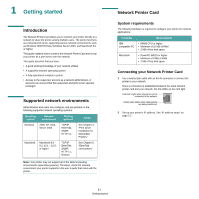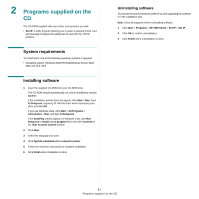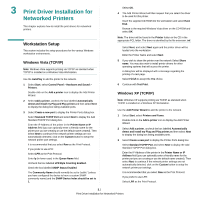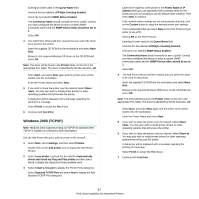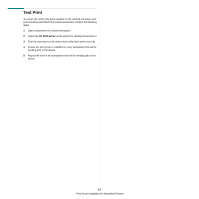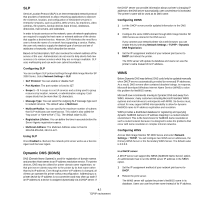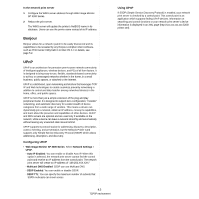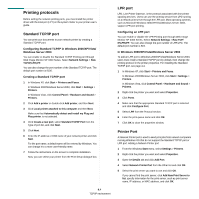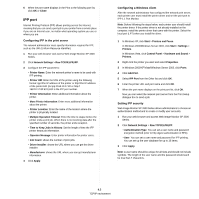Ricoh 3300D User Guide - Page 89
Test Print - 3300 driver
 |
UPC - 026649062278
View all Ricoh 3300D manuals
Add to My Manuals
Save this manual to your list of manuals |
Page 89 highlights
Test Print To ensure the printer has been installed on the network correctly a test print should be submitted from a client workstation. Perform the following steps: 1 Open a document on a client workstation. 2 Select the SP 3300 Series as the printer for sending documents to. 3 Print the document on the device and verify that it prints correctly. 4 Ensure the print driver is installed on every workstation that will be sending jobs to the device. 5 Repeat the test for all workstations that will be sending jobs to the device. 3.3 Print Driver Installation for Networked Printers
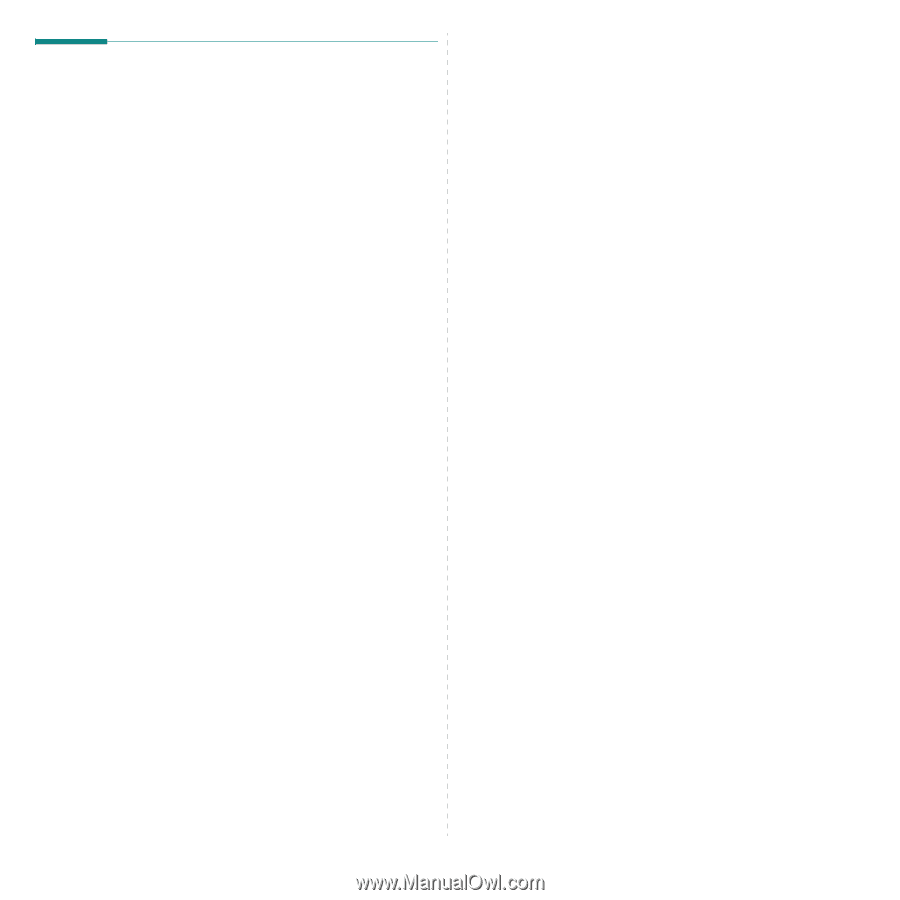
Print Driver Installation for Networked Printers
3.
3
Test Print
To ensure the printer has been installed on the network correctly a test
print should be submitted from a client workstation. Perform the following
steps:
1
Open a document on a client workstation.
2
Select the
SP 3300 Series
as the printer for sending documents to.
3
Print the document on the device and verify that it prints correctly.
4
Ensure the print driver is installed on every workstation that will be
sending jobs to the device.
5
Repeat the test for all workstations that will be sending jobs to the
device.