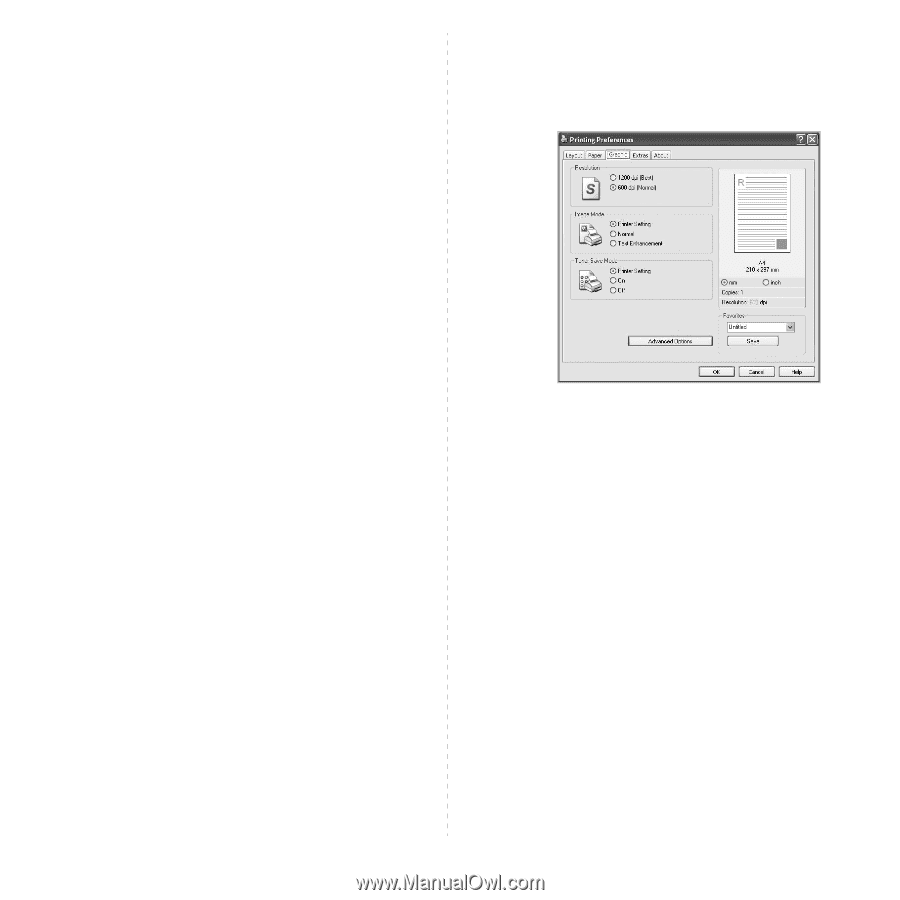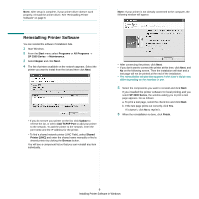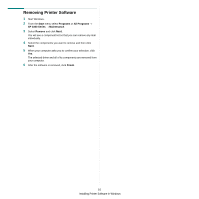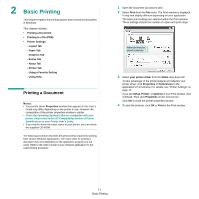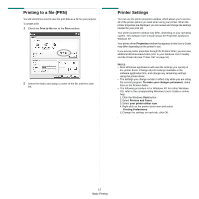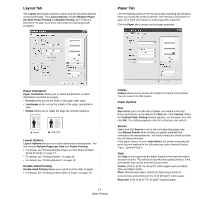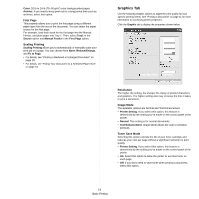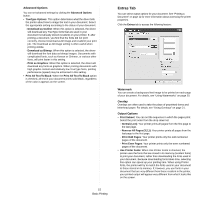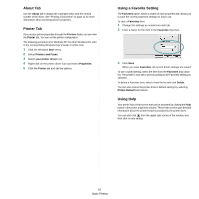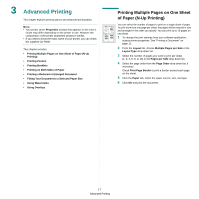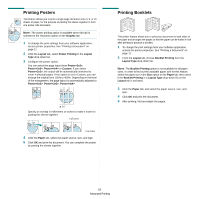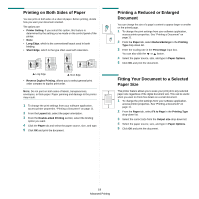Ricoh 3300D User Guide - Page 60
Graphics Tab, First Scaling Printing, Resolution, Image Mode, Toner Save Mode
 |
UPC - 026649062278
View all Ricoh 3300D manuals
Add to My Manuals
Save this manual to your list of manuals |
Page 60 highlights
Color: 20 lb to 24 lb (75~90 g/m2) color-backgrounded paper. Archive: If you need to keep print-out for a long period time such as archives, select this option. First Page This property allows you to print the first page using a different paper type from the rest of the document. You can select the paper source for the first page. For example, load thick stock for the first page into the Manual Feeder, and plain paper into Tray 1. Then, select Tray1 in the Source option and Manual Feeder in the First Page option. Scaling Printing Scaling Printing allows you to automatically or manually scale your print job on a page. You can choose from None, Reduce/Enlarge, and Fit to Page. • For details, see "Printing a Reduced or Enlarged Document" on page 19. • For details, see "Fitting Your Document to a Selected Paper Size" on page 19. Graphics Tab Use the following Graphic options to adjust the print quality for your specific printing needs. See "Printing a Document" on page 11 for more information on accessing printer properties. Click the Graphic tab to display the properties shown below. Resolution The higher the setting, the sharper the clarity of printed characters and graphics. The higher setting also may increase the time it takes to print a document. Image Mode The available options are Normal and Text Enhancement. • Printer Setting: If you select this option, this feature is determined by the setting you've made on the control panel of the printer. • Normal: This setting is for normal documents. • Text Enhancement: Image Mode allows the user to enhance printouts. Toner Save Mode Selecting this option extends the life of your toner cartridge and reduces your cost per page without a significant reduction in print quality. • Printer Setting: If you select this option, this feature is determined by the setting you've made on the control panel of the printer. • On: Select this option to allow the printer to use less toner on each page. • Off: If you don't need to save toner when printing a document, select this option. 14 Basic Printing