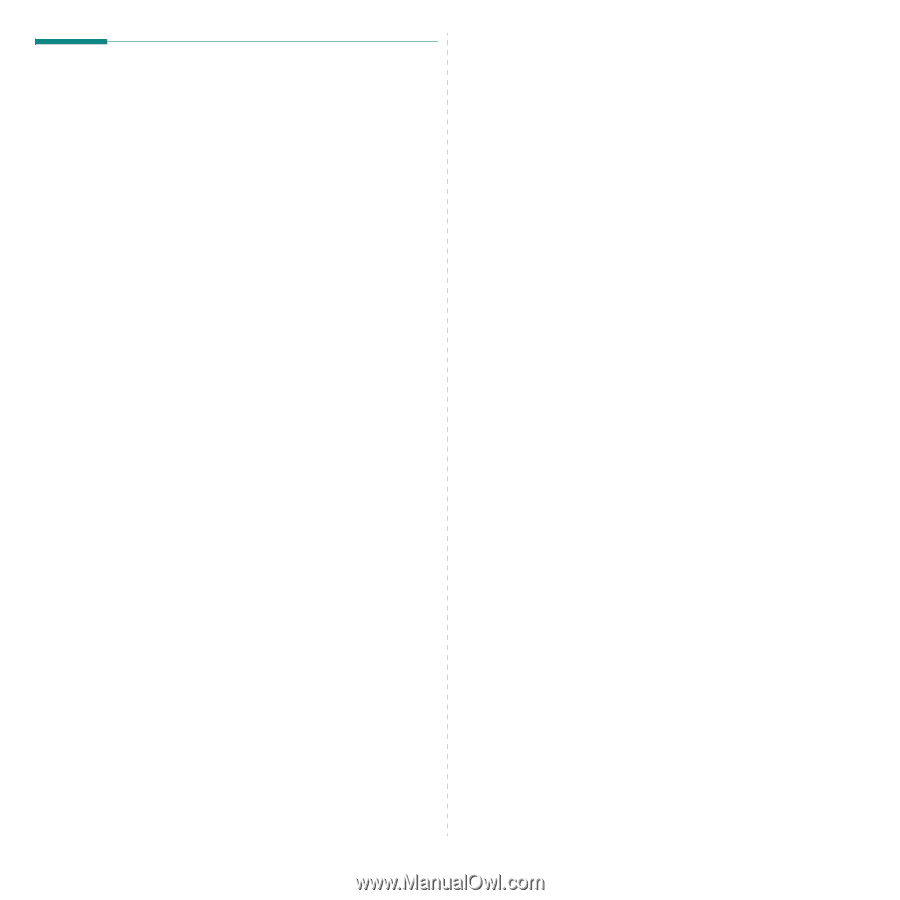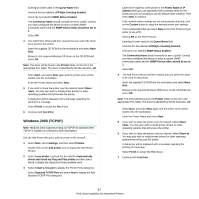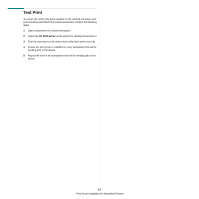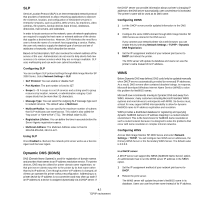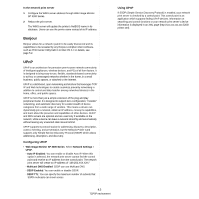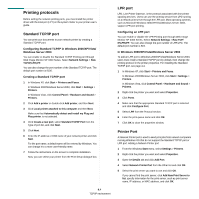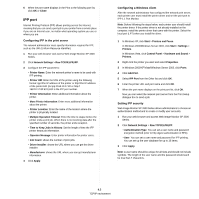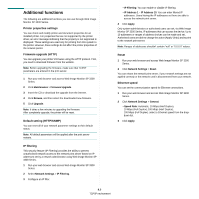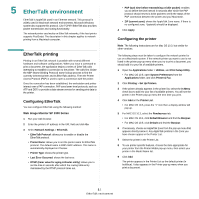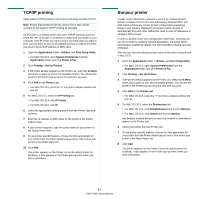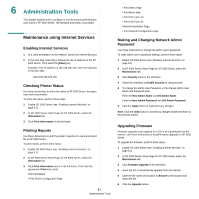Ricoh 3300D User Guide - Page 93
Printing protocols, Standard TCP/IP port, LPR port, Printer Port - 3300 print driver
 |
UPC - 026649062278
View all Ricoh 3300D manuals
Add to My Manuals
Save this manual to your list of manuals |
Page 93 highlights
Printing protocols Before setting the network printing ports, you must install the printer driver with the local port (LPT) on the system. Refer to your printer user's guide. Standard TCP/IP port You can print your documents to your network printer by creating a Standard TCP/IP port. Configuring Standard TCP/IP in Windows 2000/XP/Vista/ Windows Server 2003 You can enable or disable the Standard TCP/IP Printing port through Web Image Monitor SP 3300 Series. Select Network Settings > Raw TCP/IP,LPR,IPP. You can also change the port number of the Standard TCP/IP port. The default port number is 9100. Creating a Standard TCP/IP port 1 In Windows XP, click Start > Printers and Faxes. In Windows 2000/Windows Server 2003, click Start > Settings > Printers. In Windows Vista, click Control Panel > Hardware and Sound > Printers. 2 Click Add a printer or double-click Add printer, and then Next. 3 Click Local printer attached to this computer and then Next. Make sure that Automatically detect and install my Plug and Play printer. is not selected. 4 Click Create a new port, select Standard TCP/IP Port from the Type of port list, and click Next. 5 Click Next. 6 Enter the IP address or DNS name of your network printer and click Next. For the port name, a default name will be entered by Windows. You can change it to a more user-friendly name. 7 Follow the instructions on the screen to complete installation. Now, you can select your printer from the Print Setup dialogue box. 4.4 TCP/IP environment LPR port LPD, Line Printer Daemon, is the protocol associated with line-printer spooling services. Users can use the printing service from LPD running on a network print server through the LPR port. Most operating systems, such as Microsoft Windows 2000/XP/Vista/Windows Server 2003, support LPR port printing. Configuring an LPR port You can enable or disable the LPR Printing port through Web Image Monitor SP 3300 Series. Select Network Settings > Raw TCP/ IP,LPR,IPP. You can also change the port number of LPR/LPD. The default port number is 515. In Windows 2000/XP/Vista/Windows Server 2003 To add an LPR port to Windows 2000/XP/Vista/Windows Server 2003, users must install a Standard TCP/IP port by default, then change the printing protocol in the printer properties. For installing the Standard TCP/IP port, see page 4.4. 1 In Windows XP, click Start > Printers and Faxes. In Windows 2000/Windows Server 2003, click Start > Settings > Printers. In Windows Vista, click Control Panel > Hardware and Sound > Printers. 2 Right-click the printer you want and select Properties. 3 Click Ports. 4 Make sure that the appropriate Standard TCP/IP port is selected and click Configure Port. 5 Select LPR from the Protocol section. 6 Enter the print queue name and click OK. 7 Click OK to close the properties window. Printer Port A Network Printer port is used to send print jobs from network computers running Windows OS that do not support the Standard TCP/IP port or LPR port. Adding a Network Printer port 1 From the Windows Start menu, select Settings > Printers. 2 Right-click the printer you want and select Properties. 3 Open the Details tab and click Add Port. 4 Select Network Printer Port from the Other list and click OK. 5 Select the print server you want to use and click OK. If you cannot find the print server, click Add New Print Server to list, specify information for the print server, such as print server name, IP address, or MAC address, and click OK.