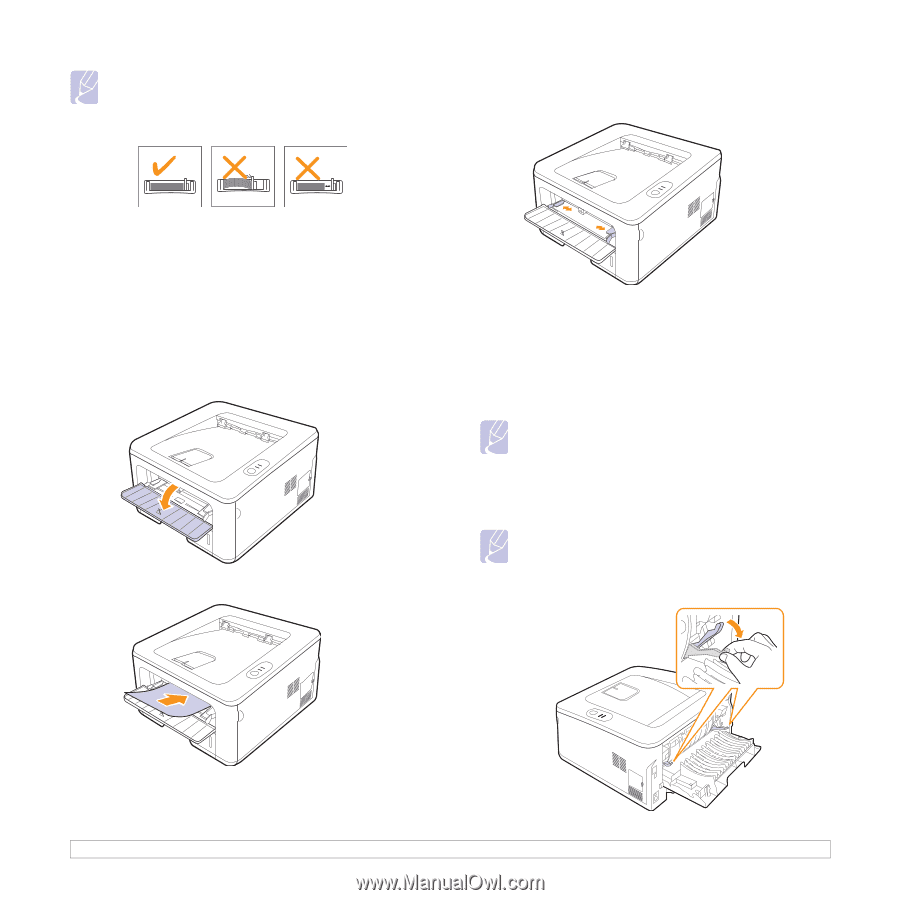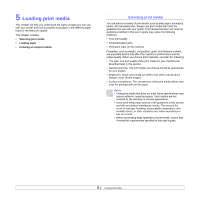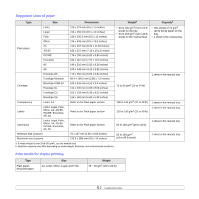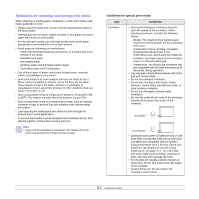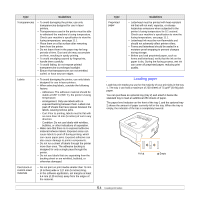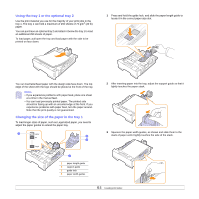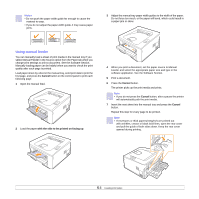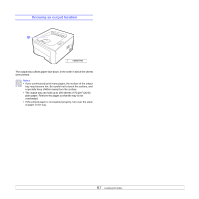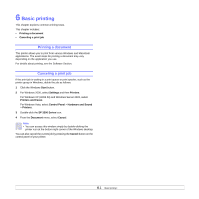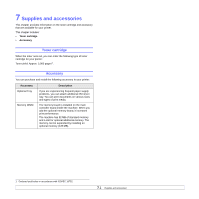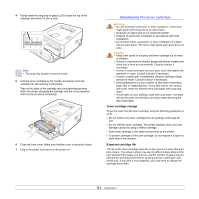Ricoh 3300D User Guide - Page 23
Using manual feeder, Cancel, with the side to be printed on facing up
 |
UPC - 026649062278
View all Ricoh 3300D manuals
Add to My Manuals
Save this manual to your list of manuals |
Page 23 highlights
Notes • Do not push the paper width guide far enough to cause the material to warp. • If you do not adjust the paper width guide, it may cause paper jams. 3 Adjust the manual tray paper width guides to the width of the paper. Do not force too much, or the paper will bend, which could result in a paper jam or skew. Using manual feeder You can manually load a sheet of print media in the manual tray if you select Manual Feeder in the Source option from the Paper tab when you change print settings to print a document. See the Software Section. Manually loading paper can be helpful when you want to check the print quality after each page is printed. Load paper sheet-by-sheet in the manual tray, send print data to print the first page, and press the Cancel button on the control panel to print each following page. 1 Open the manual feed. 2 Load the paper with the side to be printed on facing up. 4 When you print a document, set the paper source to Manual Feeder and select the appropriate paper size and type in the software application. See the Software Section. 5 Print a document. 6 Press the Cancel button. The printer picks up the print media and prints. Note • If you do not press the Cancel button, after a pause the printer will automatically pick the print media. 7 Insert the next sheet into the manual tray and press the Cancel button. Repeat this step for every page to be printed. Note • If envelopes or thick papers(163g/m2) are printed out with wrinkles, crease or black bold lines, open the rear cover and pull the guide of both sides down. Keep the rear cover opened during printing. 5.6