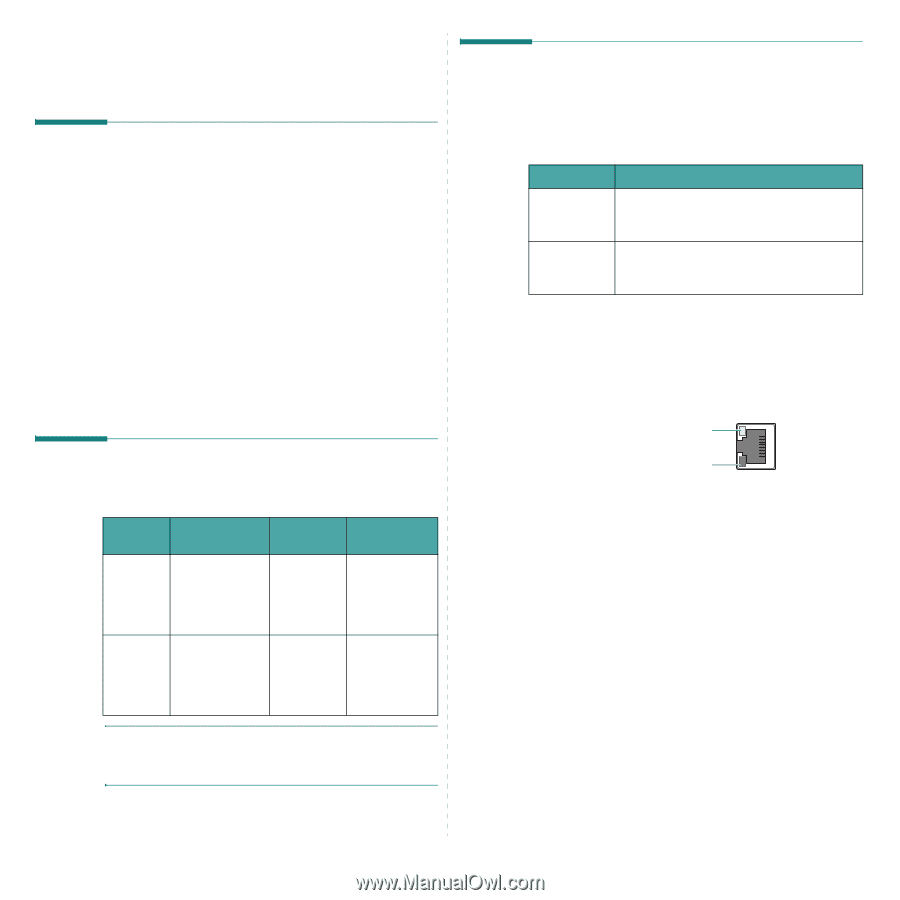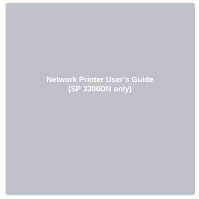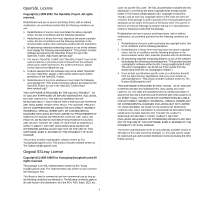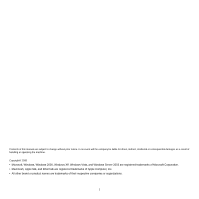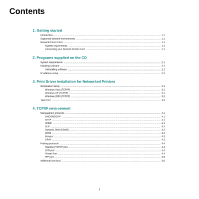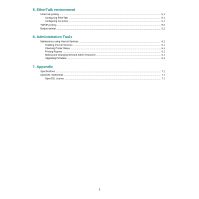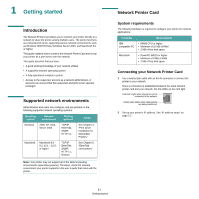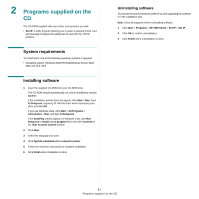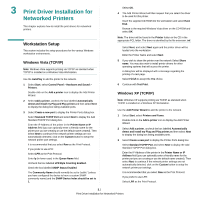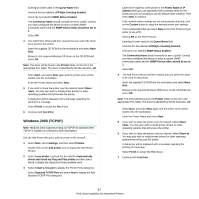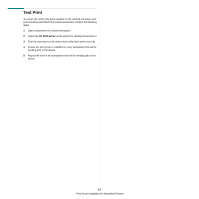Ricoh 3300D User Guide - Page 84
Getting started, Introduction, Supported network environments, Network Printer Card
 |
UPC - 026649062278
View all Ricoh 3300D manuals
Add to My Manuals
Save this manual to your list of manuals |
Page 84 highlights
1 Getting started Introduction The Network Printer Card allows you to connect your printer directly to a network to share the printer among multiple users. The printer functions as a network print server supporting various network environments, such as Windows 2000/XP/Vista, Windows Server 2003, and Macintosh 8.6 or higher. This guide explains how to connect the Network Printer Card and set up your printer as a print sever over the network. This guide assumes that you have: • A good working knowledge of your network utilities • A supported network operating system • A fully operational computer system • Access to the supervisor account as a network administrator, or access to an account that has supervisor and print server operator privileges Supported network environments Administrators and users can configure, and use printers on the following supported network operating systems: Operating system Network environment Windows 2000, XP, Vista, Server 2003 Macintosh Macintosh 8.6 ~ 9.2, 10.1 ~ 10.5, or higher Printing protocol TCP/IP, EtherTalk, SNMP, HTTP 1.1 TCP/IP, EtherTalk, SNMP, HTTP 1.1, Bonjour Action See Chapter 3, "Print Driver Installation for Networked Printers." See Chapter 5, "EtherTalk environment." Note: Your printer may not support all of the listed computing environments (operating systems). Therefore, check the network environment your printer supports in the user's guide that came with the printer. Network Printer Card System requirements The following hardware is required to configure your printer for network applications. Computer Requirements IBM compatible PC • 80486 CPU or higher • Minimum of 16 MB of RAM • 2 MB of free disk space Macintosh • PowerPC 68020 or higher • Minimum of 8 MB of RAM • 2 MB of free disk space Connecting your Network Printer Card 1 Use a twisted pair cable with an RJ-45 connector to connect the printer to your network. Once a connection is established between the wired network printer card and your network, the link LEDs on the card light. Link LED: Lights when the printer card is connected to the network. Activity LED: Blinks when data packets are being transferred. 2 Set up your printer's IP address. See "IP address setup" on page 2.2. 1.1 Getting started