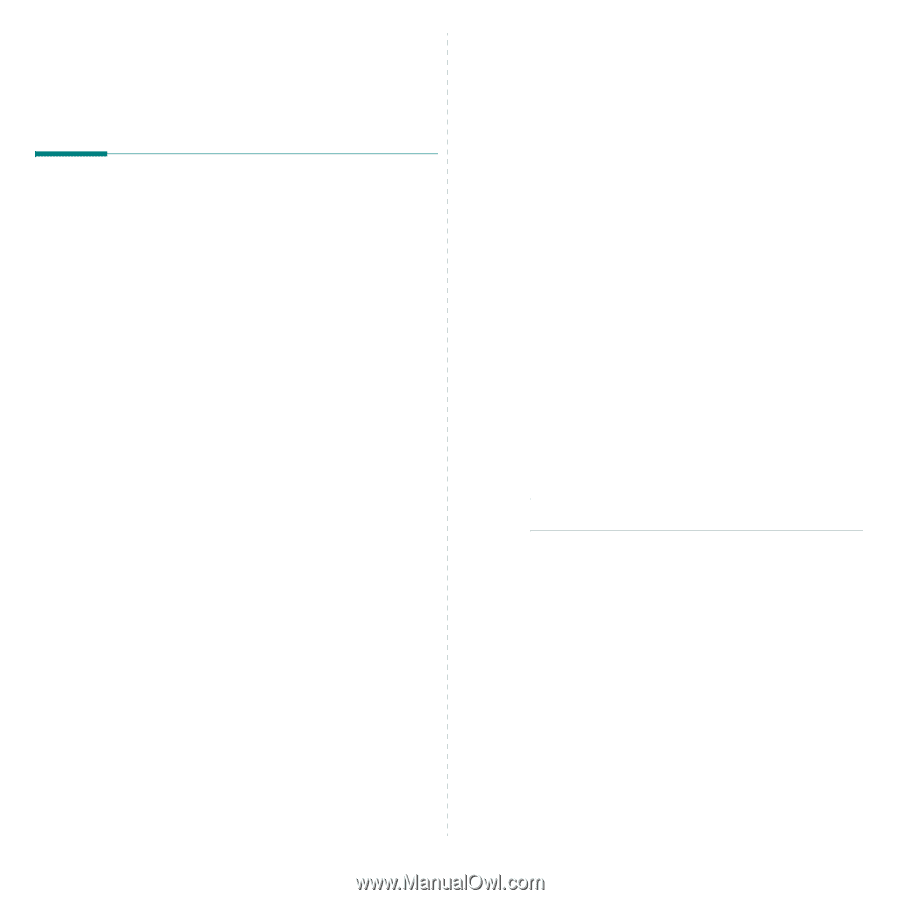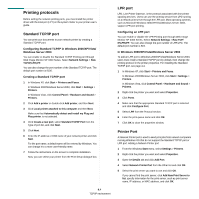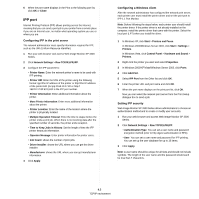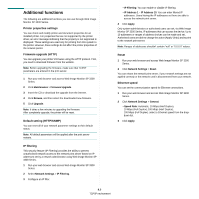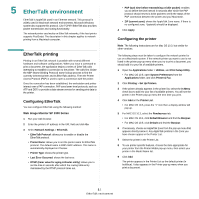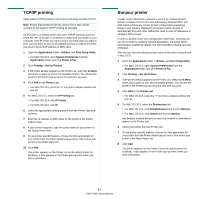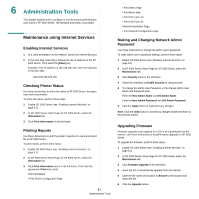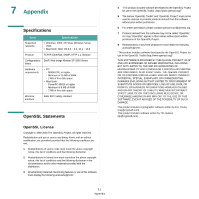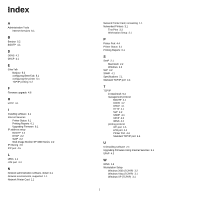Ricoh 3300D User Guide - Page 98
Administration Tools, Maintenance using Internet Services, Enabling Internet Services
 |
UPC - 026649062278
View all Ricoh 3300D manuals
Add to My Manuals
Save this manual to your list of manuals |
Page 98 highlights
6 Administration Tools This chapter explains how to configure or use the various administration tools found in SP 3300 Series. The following information is provided: Maintenance using Internet Services Enabling Internet Services 1 At a client workstation on the network, launch the Internet Browser. 2 In the URL field, enter http:// followed by the IP Address of the SP 3300 Series. Then select the [Enter] key. Example: If the IP Address is 192.168.100.100, enter the following in the URL field: http://192.168.100.100 Checking Printer Status Use these instructions to check the status of SP 3300 Series, the paper trays and consumables. To check the status, perform these steps: 1 Enable SP 3300 Series (see "Enabling Internet Services" on page 6.1). 2 At SP 3300 Series Home Page for SP 3300 Series, select the Information tab. 3 Click Print Information in the left frame. Printing Reports Use these instructions to print the printer's reports or to send a test print file to SP 3300 Series. To print reports, perform these steps: 1 Enable SP 3300 Series (see "Enabling Internet Services" on page 6.1). 2 At SP 3300 Series Home Page for SP 3300 Series, select the Information tab. 3 Click Print Information menu in the left frame. Then click the appropriate Print link to print: Print Information • Print Printer Configuration Page 6.1 Administration Tools • Print Demo Page • Print Menu Map • Print PCL Font List • Print PS3 Font List Network Information Page • Print Network Configuration Page Making and Changing Network Admin Password Use these instructions to change the admin user's password. To make admin user's password settings, perform these steps: 1 Enable SP 3300 Series (see "Enabling Internet Services" on page 6.1). 2 At SP 3300 Series Home Page for SP 3300 Series, select the Maintenance tab. 3 Click Security menu in the left frame. 4 Select the checkbox to Enable Security for using security. 5 To change the Admin User Password, in the change Admin User Name and Password area: Enter the New Admin Name and Old Admin Name. Enter the New Admin Password and Old Admin Password. 6 Click the Apply button to implement any changes. Note: Click the Undo button to cancel any changes made and return to the previous values. Upgrading Firmware Firmware upgrades may supplied on a CD or as a download from the internet. Use these instructions to install firmware upgrades in SP 3300 Series. To upgrade the firmware, perform these steps: 1 Enable SP 3300 Series (see "Enabling Internet Services" on page 6.1). 2 At SP 3300 Series Home Page for SP 3300 Series, select the Maintenance tab. 3 Click Firmware Upgrade in the left frame. 4 Insert the CD or download the upgrade from the internet. 5 Enter the file name and location or Browse to the location and select the file. 6 Click the Upgrade button.