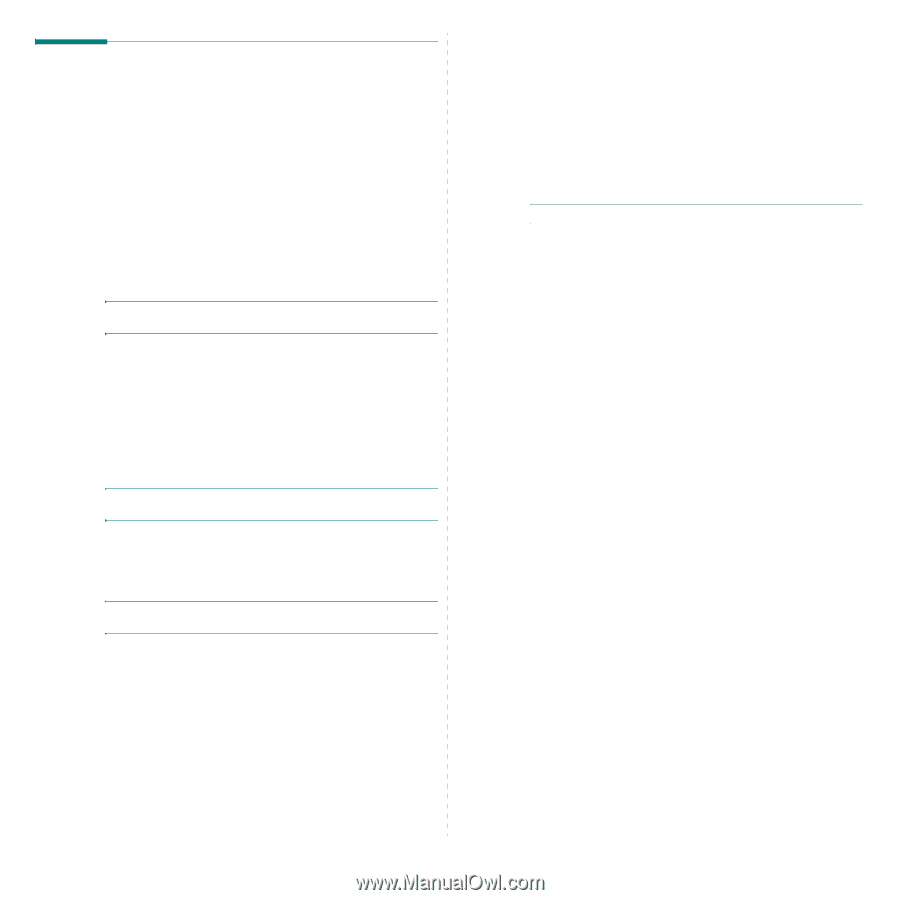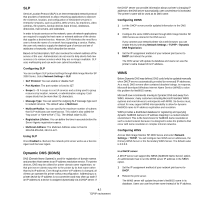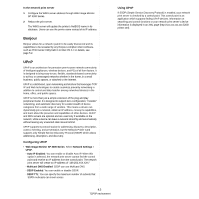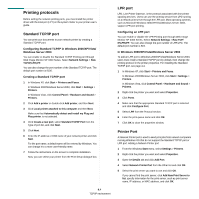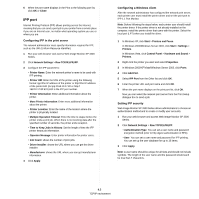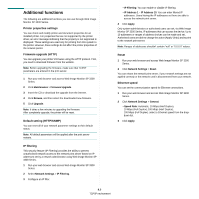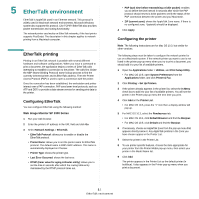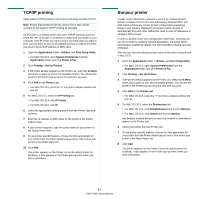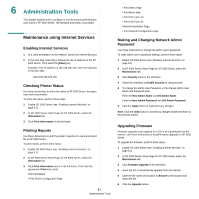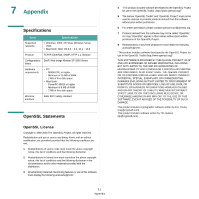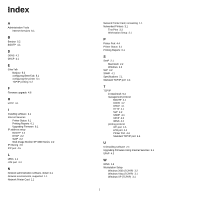Ricoh 3300D User Guide - Page 95
Additional functions, Printer properties settings, Firmware upgrade HTTP, Default setting HTTP/SNMP - 3300 driver download
 |
UPC - 026649062278
View all Ricoh 3300D manuals
Add to My Manuals
Save this manual to your list of manuals |
Page 95 highlights
Additional functions The following are additional functions you can use through Web Image Monitor SP 3300 Series. Printer properties settings You can check and modify printer and document properties for an installed printer. For properties that are not supported by the printer driver, an error message indicating that the property is not supported is displayed. These settings are used only for printing from this system to the printer. However, these settings do not affect the printer properties of the network printer. Firmware upgrade (HTTP) You can upgrade your printer's firmware using the HTTP protocol. First, you need to download firmware from the website. Note: Before upgrading the firmware, make sure that TCP/IP parameters are entered in the print server. 1 Run your web browser and access Web Image Monitor SP 3300 Series. 2 Click Maintenance > Firmware Upgrade. 3 Insert the CD or download the upgrade from the internet. 4 Click Browse, and then select the downloaded new firmware. 5 Click Upgrade. Note: It takes a few minutes to upgrading the firmware. After completely upgrade, the printer will be reset. Default setting (HTTP/SNMP) You can reset all of your network parameter settings to their default status. Note: All default parameters will be applied after the print server restarts. IP filtering This security feature (IP Filtering) provides the ability to prevent unauthorised network access to the network print server based on IP addresses set by a network administrator using Web Image Monitor SP 3300 Series. 1 Run your web browser and access Web Image Monitor SP 3300 Series. 2 Select Network Settings > IP Filtering. 3 Configure an IP filter. • IP Filtering: You can enable or disable IP filtering. • IP Address 1 ~ IP Address 10: You can enter filtered IP addresses. Users having the IP addresses set here are able to access the network print server. 4 Click Apply. Only system administrators or authorised users can set, via Web Image Monitor SP 3300 Series, IP addresses that can access the device. Up to 10 addresses or ranges of address choices can be made and set. Authorised users are able to change the action (Apply/ Undo) and to print to the network print server. Note: Ranges of addresses shouldn't contain "null" or "0.0.0.0" values. Reset 1 Run your web browser and access Web Image Monitor SP 3300 Series. 2 Click Network Settings > Reset. You can reboot the network print server, if your network settings are not applied correctly or the network card is disconnected from your network. Ethernet speed You can set the communication speed for Ethernet connections. 1 Run your web browser and access Web Image Monitor SP 3300 Series. 2 Click Network Settings > General. • Speed Rate: Automatic, 10 Mbps (Harf Duplex), 10 Mbps (Full Duplex), 100 Mbps (Harf Duplex), 100 Mbps (Full Duplex). select a Ethernet speed from the dropdown list. 3 Click Apply. 4.6 TCP/IP environment