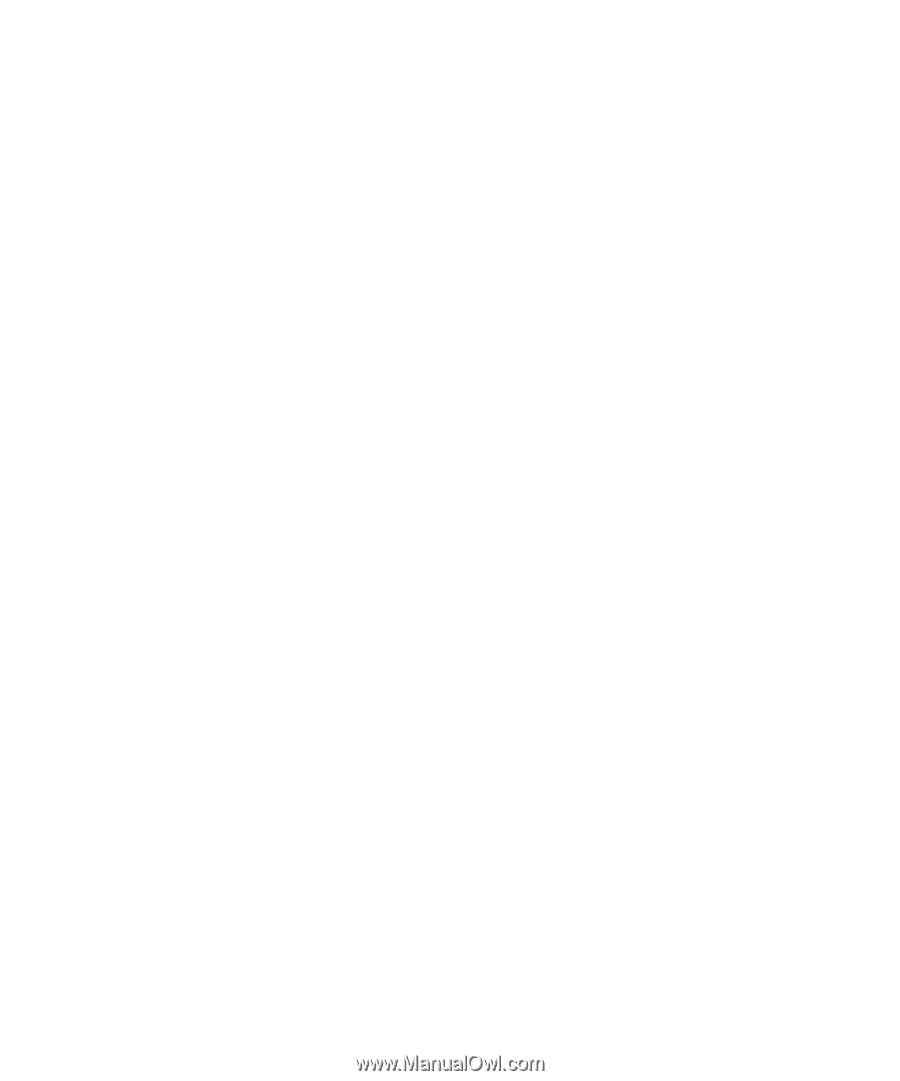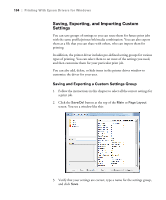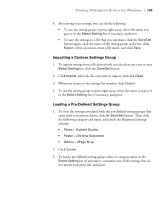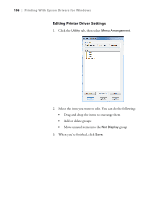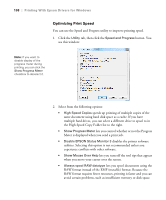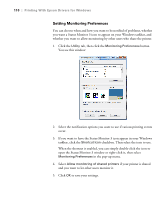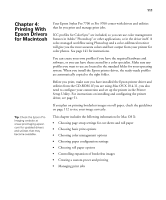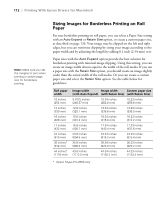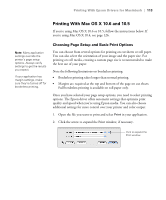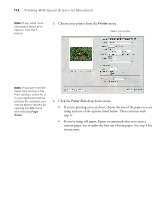Ricoh Epson Stylus Pro 7700 User Guide - Page 109
feature speeds up processing, especially for older computers,
 |
View all Ricoh Epson Stylus Pro 7700 manuals
Add to My Manuals
Save this manual to your list of manuals |
Page 109 highlights
Printing With Epson Drivers for Windows | 109 • Page Rendering Mode speeds printing by rendering the entire page. Use this setting if print speed is extremely slow or the print head stops for a few minutes while printing. Printing will take longer to start. • Coarse Rendering allows you to override the length or width limitations in applications (such as Photoshop) that restrict the number of pixels you can print. • Print as Bitmap allows large or complex vector graphics to print faster in Adobe Acrobat® or any other non-image based application. • Allow Applications to Perform ICM Color Matching allows the halftone output processing to be performed by the printer. This feature speeds up processing, especially for older computers, and ensures that the printer runs at maximum speed. This involves image compression and decompression, and does not affect the quality of your output. • Change Standard Resolution allows you to change the resolution of your output. 3. Click OK to save your settings. 109